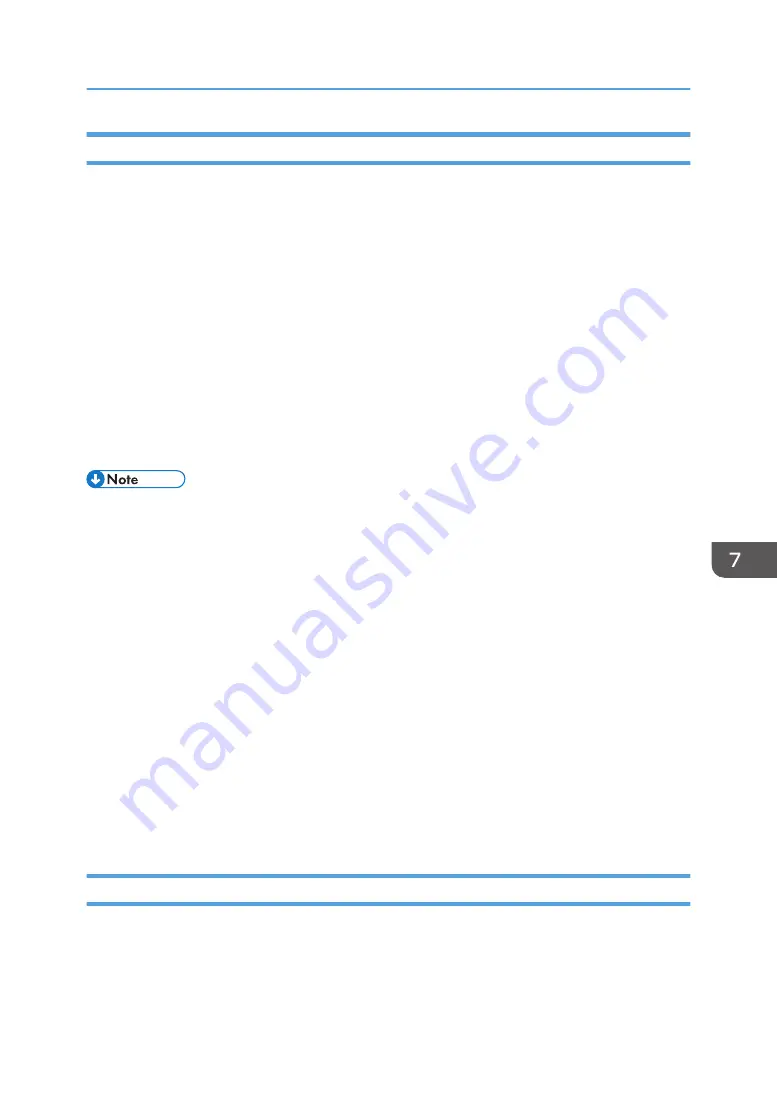
Downloading Logs
Use the following procedure to convert the logs stored in the printer into a CSV file for simultaneous
batch download.
1.
Log in as the machine administrator from Web Image Monitor.
2.
Point to [Device Management], and then click [Configuration].
3.
Click [Download Logs] under "Device Settings".
4.
Click [Logs to Download] and select the type of log to download.
The security log includes two kinds of logs: job log and access log.
5.
Click [Download].
6.
Specify the folder in which you want to save the file.
7.
Click [Back].
8.
Log out.
• Downloaded logs contain data recorded up till the time you click the [Download] button. Any logs
recorded after the [Download] button is clicked will not be downloaded. The "Result" field of the
log entry for uncompleted jobs will be blank.
• Download time may vary depending on the number of logs.
• If an error occurs while the CSV file is downloading or being created, the download is canceled
and details of the error are included at the end of the file.
• If a log is downloaded successfully, "Download completed." will appear in the last line of the log
file.
• For details about saving CSV log files, see your browser's Help.
• To collect logs, set the collection setting for the job log, access log and eco-friendly log to [Active].
This setting can be specified in [Logs] under [Configuration] in Web Image Monitor.
• Downloaded log files use UTF-8 character encoding. To view a log file, open it using an
application that supports UTF-8.
• For details about the items contained in the logs, see page 176 "Attributes of Logs You Can
Number of Logs that Can Be Kept on the Printer
When the maximum number of job log, access log or eco-friendly log that can be kept on the printer is
exceeded and new logs are generated, old logs are overwritten by the new ones. If the logs are not
downloaded periodically, it may not be possible to record the old logs onto files.
Using Web Image Monitor to Manage Log Files
197
Содержание SP 4510dn
Страница 2: ......
Страница 8: ...6...
Страница 12: ...The browser unit is available for SP 4520DN only 1 Getting Started 10...
Страница 38: ...1 Getting Started 36...
Страница 66: ...2 Loading Paper 64...
Страница 141: ...MEMO 139...
Страница 142: ...MEMO 140 EN GB EN US M158 7504B...
Страница 143: ...2013 2014...
Страница 144: ...M158 7504B AU EN GB EN...
Страница 146: ......
Страница 156: ...10...
Страница 212: ...2 Configuring User Authentication 66...
Страница 226: ...3 Restricting Printer Usage 80...
Страница 248: ...4 Preventing Leakage of Information from Printer 102...
Страница 374: ...7 Managing the Printer 228...
Страница 440: ...1 The owner can change operation privileges 9 Checking Operation Privileges 294...
Страница 447: ......
Страница 448: ...EN GB EN US M158 7506A 2014...
Страница 450: ......
Страница 460: ...1 Introduction 10...
Страница 478: ...4 Installing the Printer Driver for a Local Connection 28...
Страница 484: ...6 Troubleshooting 34...
Страница 492: ...8 Updating or Deleting the Printer Driver 42...
Страница 496: ...MEMO 46...
Страница 497: ...MEMO 47...
Страница 498: ...MEMO 48 EN GB EN US M158 7507A...
Страница 499: ......
Страница 500: ...EN GB EN US M158 7507A 2014...
Страница 501: ...IPDS Printing Configuration Guide...
Страница 502: ......
Страница 505: ...7 Appendix Sharing the Printer with IPDS host systems PSF 400 or z OS 53 Trademarks 54 INDEX 55 3...
Страница 516: ...2 InfoPrint Manager for Windows 14...
Страница 532: ...3 Configuring System i for an IPDS Printer 30...
Страница 550: ...5 InfoPrint Manager for AIX 48...
Страница 557: ...INDEX C Configuration checklist 9 D Default parameter values 10 N Notice 5 S Symbols 6 55...
Страница 558: ...MEMO 56 EN GB EN US EN AU M109 8622...
Страница 559: ......
Страница 560: ...EN GB EN US EN AU M109 8622 2013...
Страница 562: ......
Страница 568: ...1 Getting Started 6...
Страница 580: ...3 Accessing User Tools 18...
Страница 584: ...MEMO 22...
Страница 585: ...MEMO 23...
Страница 586: ...MEMO 24 EN GB EN US EN AU M158 7517...
Страница 587: ......
Страница 588: ...EN GB EN US EN AU M158 7517 2014...
Страница 589: ...IPDS Technical Reference 1...
Страница 590: ......
Страница 628: ...1 IPDS Overview 38...
Страница 634: ...3 IPDS Command Set 44...
Страница 720: ...6 Fonts 130...
Страница 722: ...7 Appendix 132...
Страница 725: ...MEMO 135...
Страница 726: ...MEMO 136 EN GB EN US EN AU M158 7518...
Страница 727: ......
Страница 728: ...EN GB EN US EN AU M158 7518 2014...
Страница 729: ...IPDS Technical Reference 2...
Страница 730: ......
Страница 738: ...8...
Страница 836: ...1 Device Control Command Set 106...
Страница 858: ...2 Presentation Text Command Set 128...
Страница 919: ...Offset Range Meaning Error Code 5 End DATA to be bar encoded X 040C 00 Write Bar Code 189...
Страница 920: ...6 Bar Code Command Set 190...
Страница 922: ...7 Overlay Command Set 192...
Страница 924: ...8 Page Segment Command Set 194...
Страница 926: ...9 Object Container Command Set 196...
Страница 942: ...11 Appendix 212...
Страница 945: ...MEMO 215...
Страница 946: ...MEMO 216 EN GB EN US EN AU M158 7519...
Страница 947: ......
Страница 948: ...EN GB EN US EN AU M158 7519 2014...
Страница 952: ...2 CYP122 CYP125 CYP123 DBH154 CYP124 DBH155 CYP129...
Страница 953: ...3 DBH151 2 1 CYP128 DBH152 2 1 CYP127 DBH153...
Страница 955: ...Design Size A5 Paper Size B5 2013 Printed in China JA JP EN GB EN US EN AU M160 7522 CYN702 CYN703 CYN701...
















































