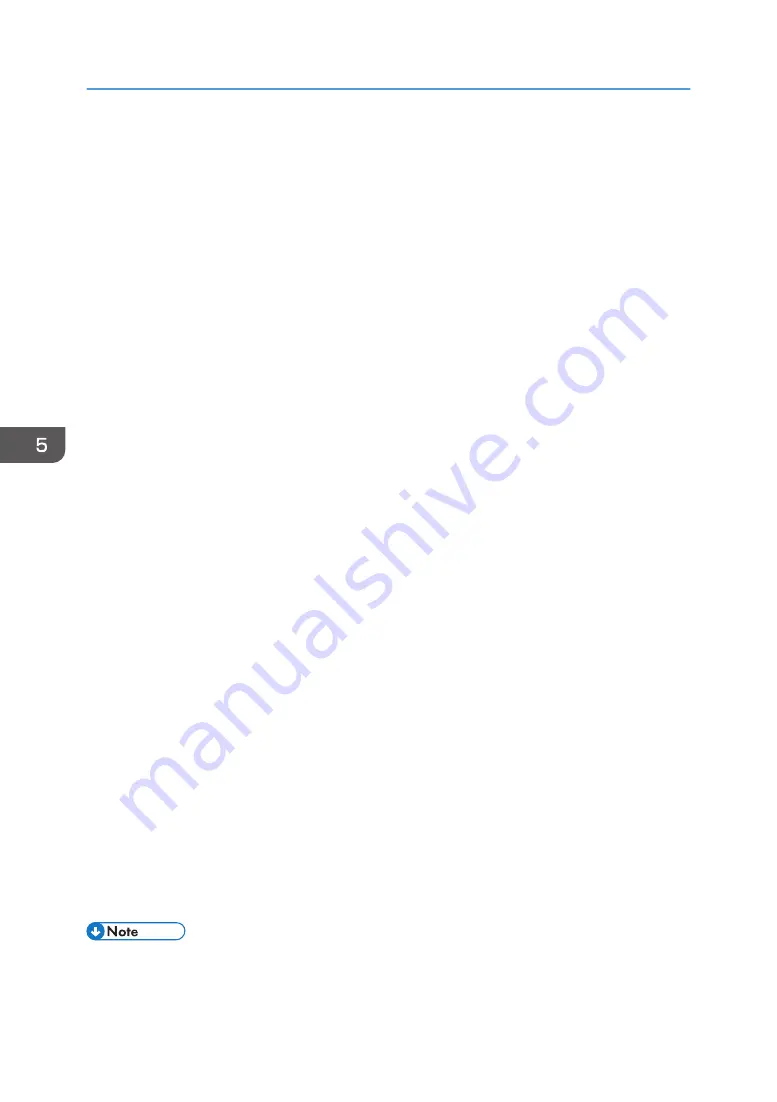
29.
Click [Next].
30.
In [Name], enter an IP Filter action name, and then click [Next].
31.
Select "Negotiate security", and then click [Next].
32.
Select "Allow unsecured communication if a secure connection connect be established.",
and then [Next].
33.
Select "Custom" and click [Settings].
34.
In "Integrity algorithm", select the authentication algorithm that was specified on the
printer in "Encryption Key Auto Exchange Settings Phase 2".
35.
In "Encryption algorithm", select the encryption algorithm that specified on the printer in
"Encryption Key Auto Exchange Settings Phase 2".
36.
In Session key settings, select "Generate a new key every", and enter the validity period
(in seconds) that was specified on the printer in "Encryption Key Auto Exchange Settings
Phase 2".
37.
Click [OK].
38.
Click [Next].
39.
Click [Finish].
40.
Select the filter action that was just created, and then click [Next].
If you specify the "Authentication and High Level Encryption" security level in "Encryption Key Auto
Exchange Settings", also select the "Use session key perfect forward secrecy (PFS)" check box in
the filter action properties screen. If using PFS in Windows, the PFS group number used in phase 2
is automatically negotiated in phase 1 from the Diffie-Hellman group number (set in Step 11).
Consequently, if you change the security level specified automatic settings on the printer and "User
Setting" appears, you must set the same the group number for "Phase 1 Diffie-Hellman Group" and
"Phase 2 PFS" on the printer to establish IPsec transmission.
41.
Select the authentication method, and then click [Next]. For Windows XP, go to Step 42.
If you select "Certificate" for authentication method in "Encryption Key Auto Exchange Settings" on
the printer, specify the device certificate. If you select "PSK", enter the same PSK text specified on
the printer with the pre-shared key.
42.
Click [Finish].
43.
Click [OK].
The new IP security policy (IPsec settings) is specified.
44.
Select the security policy that was just created, right-click,, and then click [Assign].
IPsec settings on the computer are enabled.
• To disable the computer's IPsec settings, select the security policy, right click, and then click [Un-
assign].
5. Enhanced Network Security
138
Содержание SP 4510dn
Страница 2: ......
Страница 8: ...6...
Страница 12: ...The browser unit is available for SP 4520DN only 1 Getting Started 10...
Страница 38: ...1 Getting Started 36...
Страница 66: ...2 Loading Paper 64...
Страница 141: ...MEMO 139...
Страница 142: ...MEMO 140 EN GB EN US M158 7504B...
Страница 143: ...2013 2014...
Страница 144: ...M158 7504B AU EN GB EN...
Страница 146: ......
Страница 156: ...10...
Страница 212: ...2 Configuring User Authentication 66...
Страница 226: ...3 Restricting Printer Usage 80...
Страница 248: ...4 Preventing Leakage of Information from Printer 102...
Страница 374: ...7 Managing the Printer 228...
Страница 440: ...1 The owner can change operation privileges 9 Checking Operation Privileges 294...
Страница 447: ......
Страница 448: ...EN GB EN US M158 7506A 2014...
Страница 450: ......
Страница 460: ...1 Introduction 10...
Страница 478: ...4 Installing the Printer Driver for a Local Connection 28...
Страница 484: ...6 Troubleshooting 34...
Страница 492: ...8 Updating or Deleting the Printer Driver 42...
Страница 496: ...MEMO 46...
Страница 497: ...MEMO 47...
Страница 498: ...MEMO 48 EN GB EN US M158 7507A...
Страница 499: ......
Страница 500: ...EN GB EN US M158 7507A 2014...
Страница 501: ...IPDS Printing Configuration Guide...
Страница 502: ......
Страница 505: ...7 Appendix Sharing the Printer with IPDS host systems PSF 400 or z OS 53 Trademarks 54 INDEX 55 3...
Страница 516: ...2 InfoPrint Manager for Windows 14...
Страница 532: ...3 Configuring System i for an IPDS Printer 30...
Страница 550: ...5 InfoPrint Manager for AIX 48...
Страница 557: ...INDEX C Configuration checklist 9 D Default parameter values 10 N Notice 5 S Symbols 6 55...
Страница 558: ...MEMO 56 EN GB EN US EN AU M109 8622...
Страница 559: ......
Страница 560: ...EN GB EN US EN AU M109 8622 2013...
Страница 562: ......
Страница 568: ...1 Getting Started 6...
Страница 580: ...3 Accessing User Tools 18...
Страница 584: ...MEMO 22...
Страница 585: ...MEMO 23...
Страница 586: ...MEMO 24 EN GB EN US EN AU M158 7517...
Страница 587: ......
Страница 588: ...EN GB EN US EN AU M158 7517 2014...
Страница 589: ...IPDS Technical Reference 1...
Страница 590: ......
Страница 628: ...1 IPDS Overview 38...
Страница 634: ...3 IPDS Command Set 44...
Страница 720: ...6 Fonts 130...
Страница 722: ...7 Appendix 132...
Страница 725: ...MEMO 135...
Страница 726: ...MEMO 136 EN GB EN US EN AU M158 7518...
Страница 727: ......
Страница 728: ...EN GB EN US EN AU M158 7518 2014...
Страница 729: ...IPDS Technical Reference 2...
Страница 730: ......
Страница 738: ...8...
Страница 836: ...1 Device Control Command Set 106...
Страница 858: ...2 Presentation Text Command Set 128...
Страница 919: ...Offset Range Meaning Error Code 5 End DATA to be bar encoded X 040C 00 Write Bar Code 189...
Страница 920: ...6 Bar Code Command Set 190...
Страница 922: ...7 Overlay Command Set 192...
Страница 924: ...8 Page Segment Command Set 194...
Страница 926: ...9 Object Container Command Set 196...
Страница 942: ...11 Appendix 212...
Страница 945: ...MEMO 215...
Страница 946: ...MEMO 216 EN GB EN US EN AU M158 7519...
Страница 947: ......
Страница 948: ...EN GB EN US EN AU M158 7519 2014...
Страница 952: ...2 CYP122 CYP125 CYP123 DBH154 CYP124 DBH155 CYP129...
Страница 953: ...3 DBH151 2 1 CYP128 DBH152 2 1 CYP127 DBH153...
Страница 955: ...Design Size A5 Paper Size B5 2013 Printed in China JA JP EN GB EN US EN AU M160 7522 CYN702 CYN703 CYN701...
















































