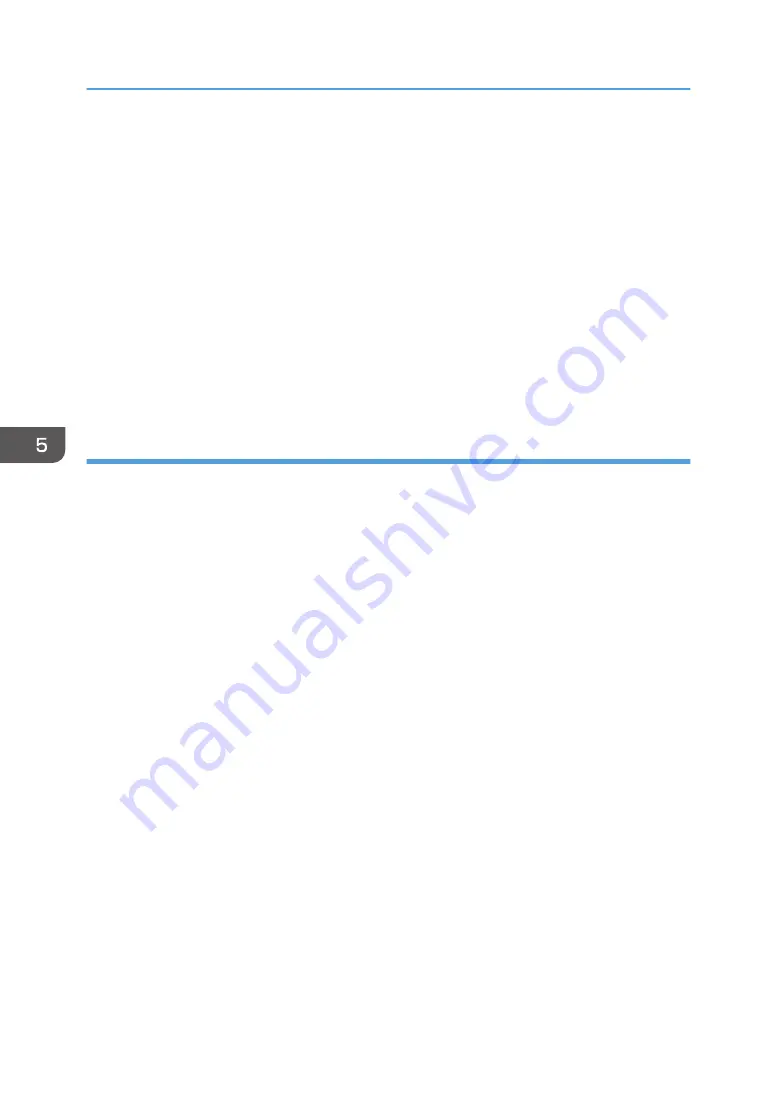
1.
Log in as the network administrator from Web Image Monitor.
2.
Point to [Device Management], and then click [Configuration].
3.
Click [Device Certificate] under "Security".
4.
Select the certificate to be used for IPsec from the drop-down box in "IPsec" under
"Certification".
5.
Click [OK].
The certificate for IPsec is specified.
6.
"Updating..." appears. Wait for about one or two minutes, and then click [OK].
If the previous screen does not reappear after you click [OK], wait for a while, and then click the
web browser's refresh button.
7.
Log out.
Specifying IPsec settings on the computer
Specify exactly the same settings for IPsec SA settings on your computer as are specified by the printer's
security level on the printer. Setting methods differ according to the computer's operating system. The
example procedure shown here uses Windows 7 when the "Authentication and Low Level Encryption"
security level is selected.
1.
On the [Start] menu, click [Control Panel], click [System and Security], and then click
[Administrative Tools].
Under Windows 8, point to the bottom right part of the screen to display the Settings menu, and
then click [Settings], [Control Panel], [System and Security], and then [Administrative Tools].
If you are using Windows XP, on the [Start] menu, click [Control Panel], click [Performance and
Maintenance], and then click [Administrative Tools].
2.
Double-click [Local Security Policy].
If the "User Account Control" dialog box appears, click [Yes].
3.
Click [IP Security Policies on Local Computer].
4.
In the "Action" menu, click [Create IP Security Policy].
The IP Security Policy Wizard appears.
5.
Click [Next].
6.
Enter a security policy name in "Name", and then click [Next].
7.
Clear the "Activate the default response rule" check box, and then click [Next].
8.
Select "Edit properties", and then click [Finish].
9.
In the "General" tab, click [Settings].
If you are using Windows XP, in the [General] tab, click [Advanced].
5. Enhanced Network Security
136
Содержание SP 4510dn
Страница 2: ......
Страница 8: ...6...
Страница 12: ...The browser unit is available for SP 4520DN only 1 Getting Started 10...
Страница 38: ...1 Getting Started 36...
Страница 66: ...2 Loading Paper 64...
Страница 141: ...MEMO 139...
Страница 142: ...MEMO 140 EN GB EN US M158 7504B...
Страница 143: ...2013 2014...
Страница 144: ...M158 7504B AU EN GB EN...
Страница 146: ......
Страница 156: ...10...
Страница 212: ...2 Configuring User Authentication 66...
Страница 226: ...3 Restricting Printer Usage 80...
Страница 248: ...4 Preventing Leakage of Information from Printer 102...
Страница 374: ...7 Managing the Printer 228...
Страница 440: ...1 The owner can change operation privileges 9 Checking Operation Privileges 294...
Страница 447: ......
Страница 448: ...EN GB EN US M158 7506A 2014...
Страница 450: ......
Страница 460: ...1 Introduction 10...
Страница 478: ...4 Installing the Printer Driver for a Local Connection 28...
Страница 484: ...6 Troubleshooting 34...
Страница 492: ...8 Updating or Deleting the Printer Driver 42...
Страница 496: ...MEMO 46...
Страница 497: ...MEMO 47...
Страница 498: ...MEMO 48 EN GB EN US M158 7507A...
Страница 499: ......
Страница 500: ...EN GB EN US M158 7507A 2014...
Страница 501: ...IPDS Printing Configuration Guide...
Страница 502: ......
Страница 505: ...7 Appendix Sharing the Printer with IPDS host systems PSF 400 or z OS 53 Trademarks 54 INDEX 55 3...
Страница 516: ...2 InfoPrint Manager for Windows 14...
Страница 532: ...3 Configuring System i for an IPDS Printer 30...
Страница 550: ...5 InfoPrint Manager for AIX 48...
Страница 557: ...INDEX C Configuration checklist 9 D Default parameter values 10 N Notice 5 S Symbols 6 55...
Страница 558: ...MEMO 56 EN GB EN US EN AU M109 8622...
Страница 559: ......
Страница 560: ...EN GB EN US EN AU M109 8622 2013...
Страница 562: ......
Страница 568: ...1 Getting Started 6...
Страница 580: ...3 Accessing User Tools 18...
Страница 584: ...MEMO 22...
Страница 585: ...MEMO 23...
Страница 586: ...MEMO 24 EN GB EN US EN AU M158 7517...
Страница 587: ......
Страница 588: ...EN GB EN US EN AU M158 7517 2014...
Страница 589: ...IPDS Technical Reference 1...
Страница 590: ......
Страница 628: ...1 IPDS Overview 38...
Страница 634: ...3 IPDS Command Set 44...
Страница 720: ...6 Fonts 130...
Страница 722: ...7 Appendix 132...
Страница 725: ...MEMO 135...
Страница 726: ...MEMO 136 EN GB EN US EN AU M158 7518...
Страница 727: ......
Страница 728: ...EN GB EN US EN AU M158 7518 2014...
Страница 729: ...IPDS Technical Reference 2...
Страница 730: ......
Страница 738: ...8...
Страница 836: ...1 Device Control Command Set 106...
Страница 858: ...2 Presentation Text Command Set 128...
Страница 919: ...Offset Range Meaning Error Code 5 End DATA to be bar encoded X 040C 00 Write Bar Code 189...
Страница 920: ...6 Bar Code Command Set 190...
Страница 922: ...7 Overlay Command Set 192...
Страница 924: ...8 Page Segment Command Set 194...
Страница 926: ...9 Object Container Command Set 196...
Страница 942: ...11 Appendix 212...
Страница 945: ...MEMO 215...
Страница 946: ...MEMO 216 EN GB EN US EN AU M158 7519...
Страница 947: ......
Страница 948: ...EN GB EN US EN AU M158 7519 2014...
Страница 952: ...2 CYP122 CYP125 CYP123 DBH154 CYP124 DBH155 CYP129...
Страница 953: ...3 DBH151 2 1 CYP128 DBH152 2 1 CYP127 DBH153...
Страница 955: ...Design Size A5 Paper Size B5 2013 Printed in China JA JP EN GB EN US EN AU M160 7522 CYN702 CYN703 CYN701...






























