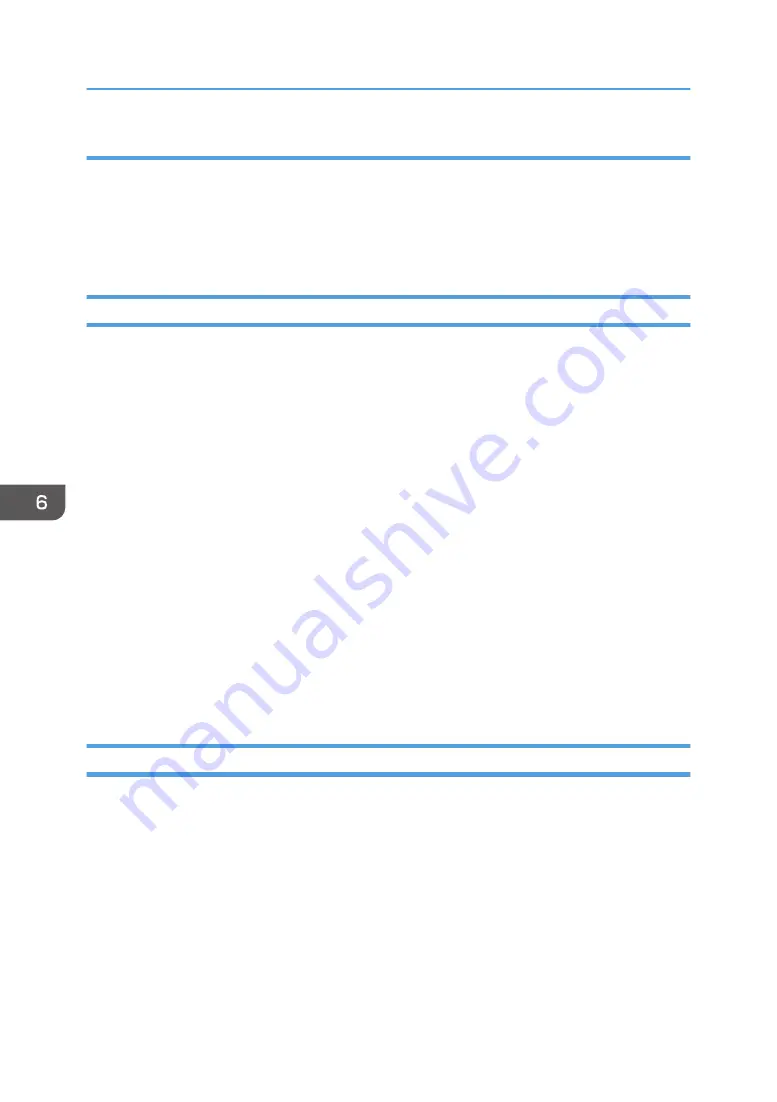
Resolving Hardware Problems
To determine whether a problem is a hardware problem or not, check the following:
• Verify that power is going to the printer by checking the printer's control panel.
• Verify that the printer is connected to the network.
• Verify that the printer is Ready.
Connectivity Problems
The network/transport level of a network provides the capability of routing packets from one device to
another device on the network or to a different network on an internetwork system.
If you have trouble connecting with the network, refer to the following:
• Verify that there is no duplicate IP address on the network by:
• Disconnecting the printer from the network.
• Using the Ping command to try to communicate with the IP address of the printer.
• Connect the printer to the network and ping the printer to verify that there is a connection to the
network.
• Printing problems may occur if the subnet mask has not been set correctly. Verify that the subnet
mask is correct either by printing a network configuration page or checking with the network
administrator.
• A related problem is that the gateway address may be incorrect. Verify the gateway address from
the network configuration page.
• Verify that the printer is configured to accept print jobs from your client system by checking the
"Accept IP Jobs From" heading in the IP section on the network configuration page. The IP
addresses from which jobs are accepted can be set on [Access Control] in Web Image Monitor.
Ethernet Connectivity Problems
The Ethernet adapter supports Auto-negotiation and fixed settings for speed and duplex. The IEEE
standard does not provide the ability to auto-detect the speed or duplex settings of the connected
partner (a hub or switch) in a number of configurations. In these cases, the following conditions may
occur:
• The Link light falsely appears on the printer adapter. No communication is established.
• The Link light appears and communication is established, but communication may be very slow due
to collisions or lost packets.
The table below identifies various printer and switch or hub configuration settings. OK indicates that a
good Link is established and normal communications should occur. These are the only supported
configurations. NG indicates that a Link is established, but a speed or duplex mismatch occurs. The
6. Handling Network Problems
50
Содержание SP 4510dn
Страница 2: ......
Страница 8: ...6...
Страница 12: ...The browser unit is available for SP 4520DN only 1 Getting Started 10...
Страница 38: ...1 Getting Started 36...
Страница 66: ...2 Loading Paper 64...
Страница 141: ...MEMO 139...
Страница 142: ...MEMO 140 EN GB EN US M158 7504B...
Страница 143: ...2013 2014...
Страница 144: ...M158 7504B AU EN GB EN...
Страница 146: ......
Страница 156: ...10...
Страница 212: ...2 Configuring User Authentication 66...
Страница 226: ...3 Restricting Printer Usage 80...
Страница 248: ...4 Preventing Leakage of Information from Printer 102...
Страница 374: ...7 Managing the Printer 228...
Страница 440: ...1 The owner can change operation privileges 9 Checking Operation Privileges 294...
Страница 447: ......
Страница 448: ...EN GB EN US M158 7506A 2014...
Страница 450: ......
Страница 460: ...1 Introduction 10...
Страница 478: ...4 Installing the Printer Driver for a Local Connection 28...
Страница 484: ...6 Troubleshooting 34...
Страница 492: ...8 Updating or Deleting the Printer Driver 42...
Страница 496: ...MEMO 46...
Страница 497: ...MEMO 47...
Страница 498: ...MEMO 48 EN GB EN US M158 7507A...
Страница 499: ......
Страница 500: ...EN GB EN US M158 7507A 2014...
Страница 501: ...IPDS Printing Configuration Guide...
Страница 502: ......
Страница 505: ...7 Appendix Sharing the Printer with IPDS host systems PSF 400 or z OS 53 Trademarks 54 INDEX 55 3...
Страница 516: ...2 InfoPrint Manager for Windows 14...
Страница 532: ...3 Configuring System i for an IPDS Printer 30...
Страница 550: ...5 InfoPrint Manager for AIX 48...
Страница 557: ...INDEX C Configuration checklist 9 D Default parameter values 10 N Notice 5 S Symbols 6 55...
Страница 558: ...MEMO 56 EN GB EN US EN AU M109 8622...
Страница 559: ......
Страница 560: ...EN GB EN US EN AU M109 8622 2013...
Страница 562: ......
Страница 568: ...1 Getting Started 6...
Страница 580: ...3 Accessing User Tools 18...
Страница 584: ...MEMO 22...
Страница 585: ...MEMO 23...
Страница 586: ...MEMO 24 EN GB EN US EN AU M158 7517...
Страница 587: ......
Страница 588: ...EN GB EN US EN AU M158 7517 2014...
Страница 589: ...IPDS Technical Reference 1...
Страница 590: ......
Страница 628: ...1 IPDS Overview 38...
Страница 634: ...3 IPDS Command Set 44...
Страница 720: ...6 Fonts 130...
Страница 722: ...7 Appendix 132...
Страница 725: ...MEMO 135...
Страница 726: ...MEMO 136 EN GB EN US EN AU M158 7518...
Страница 727: ......
Страница 728: ...EN GB EN US EN AU M158 7518 2014...
Страница 729: ...IPDS Technical Reference 2...
Страница 730: ......
Страница 738: ...8...
Страница 836: ...1 Device Control Command Set 106...
Страница 858: ...2 Presentation Text Command Set 128...
Страница 919: ...Offset Range Meaning Error Code 5 End DATA to be bar encoded X 040C 00 Write Bar Code 189...
Страница 920: ...6 Bar Code Command Set 190...
Страница 922: ...7 Overlay Command Set 192...
Страница 924: ...8 Page Segment Command Set 194...
Страница 926: ...9 Object Container Command Set 196...
Страница 942: ...11 Appendix 212...
Страница 945: ...MEMO 215...
Страница 946: ...MEMO 216 EN GB EN US EN AU M158 7519...
Страница 947: ......
Страница 948: ...EN GB EN US EN AU M158 7519 2014...
Страница 952: ...2 CYP122 CYP125 CYP123 DBH154 CYP124 DBH155 CYP129...
Страница 953: ...3 DBH151 2 1 CYP128 DBH152 2 1 CYP127 DBH153...
Страница 955: ...Design Size A5 Paper Size B5 2013 Printed in China JA JP EN GB EN US EN AU M160 7522 CYN702 CYN703 CYN701...
















































