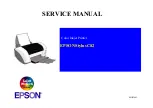Summary of Contents for LaserMatrix LM2405
Page 1: ...LaserMatrix The Continuous Form Laser Printer Models LM2405 LM2406 Operator Guide...
Page 2: ......
Page 56: ...3 4 Print Menus PB0 O1...
Page 58: ...3 6 Print Menus Symbol Set Example Factory Default Roman 8 CA0 Z...
Page 62: ...3 10 Print Menus PCL Font List CB0 BL...
Page 72: ...3 20 Print Menus...
Page 101: ...Operator s Guide 5 15 Pattern 0 CA0 AD Pattern 1 CA0 AE...
Page 102: ...5 16 Extended Configuration Menu Pattern 2 CA0 AF Pattern 3 CA0 AG...
Page 114: ...6 12 Maintenance Cleaning the Paper Path PB0 U2 Developer Drive Gear PB0 V...
Page 132: ...6 30 Maintenance Replacing Waste Toner Bottle PB0 Z1...
Page 138: ...6 36 Maintenance Replacing Drum Cartridge PB0 AB1...
Page 149: ...Operator s Guide 6 47 Fuser Heat and Pressure Roller Replacement PB0 CA...
Page 150: ...6 48 Maintenance...
Page 198: ...7 48 Troubleshooting Clearing A Paper Jam PB0 AJ2...
Page 207: ...Operator s Guide 7 57...
Page 218: ...Operator s Guide 8 11 This page is intentionally blank...
Page 219: ...8 12 Programmer s Reference Guide G G H H F F D E E G G B C A Standard Portrait CC1 C...
Page 221: ...8 14 Programmer s Reference Guide E E G G C H F H F G G A D B Standard Landscape CC1 D...
Page 223: ...8 16 Programmer s Reference Guide G2 G2 H H F F D E E G G B C A Custom Portrait CC1 A...
Page 225: ...8 18 Programmer s Reference Guide E E G2 G2 C H F H F G G A D B Custom Landscape CC1 B...
Page 235: ...8 28 Programmer s Reference Guide...