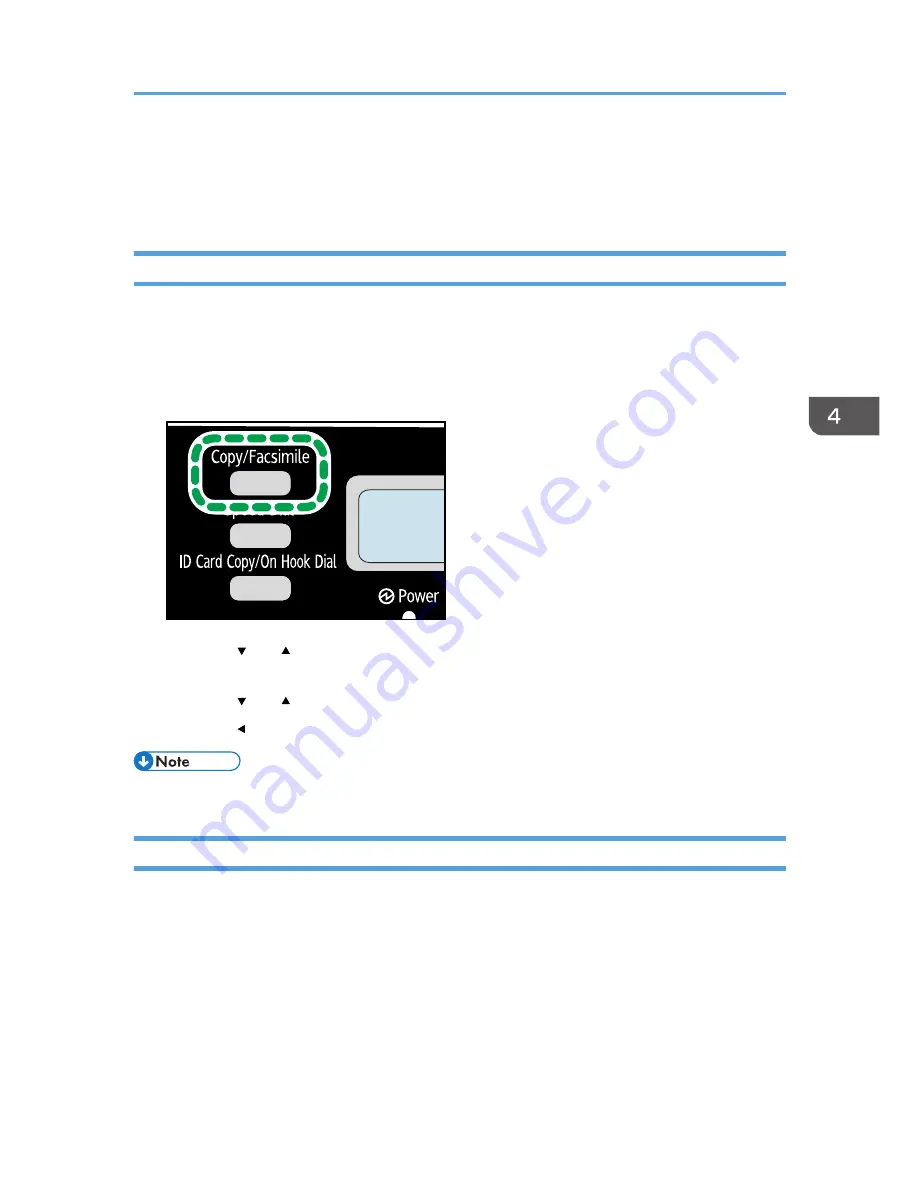
Specifying the Scan Settings
This section describes how to specify image density and scan quality for the current job.
Adjusting Image Density
There are five image density levels. The higher the density level, the darker the printout.
1.
Make sure that the copier mode screen is displayed.
When the fax mode screen is displayed, press the [Copy/Facsimile] key to switch to the copier
mode screen.
CXP104
2.
Press the [ ] or [ ] key in the standby mode screen to select [Density], and then press the
[OK] key.
3.
Press the [ ] or [ ] key to select the density level, and then press the [OK] key.
4.
Press the [ ] key to return to the initial screen.
• To apply the specified setting to all jobs, specify [Density] in [Copier Features].
Selecting the Document Type According to Original
There are three document types:
Text
Select this when the original contains only text and no photographs or images.
Photo
Select this when the original contains only photographs or images. Use this mode for the following
types of original:
• Photographs
Specifying the Scan Settings
63
Содержание SP 112SF
Страница 2: ......
Страница 16: ...14...
Страница 23: ...11 Click OK 12 Click Close to close the print server properties window Installing the Driver and Software 21...
Страница 26: ...1 Guide to the Machine 24...
Страница 42: ...2 Loading Paper 40...
Страница 50: ...3 Printing Documents 48...
Страница 70: ...5 Scanning from a Computer 68...
Страница 96: ...6 Sending and Receiving a Fax 94...
Страница 100: ...Off On 7 Configuring the Machine Using the Control Panel 98...
Страница 113: ...Clear Address Book Deletes all fax speed dial entries System Settings 111...
Страница 116: ...7 Configuring the Machine Using the Control Panel 114...
Страница 134: ...CXP053 5 Close the ADF 10 Troubleshooting 132...
Страница 150: ...10 Troubleshooting 148...
Страница 163: ...2013...
Страница 164: ...M180 8601A AU EN US EN GB EN...






























