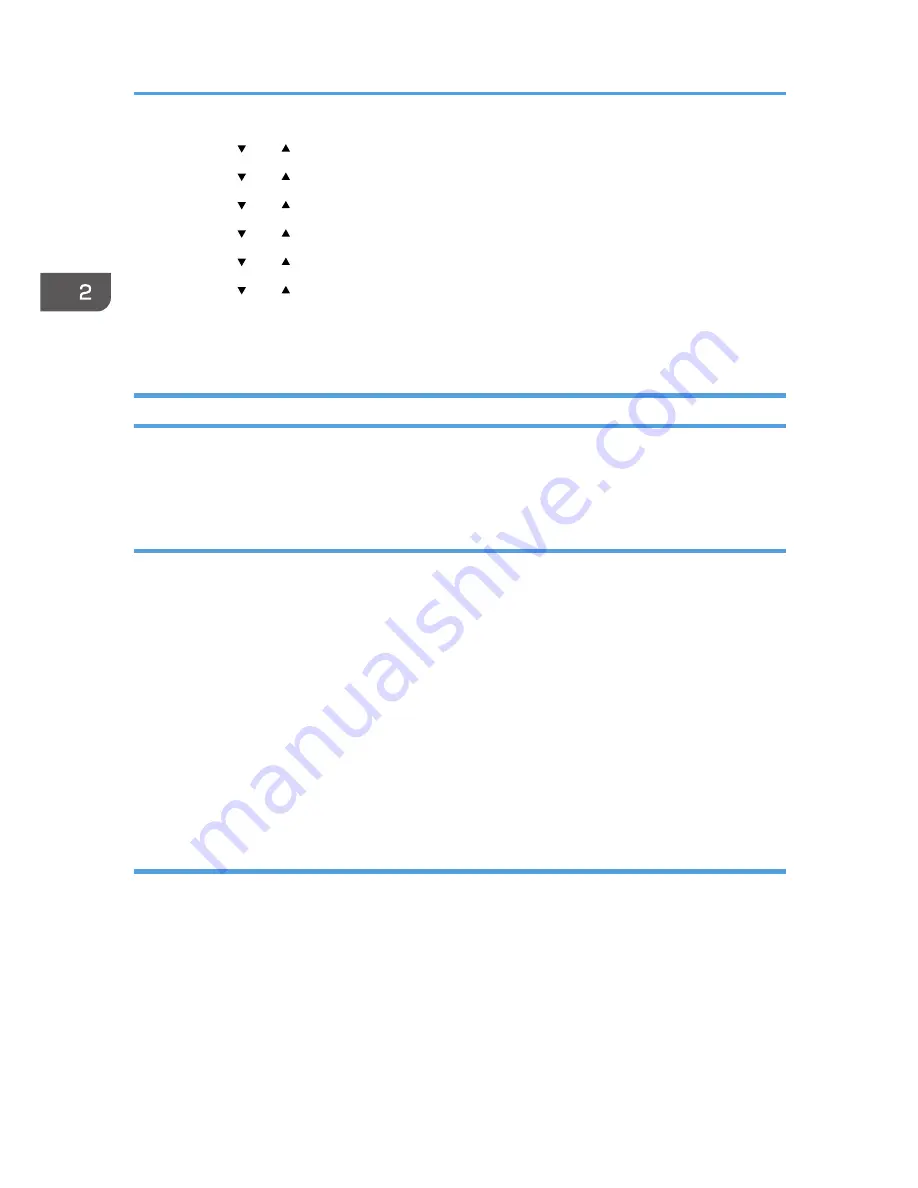
3.
Press the [ ] or [ ] key to select [Tray Paper Settings], and then press the [OK] key.
4.
Press the [ ] or [ ] key to select [Paper Size], and then press the [OK] key.
5.
Press the [ ] or [ ] key to select [Custom], and then press the [OK] key.
6.
Press the [ ] or [ ] key to select [mm] or [inch], and then press the [OK] key.
7.
Press the [ ] or [ ] key to specify the width, and then press the [OK] key.
8.
Press the [ ] or [ ] key to specify the length, and then press the [OK] key.
9.
Press the [OK] key.
10.
Press the [User Tools] key to return to the initial screen.
Specifying Paper Type and Paper Size Using Smart Organizing Monitor
The procedure in this section is an example based on Windows 7. The actual procedure may vary
depending on the operating system you are using.
Specifying the paper type and paper size
1.
On the [Start] menu, click [All Programs].
2.
Click [Smart Organizing Monitor for SP xxx Series].
3.
Click [Smart Organizing Monitor for SP xxx Series Status].
4.
If the machine you are using is not selected, click [Select Device...], and then select the
machine's model.
5.
Click [OK].
6.
On the [Status] tab, click [Change...].
7.
Select the paper type and paper size, and then click [OK].
8.
Click [Close].
Changing the custom paper size
1.
On the [Start] menu, click [All Programs].
2.
Click [Smart Organizing Monitor for SP xxx Series].
3.
Click [Smart Organizing Monitor for SP xxx Series Status].
4.
If the machine you are using is not selected, click [Select Device...], and then select the
machine's model.
5.
Click [OK].
6.
On the [User Tool] tab, click [Printer Configuration].
2. Loading Paper
34
Содержание SP 112SF
Страница 2: ......
Страница 16: ...14...
Страница 23: ...11 Click OK 12 Click Close to close the print server properties window Installing the Driver and Software 21...
Страница 26: ...1 Guide to the Machine 24...
Страница 42: ...2 Loading Paper 40...
Страница 50: ...3 Printing Documents 48...
Страница 70: ...5 Scanning from a Computer 68...
Страница 96: ...6 Sending and Receiving a Fax 94...
Страница 100: ...Off On 7 Configuring the Machine Using the Control Panel 98...
Страница 113: ...Clear Address Book Deletes all fax speed dial entries System Settings 111...
Страница 116: ...7 Configuring the Machine Using the Control Panel 114...
Страница 134: ...CXP053 5 Close the ADF 10 Troubleshooting 132...
Страница 150: ...10 Troubleshooting 148...
Страница 163: ...2013...
Страница 164: ...M180 8601A AU EN US EN GB EN...






























