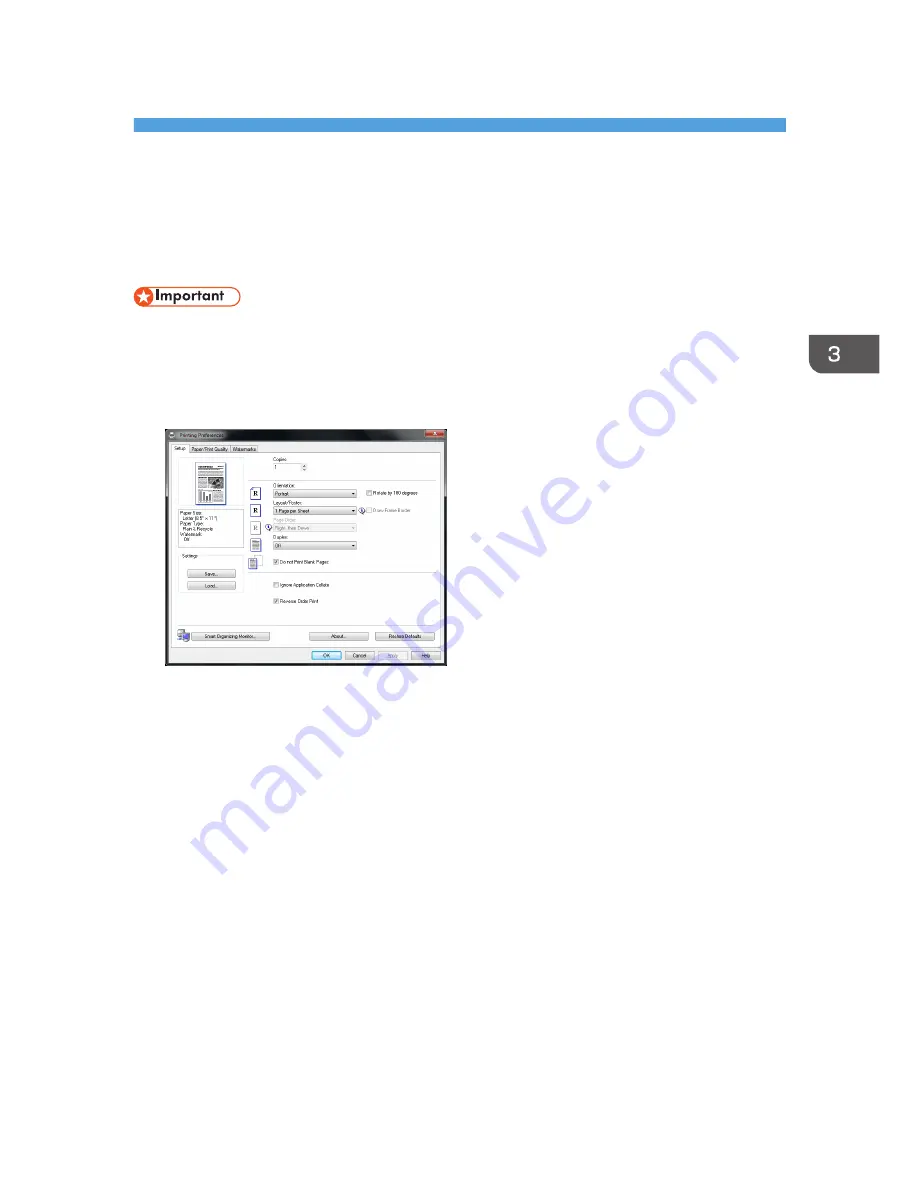
3. Printing Documents
Basic Operation
Use the printer driver to print a document from your computer.
• Before printing, check that the paper size specified in [Document Size:] on the [Paper/Print
Quality] tab matches the size of the paper in the paper tray.
1.
After creating a document, open the [Printing Preferences] dialog box in the document's
native application.
2.
Change any print settings if necessary.
The following print settings can be specified using the printer driver:
• Printing multiple pages on a sheet
• Splitting a single page across multiple sheets
• Printing on both sides of sheets
• Not having blank pages printed
• Having prints sorted
• Saving printer driver settings as a file
• Recalling and deleting saved printer properties settings
• Printing on a custom size paper
• Printing a large paper size document on smaller size paper
• Reducing and enlarging a document size
• Changing the print resolution
• Saving on toner when printing
41
Содержание SP 112SF
Страница 2: ......
Страница 16: ...14...
Страница 23: ...11 Click OK 12 Click Close to close the print server properties window Installing the Driver and Software 21...
Страница 26: ...1 Guide to the Machine 24...
Страница 42: ...2 Loading Paper 40...
Страница 50: ...3 Printing Documents 48...
Страница 70: ...5 Scanning from a Computer 68...
Страница 96: ...6 Sending and Receiving a Fax 94...
Страница 100: ...Off On 7 Configuring the Machine Using the Control Panel 98...
Страница 113: ...Clear Address Book Deletes all fax speed dial entries System Settings 111...
Страница 116: ...7 Configuring the Machine Using the Control Panel 114...
Страница 134: ...CXP053 5 Close the ADF 10 Troubleshooting 132...
Страница 150: ...10 Troubleshooting 148...
Страница 163: ...2013...
Страница 164: ...M180 8601A AU EN US EN GB EN...






























