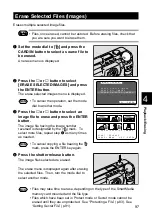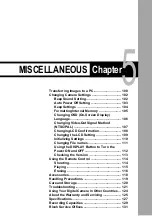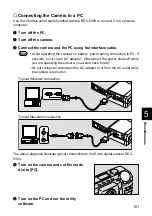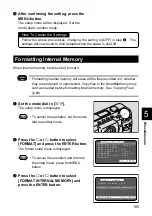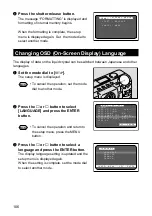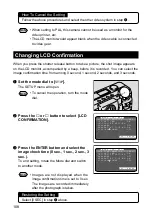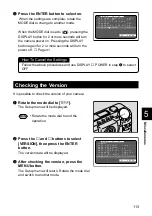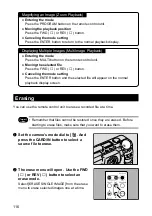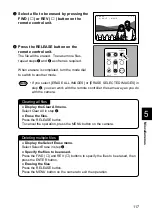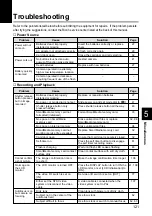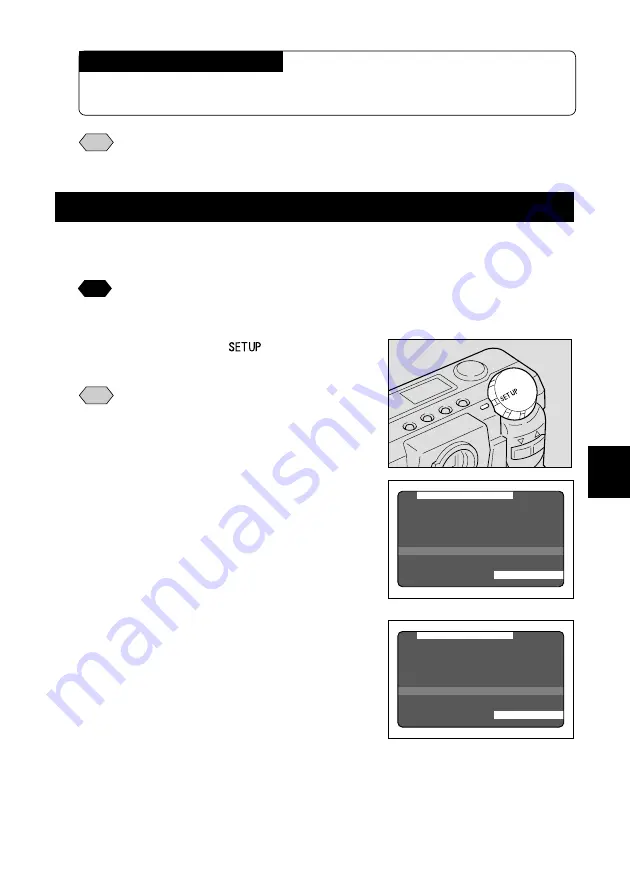
107
Miscellaneous
5
Note
• Enable the save mode to save the language setting. See “Keep Settings”
(p.104).
Changing Video-Out Signal Method (NTSC/PAL)
Switches the video system for connecting the camera to a TV set to play record
images on TV.
See
• See “Connecting to a TV”.
• See “Using Your Digital Camera in Other Countries” (p.124).
q
Set the mode dial to [
].
The setup menu is displayed.
Note
• To cancel the operation, set the mode
dial to another mode.
w
Press the
▼
or
▲
button to select
[VIDEO OUT MODE].
e
Press the ENTER button and select
between [NTSC] and [PAL].
The video system setting is updated.
When the setting is complete, set the mode dial
to select another mode.
M E N U [ S E T U P ]
F O R M A T
D A T E S E T T I N G : 1 9 9 9 / 1 / 1
K E E P S E T T I N G S
B E E P S O U N D : O N
A U T O P O W E R O F F : 1 M I N
L A N G U A G E : E N G L I S H
V I D E O O U T M O D E : N T S C
V E R S I O N
S E L . : E N T E R
M E N U [ S E T U P ]
F O R M A T
D A T E S E T T I N G : 1 9 9 9 / 1 / 1
K E E P S E T T I N G S
B E E P S O U N D : O N
A U T O P O W E R O F F : 1 M I N
L A N G U A G E : E N G L I S H
V I D E O O U T M O D E : P A L
V E R S I O N
S E L . : E N T E R
How To Cancel the Setting
Follow the above procedures and select the other language in step
e
above.
The display on the LCD monitor will then change accordingly.
Содержание RDC-5300
Страница 26: ...24 ...
Страница 54: ...52 ...
Страница 100: ...98 ...
Страница 134: ...RICOH CO LTD Ohmori NM Building 1 1 Ohmori kita 2 chome Ota ku Tokyo 143 0016 Japan L 2102546C ...