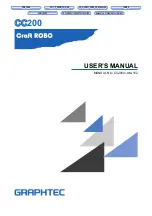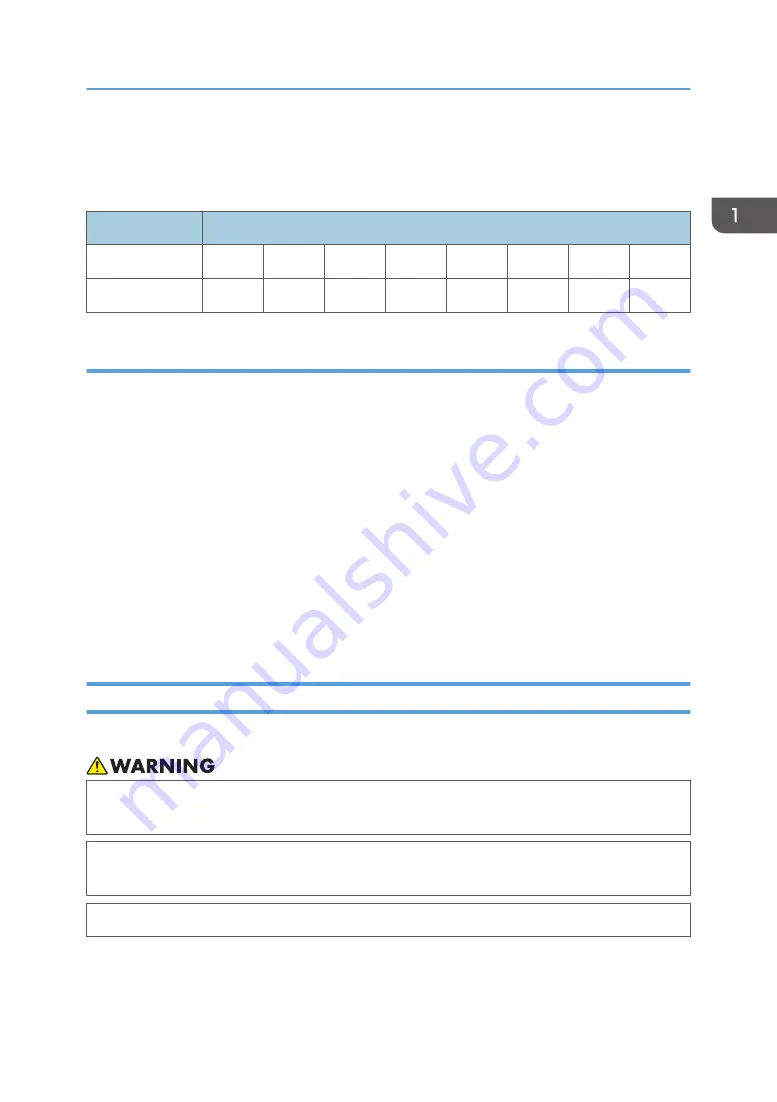
Set the ink cartridges in accordance with the labels on the cartridges. When changing the configuration
of the ink, contact your service representative.
Follow the table below and set the ink cartridges in order from the left side of the machine.
Model type
Ink configuration
4C
K
K
M
M
C
C
Y
Y
4C+W
K
M
C
Y
W
W
W
W
Expiration date of ink
Ink cartridges have an expiration date. The expiration date is written on the ink cartridge, and also
registered on the IC chip.
Ink cartridges can be used within 30 days after the expiration date. However, they cannot be used after
30 days or more.
The display panel will display "The expiration date of the ink is near." 30 days before and after the
actual expiration date. Prepare a new ink cartridge.
If 30 days or more pass following the expiration date, "Ink has expired." will be displayed, and the
machine cannot be used. Replace the corresponding color ink cartridges.
However, if two ink cartridges of the same color are installed, and if one of them is usable, the machine
can still be used. The error message will not be displayed.
For details about how to check the error message, see page 168 "When the Indicator Lamp for the
[Check Status] Key Is Lit".
How to Store Ink Cartridges
Take the following precautions when storing ink cartridges.
• If the ink cartridge is moved from a cold place to a warm place, leave it in the room temperature
for 3 hours or more before using it.
• Open the ink cartridge just before installing it in the machine. If it is opened and left for an
extended period of time, normal printing performance of the machine may not be ensured.
• Make sure to store ink cartridges in a cool and dark place.
About Ink
39
Содержание Pro L5130
Страница 2: ......
Страница 8: ...7 Appendix Trademarks 257 6 ...
Страница 50: ...1 Getting Started 48 ...
Страница 90: ...DWT216 2 Basic Operations 88 ...
Страница 132: ...11 Press End 3 Convenient Usage 130 ...
Страница 136: ...5 Press Close 6 Press End 3 Convenient Usage 134 ...
Страница 154: ... Base line position on the media guide 4 Configuring and Managing the Machine 152 ...
Страница 228: ...10 DWT208 11 DWT209 12 DWT210 5 Troubleshooting 226 ...
Страница 234: ...5 Troubleshooting 232 ...
Страница 261: ...MEMO 259 ...
Страница 262: ...MEMO 260 EN GB EN US EN AU M0BY 7564A ...
Страница 263: ......
Страница 264: ...EN GB EN US EN AU M0BY 7564A 2018 2019 Ricoh Co Ltd ...