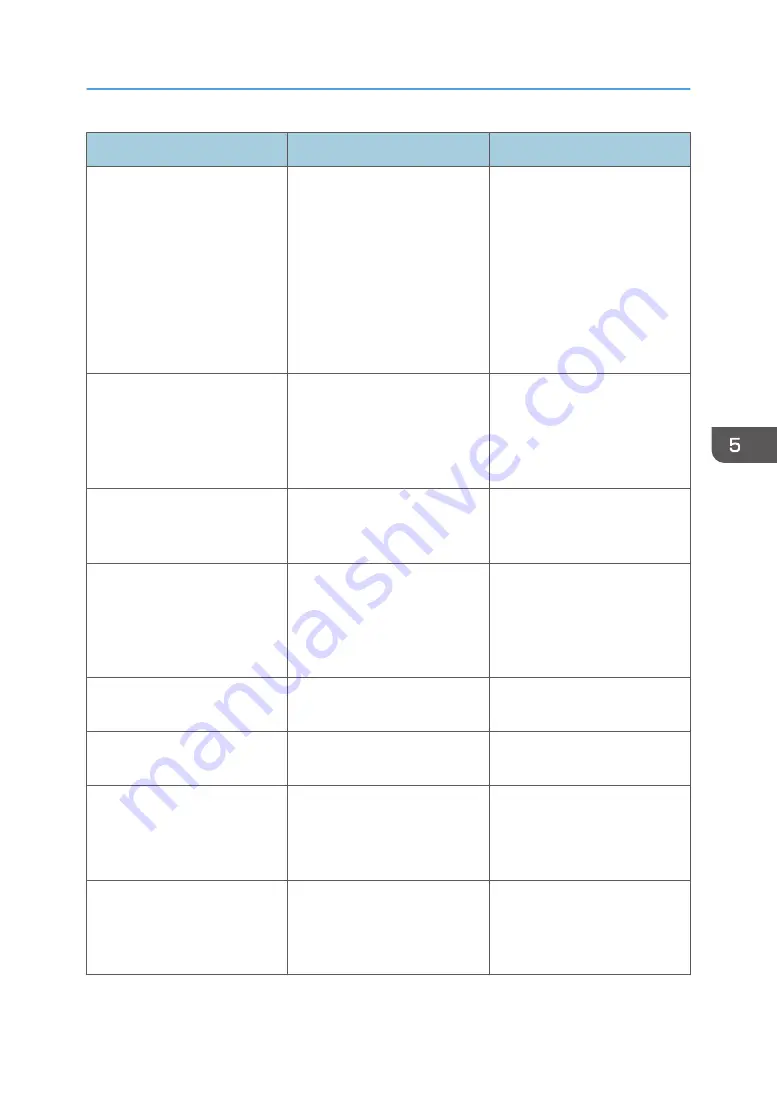
Message
Cause
Solution
"Printing was cancelled because
of a communication timeout."
Both the computer and the
machine cannot connect to the
network during printing, or you
cannot send the RIP data from
the computer.
Check the following, and then
resend the RIP data from the
computer.
• Check that the Ethernet
interface cable is
connected correctly.
• Check that the settings of
the machine are set
correctly.
"Printing was cancelled because
of a print width data error."
The image width set in the RIP
software is larger than the
printable width of the machine.
Check that the image width set
in the RIP software is smaller
than the printable width of the
machine, and then resend the
RIP data from the computer.
"Printing was cancelled because
of an error."
An error has occurred during
printing, and printing has
stopped.
Resend the RIP data from the
computer.
"Failed to update @Remote
certificate. Please call service."
Failed to update the @Remote
certificate.
Turn on the power, and then
update the @Remote certificate
again. If the message is still
displayed, contact your service
representative.
"Updating @Remote
certificate..."
The @Remote certificate is
updating.
Updating the @Remote
certificate. Please wait.
"Supplies order has failed."
An automatic order placement
of consumables has failed.
Contact your service
representative.
"Cannot connect to the
communication server. Check
proxy user name or proxy
password."
The proxy user-name or proxy
password is not correct.
Set the proxy username or
proxy password correctly. For
details about settings, see
page 163 "@Remote".
"Executing maintenance...
Please wait."
When the carriage is not
moving, ink circulation is
performed by the auto
maintenance function.
Wait until the message
disappears.
When Messages Appear
217
Содержание Pro L5130
Страница 2: ......
Страница 8: ...7 Appendix Trademarks 257 6 ...
Страница 50: ...1 Getting Started 48 ...
Страница 90: ...DWT216 2 Basic Operations 88 ...
Страница 132: ...11 Press End 3 Convenient Usage 130 ...
Страница 136: ...5 Press Close 6 Press End 3 Convenient Usage 134 ...
Страница 154: ... Base line position on the media guide 4 Configuring and Managing the Machine 152 ...
Страница 228: ...10 DWT208 11 DWT209 12 DWT210 5 Troubleshooting 226 ...
Страница 234: ...5 Troubleshooting 232 ...
Страница 261: ...MEMO 259 ...
Страница 262: ...MEMO 260 EN GB EN US EN AU M0BY 7564A ...
Страница 263: ......
Страница 264: ...EN GB EN US EN AU M0BY 7564A 2018 2019 Ricoh Co Ltd ...


































