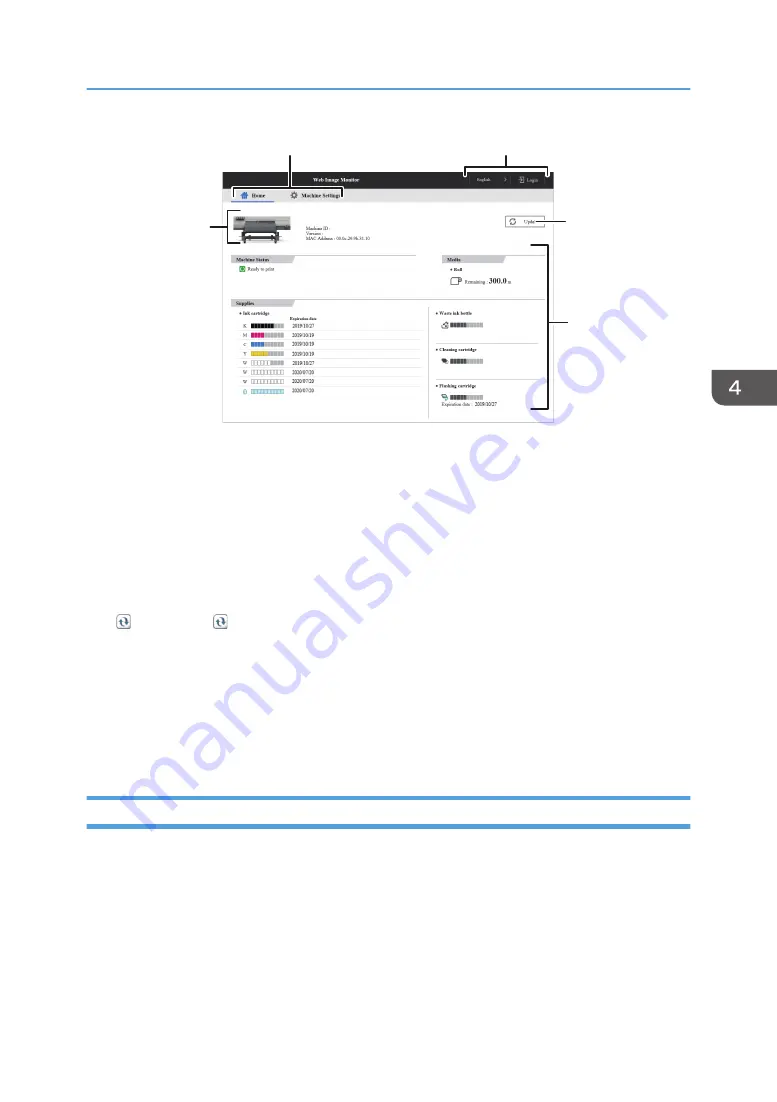
4
5
3
2
1
DWU108
1. Menu area
If you select a menu item, its content will be shown.
2. Header area
The available languages menu is displayed.
This area also displays [Login] and [Logout], which allows you to switch between the administrator and guest
mode.
3. Refresh
(Update): Click at the upper right in the work area to update the machine information. Click the web
browser's [Refresh] button to refresh the entire browser screen.
4. Work area
Display the current machine status on the top page, and also the contents of the item selected in the menu
area.
5. Basic Information area
Display the basic information of the machine.
About Guest Mode and Administrator Mode
There are two modes available with Web Image Monitor: guest mode and administrator mode.
Guest Mode
This mode requires no login to enter. In the guest mode, machine status and settings can be viewed,
but the machine settings cannot be changed.
Administrator Mode
This mode requires an administrator login to enter. In the administrator mode, you can configure
various machine settings.
Using Web Image Monitor
157
Содержание Pro L5130
Страница 2: ......
Страница 8: ...7 Appendix Trademarks 257 6 ...
Страница 50: ...1 Getting Started 48 ...
Страница 90: ...DWT216 2 Basic Operations 88 ...
Страница 132: ...11 Press End 3 Convenient Usage 130 ...
Страница 136: ...5 Press Close 6 Press End 3 Convenient Usage 134 ...
Страница 154: ... Base line position on the media guide 4 Configuring and Managing the Machine 152 ...
Страница 228: ...10 DWT208 11 DWT209 12 DWT210 5 Troubleshooting 226 ...
Страница 234: ...5 Troubleshooting 232 ...
Страница 261: ...MEMO 259 ...
Страница 262: ...MEMO 260 EN GB EN US EN AU M0BY 7564A ...
Страница 263: ......
Страница 264: ...EN GB EN US EN AU M0BY 7564A 2018 2019 Ricoh Co Ltd ...






























