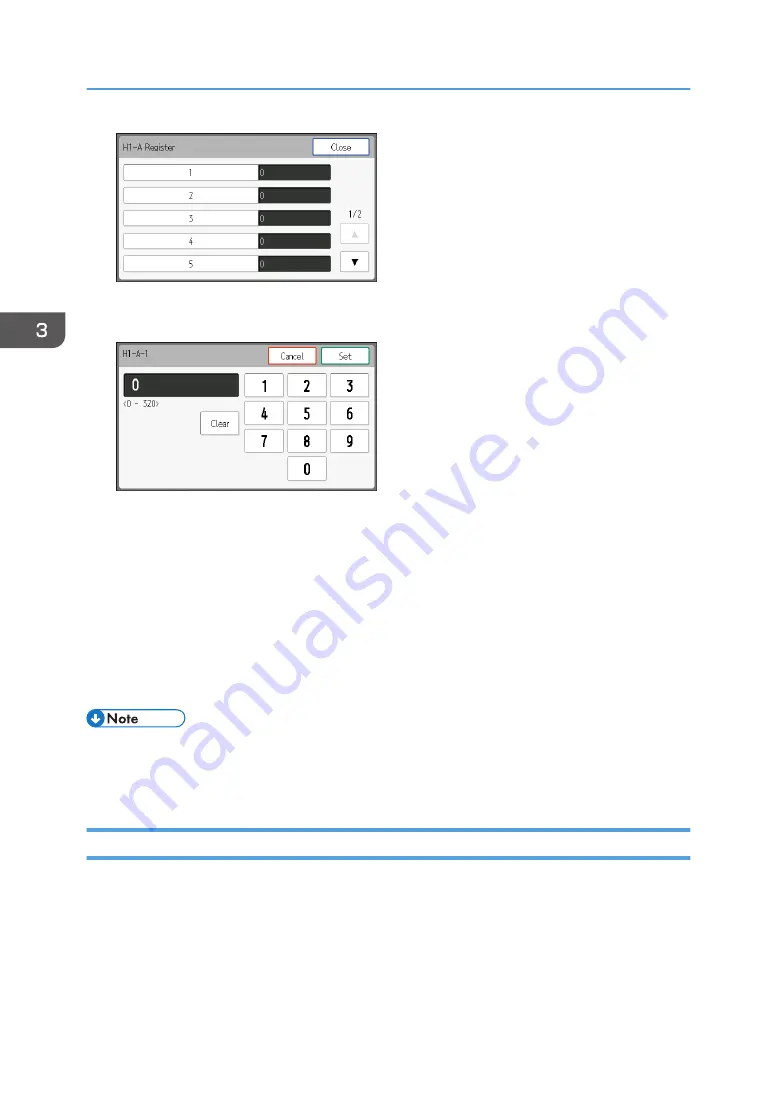
11.
Enter the number of the clogged nozzle that you checked in Step 3 using the number keys,
and then press [Set].
The clogged nozzle is registered.
12.
Press [Close] 3 times.
13.
Press [Nozzle Recovery].
14.
Press [On].
The clogged nozzle is compensated with another nozzle. Prints with the compensated nozzle from
the first printing job after these settings are configured.
15.
Press [Close].
16.
Press [End].
• It is not reflected in the result of the test print even when [Nozzle Recovery] is set to [On]. When
checking the print result in which the clogged nozzle is recovered, print the recovery check pattern
by using the RIP software. For details, see "Functions on the Main Menu", RIP Settings Guide.
Deleting the Registered Clogged Nozzle
Delete the registered clogged nozzle by nozzle column.
When the clogged nozzle is cleared by performing head cleaning, delete the registered clogged
nozzle. Make sure to switch [Nozzle Recovery] to [Off] after all nozzle defects are cleared.
3. Convenient Usage
118
Содержание Pro L5130
Страница 2: ......
Страница 8: ...7 Appendix Trademarks 257 6 ...
Страница 50: ...1 Getting Started 48 ...
Страница 90: ...DWT216 2 Basic Operations 88 ...
Страница 132: ...11 Press End 3 Convenient Usage 130 ...
Страница 136: ...5 Press Close 6 Press End 3 Convenient Usage 134 ...
Страница 154: ... Base line position on the media guide 4 Configuring and Managing the Machine 152 ...
Страница 228: ...10 DWT208 11 DWT209 12 DWT210 5 Troubleshooting 226 ...
Страница 234: ...5 Troubleshooting 232 ...
Страница 261: ...MEMO 259 ...
Страница 262: ...MEMO 260 EN GB EN US EN AU M0BY 7564A ...
Страница 263: ......
Страница 264: ...EN GB EN US EN AU M0BY 7564A 2018 2019 Ricoh Co Ltd ...






























