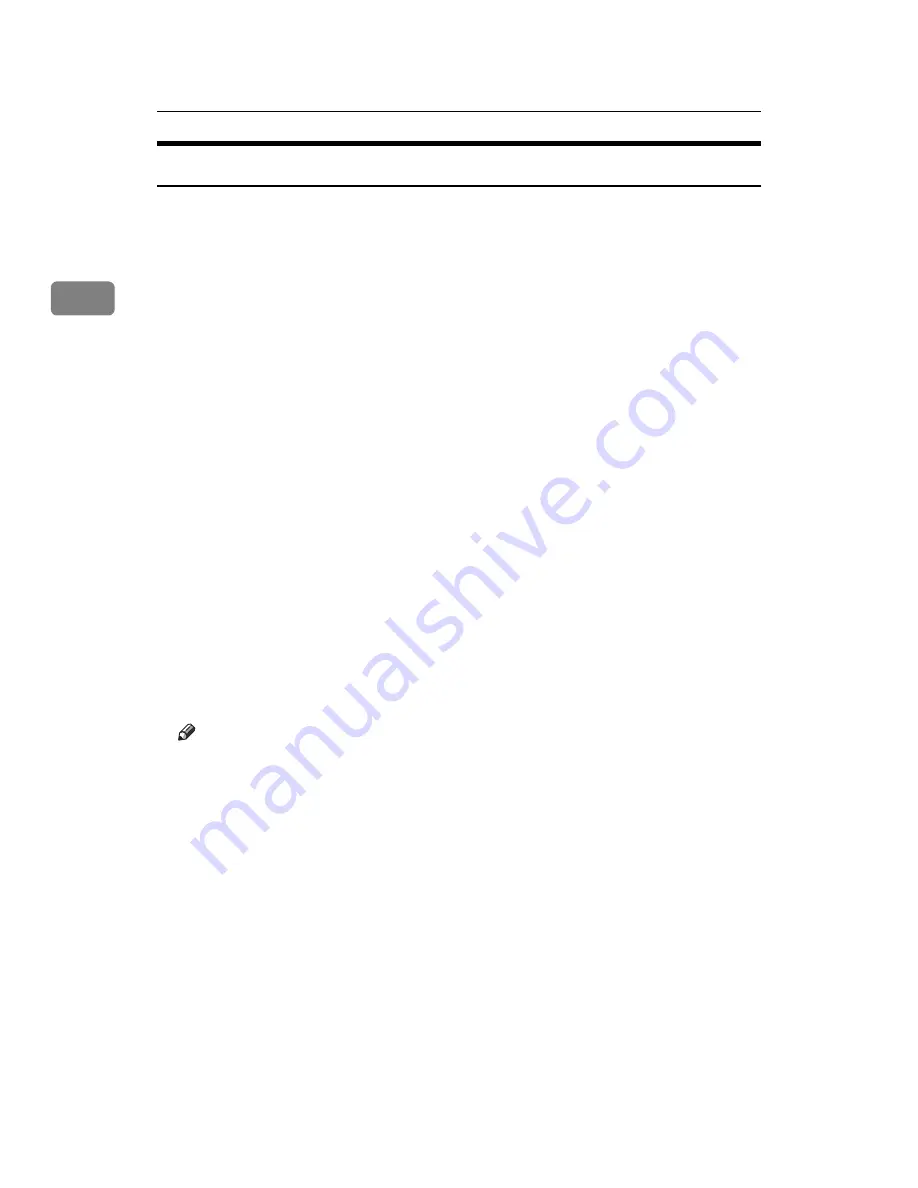
Copying
48
2
When copying onto Special Paper
To copy onto OHP transparencies, tracing paper, thick paper, or tab stock, you
must first specify their type and size.
To prevent paper jams when placing multiple sheets at once, fan the sheets be-
fore placing them on the tray.
A
Fit the side fence to the paper size, and then place paper in the multi bypass
tray (Tray 7).
B
Fit the end fence to the paper, and then press the elevator switch on the
multi bypass tray (Tray 7).
C
Select the multi bypass tray (Tray 7) on the control panel.
D
Press the
{
q
}
key.
E
Select the paper type:
[
OHP (Transparency)
]
,
[
Translucent Paper
]
,
[
Thick Paper
]
, or
[
Tab Stock
]
.
If you select
[
Tab Stock
]
, specify the shift value using
[
←
]
or
[
→
]
. If you select
[
On
]
, use the number keys to specify the tab stock value, and then press the
{
q
}
key.
F
Select the paper size.
G
Press
[
OK
]
twice.
H
Place the original, and then press the
{
Start
}
key.
I
When the copy job is finished, press the
{
Clear Modes
}
key to clear the settings.
Note
❒
If you have selected thick paper in “Special Paper”, you cannot have copies
delivered face down.
Содержание Pro 1106EX
Страница 14: ...xii Copying 2 Sided Pages onto 1 Sided Pages See p 86 Series Copies 2 sided 1 Page 1 sided 2 Pages CP2B0200 ...
Страница 20: ...xviii ...
Страница 48: ...Placing Originals 28 1 ...
Страница 168: ...Copying 148 2 ...
Страница 232: ...212 EN USA D102 7562 ...






























