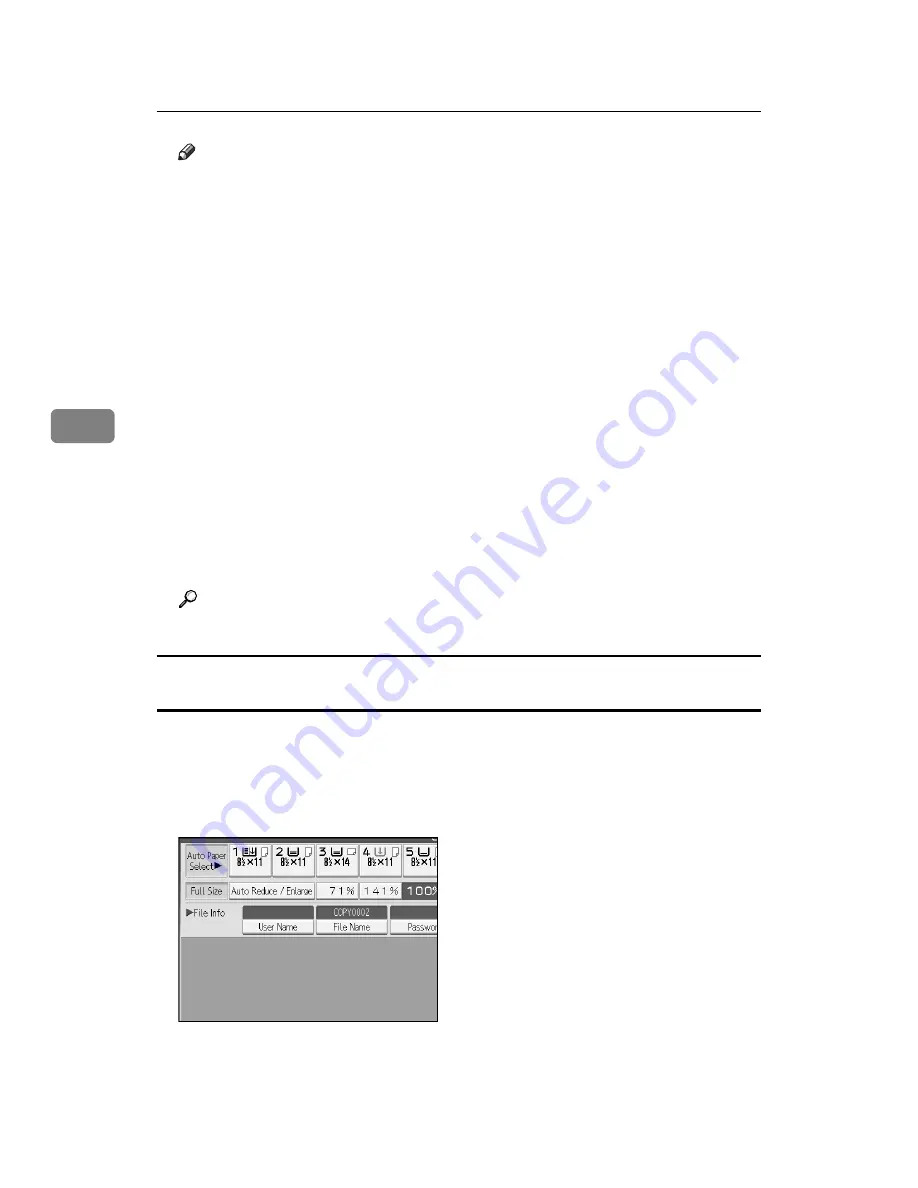
Document Server
176
4
Note
❒
Enter a four- to eight-digit password.
❒
By default, data stored in the Document Server is deleted after three days
(72 hours). You can specify the time taken for the stored data to be deleted
automatically. See “Administrator Tools”, General Settings Guide.
❒
If you do not want stored data to be automatically deleted, select
[
Off
]
in
Auto Delete File before storing a document. If you select
[
On
]
later, data
stored after will be automatically deleted.
❒
When the machine is printing a document stored using the copier function,
wait until printing has finished before you store a document in the Docu-
ment Server.
❒
To stop scanning, press the
{
Clear/Stop
}
key. To restart a paused scanning
job, press
[
Continue
]
in the confirmation display. To delete saved images
and cancel the job, press
[
Stop
]
.
❒
When a password is set, the lock icon appears on the left side of the file
name.
❒
After scanning, stored documents appear on the Select Files to Print dis-
play. If this display does not appear, press
[
Scanning Complete
]
.
❒
When placing an original on the exposure glass, press
[
Scanning Complete
]
after all the originals have been scanned.
Reference
“Administrator Tools”, General Settings Guide
To register or change a user name (When using a user name registered to the Address
Book)
Following describes the procedure for registering or changing a user name to be
attached to a stored document.
A
Display the original scan screen.
B
Press
[
User Name
]
.
The user name input screen will appear
C
Select the user name and then press
[
OK
]
.
Содержание Pro 1106EX
Страница 14: ...xii Copying 2 Sided Pages onto 1 Sided Pages See p 86 Series Copies 2 sided 1 Page 1 sided 2 Pages CP2B0200 ...
Страница 20: ...xviii ...
Страница 48: ...Placing Originals 28 1 ...
Страница 168: ...Copying 148 2 ...
Страница 232: ...212 EN USA D102 7562 ...






























