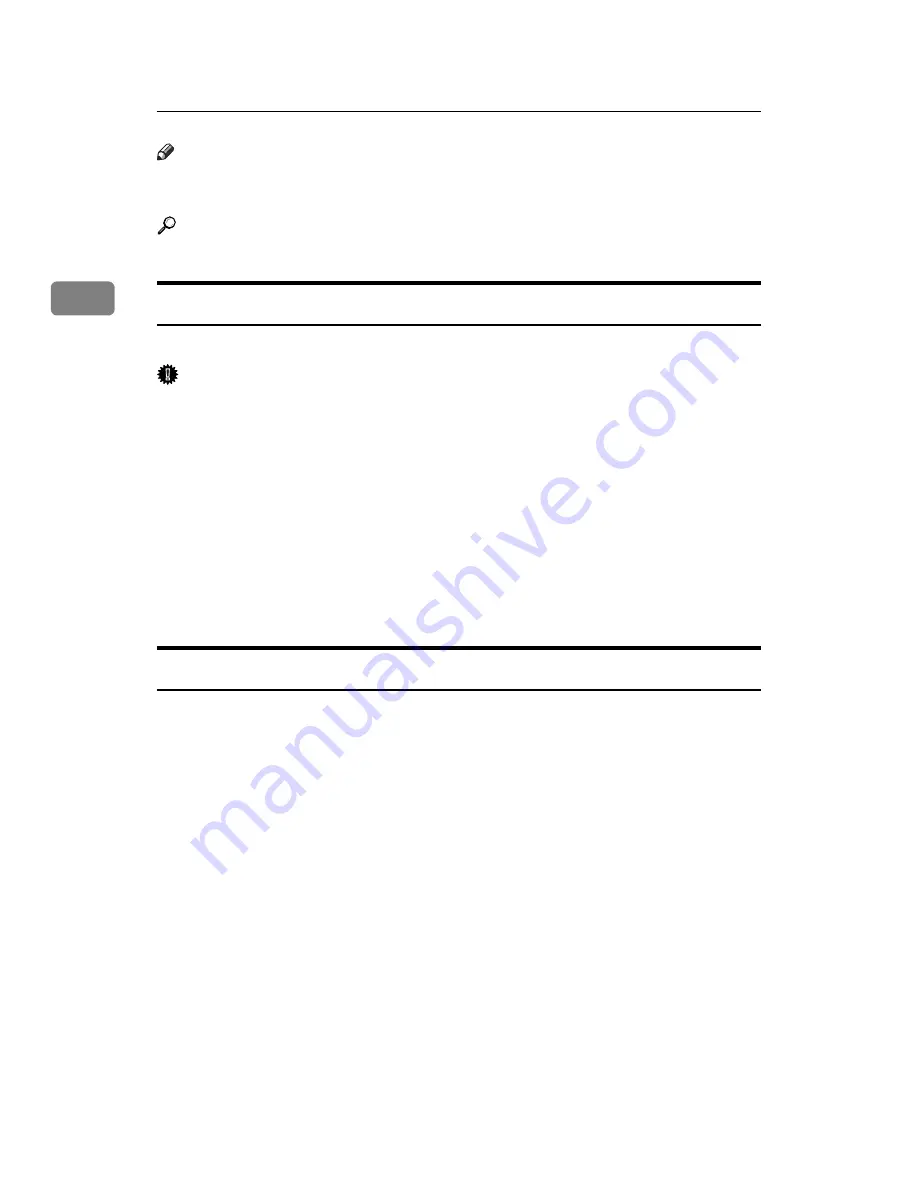
Copying
34
2
Note
❒
If you set
[
Number of Tabs
]
to
[
Off
]
, surplus tab stock sheets for each copy are
not ejected.
Reference
“Items of Tray Paper Settings”, General Settings Guide
When copying onto OHP Transparencies
When copying onto OHP transparencies, select the type and size of paper.
Important
❒
We recommend that you use specified OHP transparencies.
❒
OHP transparencies must be loaded face up in the tray with the notched cor-
ner of the sheet in the appropriate corner of the tray.
❒
To prevent multiple sheets from being fed at once, fan paper before placing it
on the tray.
❒
When copying onto OHP transparencies, remove copied sheets one by one.
A
Select the paper tray where OHP transparencies are set.
B
Place the originals, and then press the
{
Start
}
key.
C
When the copy job is finished, press the
{
Clear Modes
}
key to clear the settings.
Auto Start
Copying starts immediately when the machine is ready.
A
Make your settings while “
Select copy mode, then press the Start
key.
” and “
Scanning originals can be started.
” are displayed alternately.
B
Place the originals.
C
Press the
{
Start
}
key.
The machine scans the original.
Copying starts automatically once the machine is ready.
Содержание Pro 1106EX
Страница 14: ...xii Copying 2 Sided Pages onto 1 Sided Pages See p 86 Series Copies 2 sided 1 Page 1 sided 2 Pages CP2B0200 ...
Страница 20: ...xviii ...
Страница 48: ...Placing Originals 28 1 ...
Страница 168: ...Copying 148 2 ...
Страница 232: ...212 EN USA D102 7562 ...






























