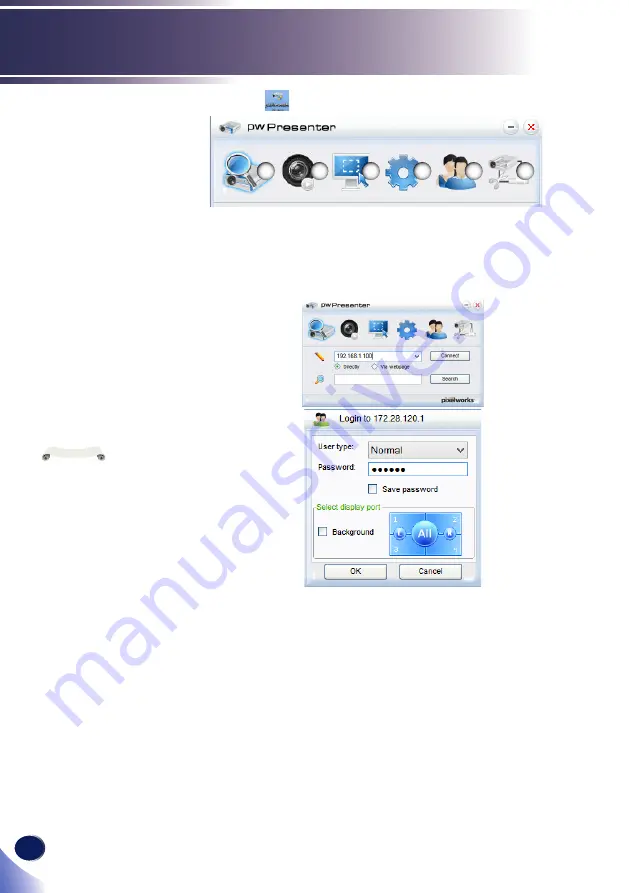
English
84
User Settings
4. Click the
icon to open the pwPresenter software .
①
Click to start research.
Select the projector to be connected and connect the projector. In
pwPresenter, specify the IP address to match that of the projector
(for example, 172.28.120.1), set the user type to [Normal], and
keep the password blank.
The projector will be found as name “RICOH PJ-xxxx”. “xxxx” is
last 4 digits of the projector’s MAC address.
②
Starting/pausing capture
Starts or pauses capturing the selected picture.
③
Selecting a capture mode
Selects a capture mode from [Full screen range], [Fixed size],
or [Variable size].
Before clicking [Search]
in pwPresenter, switch to a
network signal source
If the resolution of
the computer screen is
greater than WUXGA, the
resolution will be switched
to WUXGA.
Note
1
3
2
5
4
6






























