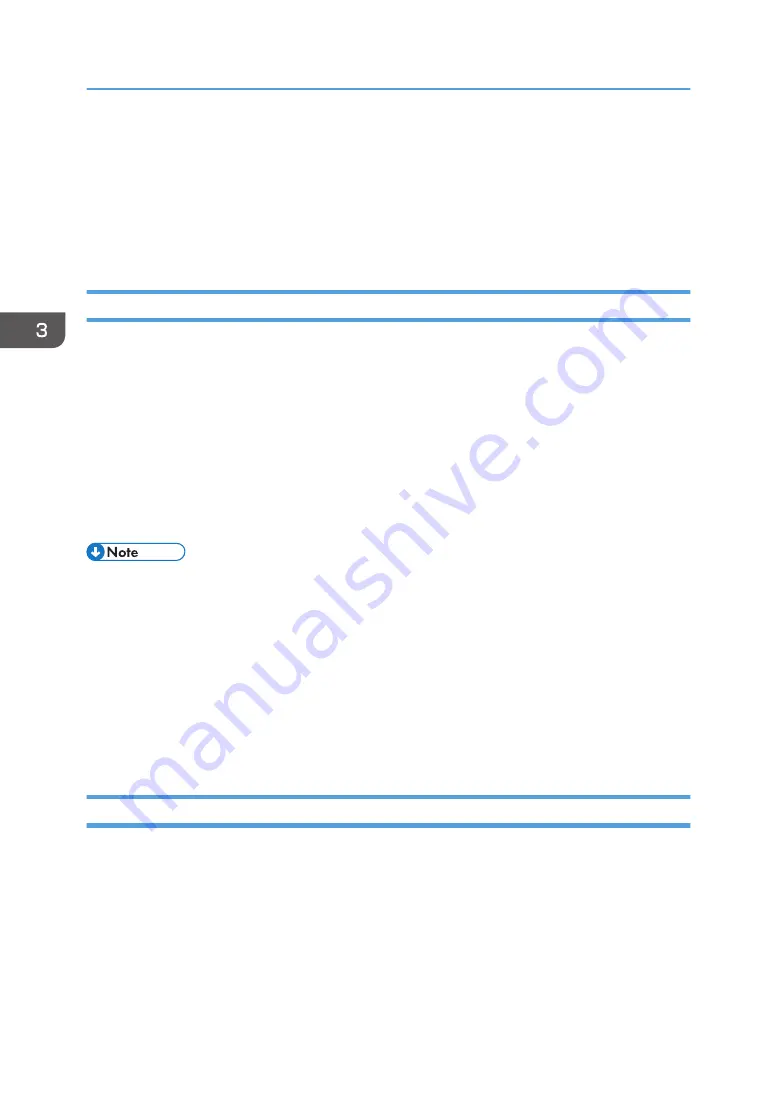
• You can specify which paper tray is selected first in [Paper Tray Priority] under [Tray Paper Settings]
Menu when the trays are automatically selected while you are printing. For details about [Paper
Tray Priority], see page 81 "Tray Paper Settings".
• If a paper jam occurs, printing stops after the current page has been printed out. After the jammed
paper is removed, printing restarts from the jammed page automatically. For details about how to
remove the jammed paper, see page 162 "Removing Paper Jams".
When Using macOS
The procedure in this section is an example based on macOS 11.2.3. The actual procedure may vary
depending on the operating system you are using.
1.
Open the printer properties dialog box in your document's application.
2.
Set printing options as necessary, and then click [OK].
The printer properties dialog box closes.
3.
Click [Print].
• When printing a job (Color/B&W or B&W only) is restricted, specify the user code in the printer
• You can specify which paper tray is selected first in [Paper Tray Priority] under [Tray Paper Settings]
Menu when the trays are automatically selected while you are printing. For details about [Paper
Tray Priority], see page 81 "Tray Paper Settings".
• If a paper jam occurs, printing stops after the current page has been printed out. After the jammed
paper is removed, printing restarts from the jammed page automatically. For details about how to
remove the jammed paper, see page 162 "Removing Paper Jams".
If a Paper Mismatch Occurs
The machine reports an error if:
• The paper type does not match the print job's settings when [Input Tray:] is set to [Auto Tray Select]
on the printer driver.
There are two ways to resolve these errors:
Continue printing using mismatched paper
Ignore the error and print using mismatched paper.
3. Printing Documents
60
Содержание P C311W
Страница 2: ......
Страница 82: ...Default Normal Normal Curl Prevented 4 Configuring the Machine Using the Control Panel 80...
Страница 92: ...4 Configuring the Machine Using the Control Panel 90...
Страница 108: ...10 Close the Web browser 5 Configuring the Machine Using Utilities 106...
Страница 134: ...5 Configuring the Machine Using Utilities 132...
Страница 158: ...6 Maintaining the Machine 156...
Страница 165: ...Main unit 1 DUE319 3 2 1 DUE288 2 DUE289 Removing Paper Jams 163...
Страница 166: ...3 DUE290 Waste toner bottle ECC168 Paper feed unit DUE320 1 7 Troubleshooting 164...
Страница 196: ...8 Configuring Network Settings 194...
Страница 222: ...MEMO 220 EN GB EN US EN AU M0EN 8504A...
Страница 223: ......
Страница 224: ...EN GB EN US EN AU M0EN 8504A 2021 2022 Ricoh Co Ltd...






























