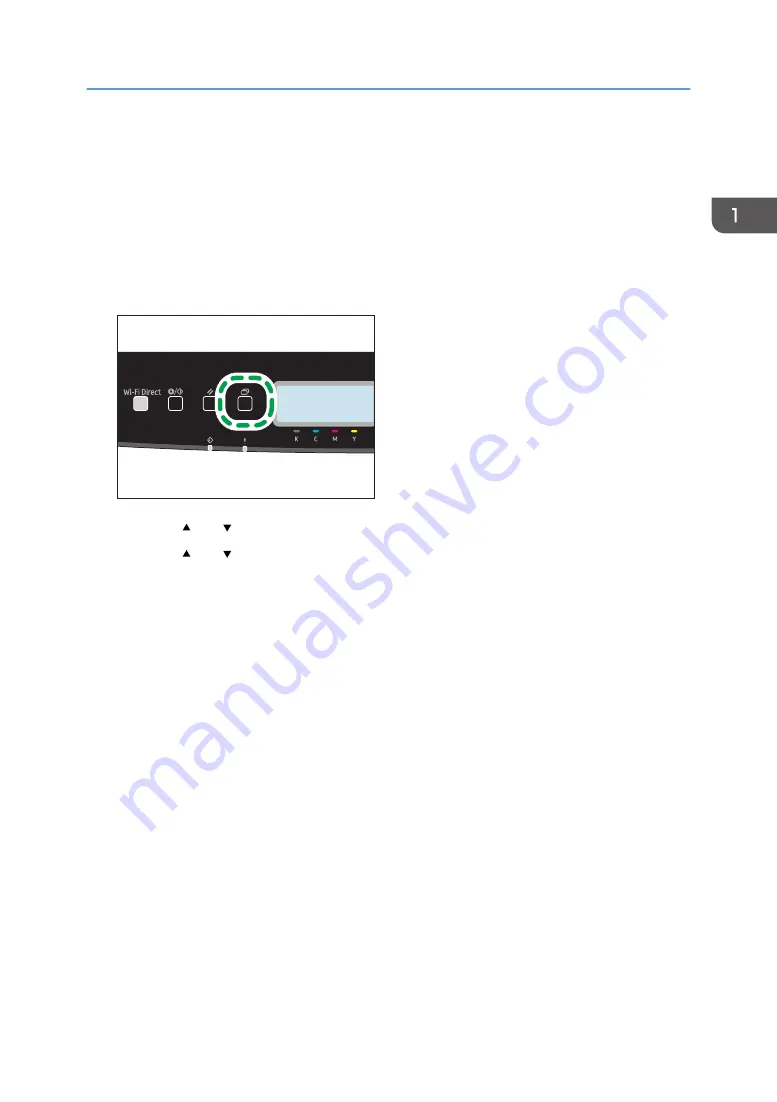
Using RICOH Smart Device Connector
To use RICOH Smart Device Connector, access the App Store or Google Play with your smart device,
search for and download the "RICOH Smart Device Connector" application from the site.
Check the App Store or Google Play to see the functions you can use on RICOH Smart Device
Connector.
1.
Press the [Menu] key.
ECB202
2.
Press the [ ] or [ ] key to select [Print List/Report], and then press the [OK] key.
3.
Press the [ ] or [ ] key to select [Maintenance Page], and then press the [OK] key twice.
The Maintenance page including the QR code is printed.
4.
Start the application on the smart device, and then read the QR code.
Follow the instructions displayed on the application.
For details about how to connect a smart device to the machine using Near-field communication
(NFC), see page 24 "Connecting a Smart Device to the Machine Using NFC".
Using RICOH Smart Device Connector
23
Содержание P C311W
Страница 2: ......
Страница 82: ...Default Normal Normal Curl Prevented 4 Configuring the Machine Using the Control Panel 80...
Страница 92: ...4 Configuring the Machine Using the Control Panel 90...
Страница 108: ...10 Close the Web browser 5 Configuring the Machine Using Utilities 106...
Страница 134: ...5 Configuring the Machine Using Utilities 132...
Страница 158: ...6 Maintaining the Machine 156...
Страница 165: ...Main unit 1 DUE319 3 2 1 DUE288 2 DUE289 Removing Paper Jams 163...
Страница 166: ...3 DUE290 Waste toner bottle ECC168 Paper feed unit DUE320 1 7 Troubleshooting 164...
Страница 196: ...8 Configuring Network Settings 194...
Страница 222: ...MEMO 220 EN GB EN US EN AU M0EN 8504A...
Страница 223: ......
Страница 224: ...EN GB EN US EN AU M0EN 8504A 2021 2022 Ricoh Co Ltd...






























