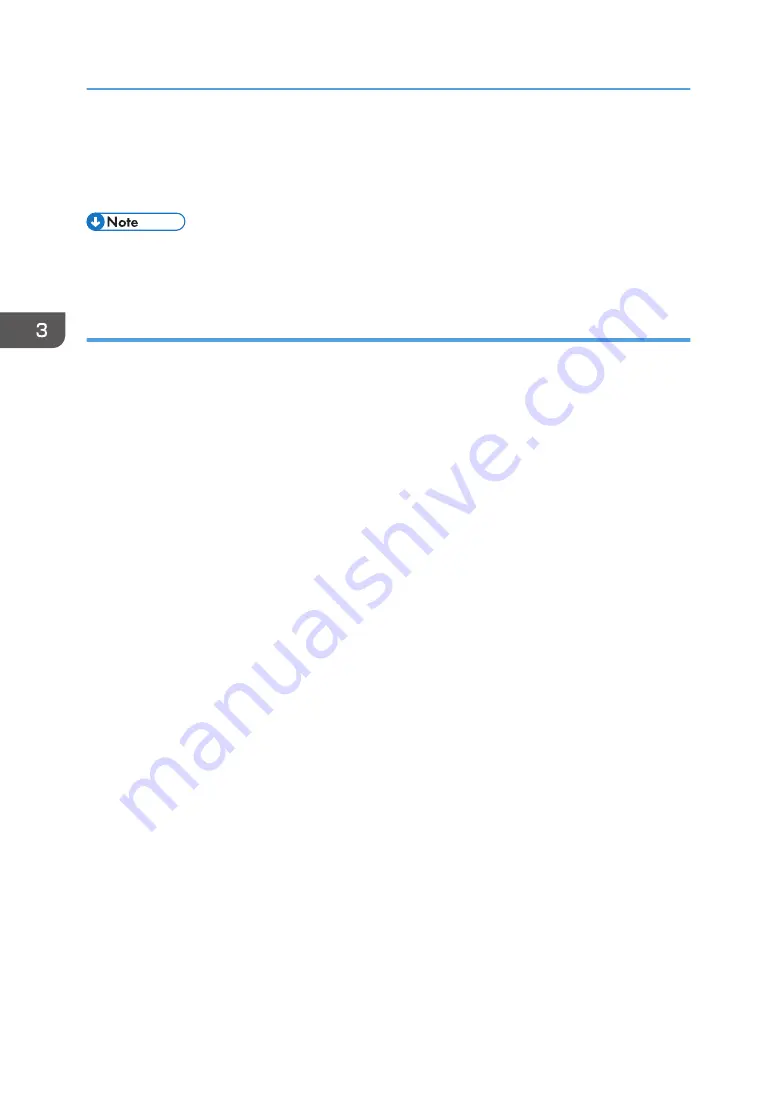
1.
Click [File] in the upper left corner of the window, and then click [Print].
2.
In the [Select Printer] list, select the printer you want to use.
3.
Click [Preferences].
• Procedures for opening the [Printing Preferences] dialog box vary depending on the application.
For details, see the printer driver Help or the manuals provided with the application.
Displaying the printing preferences dialog box in an application when using macOS
The following procedure is explained using macOS 11.2.3 as an example.
1.
Open the document to print.
2.
Select [Print...] on the [File] menu.
3.
Check that the machine name or IP address you are using is selected in the [Printer:]
popup menu.
If the machine name or IP address you are using is not selected in the [Printer:] list, click the list, and
then select the machine.
3. Printing Documents
58
Содержание P C311W
Страница 2: ......
Страница 82: ...Default Normal Normal Curl Prevented 4 Configuring the Machine Using the Control Panel 80...
Страница 92: ...4 Configuring the Machine Using the Control Panel 90...
Страница 108: ...10 Close the Web browser 5 Configuring the Machine Using Utilities 106...
Страница 134: ...5 Configuring the Machine Using Utilities 132...
Страница 158: ...6 Maintaining the Machine 156...
Страница 165: ...Main unit 1 DUE319 3 2 1 DUE288 2 DUE289 Removing Paper Jams 163...
Страница 166: ...3 DUE290 Waste toner bottle ECC168 Paper feed unit DUE320 1 7 Troubleshooting 164...
Страница 196: ...8 Configuring Network Settings 194...
Страница 222: ...MEMO 220 EN GB EN US EN AU M0EN 8504A...
Страница 223: ......
Страница 224: ...EN GB EN US EN AU M0EN 8504A 2021 2022 Ricoh Co Ltd...






























