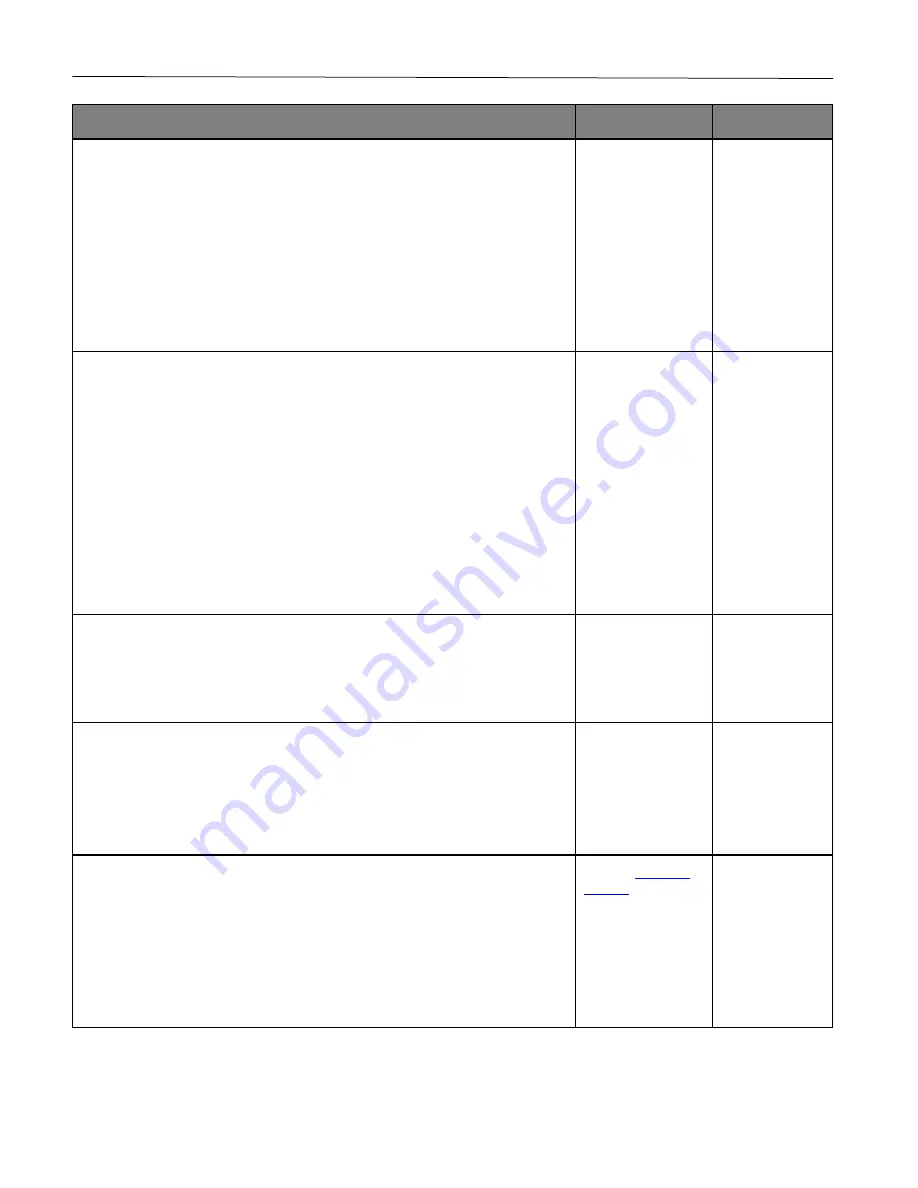
Troubleshoot a problem
88
Action
Yes
No
Step 2
1
Depending on your operating system, reduce toner darkness from the
Printing Preferences or Print dialog.
Note:
You can also change the setting on the printer control panel. Navigate
to:
Settings
>
>
Quality
>
Toner Darkness
2
Print the document.
Is the print too dark?
Go to step 3.
The problem is
solved.
Step 3
1
Depending on your operating system, specify the paper type from the
Printing Preferences or Print dialog.
Notes:
•
Make sure that the setting matches the paper loaded.
•
You can also change the setting on the printer control panel. Navigate
to:
Settings
>
Paper
>
Tray Configuration
>
Paper Size/Type
2
Print the document.
Is the print too dark?
Go to step 4.
The problem is
solved.
Step 4
Check if the paper has texture or rough finishes.
Are you printing on textured or rough paper?
Go to step 5.
Go to step 6.
Step 5
1
Replace textured or rough paper with plain paper.
2
Print the document.
Is the print too dark?
Go to step 6.
The problem is
solved.
Step 6
1
Load paper from a fresh package.
Note:
Paper absorbs moisture due to high humidity. Store paper in its
original wrapper until you are ready to use it.
2
Print the document.
Is the print too dark?
The problem is
solved.
Содержание P C200W
Страница 7: ...Contents 7 United Kingdom UK conformity 151...
Страница 80: ...Maintain the printer 80 2 Pull out the print cartridge tray 3 Remove the used print cartridge...
Страница 135: ...Troubleshoot a problem 135 Fuser area Below the fuser area...
Страница 152: ...2021 Ricoh Co Ltd M995 7042A AU EN US EN GB EN...






























