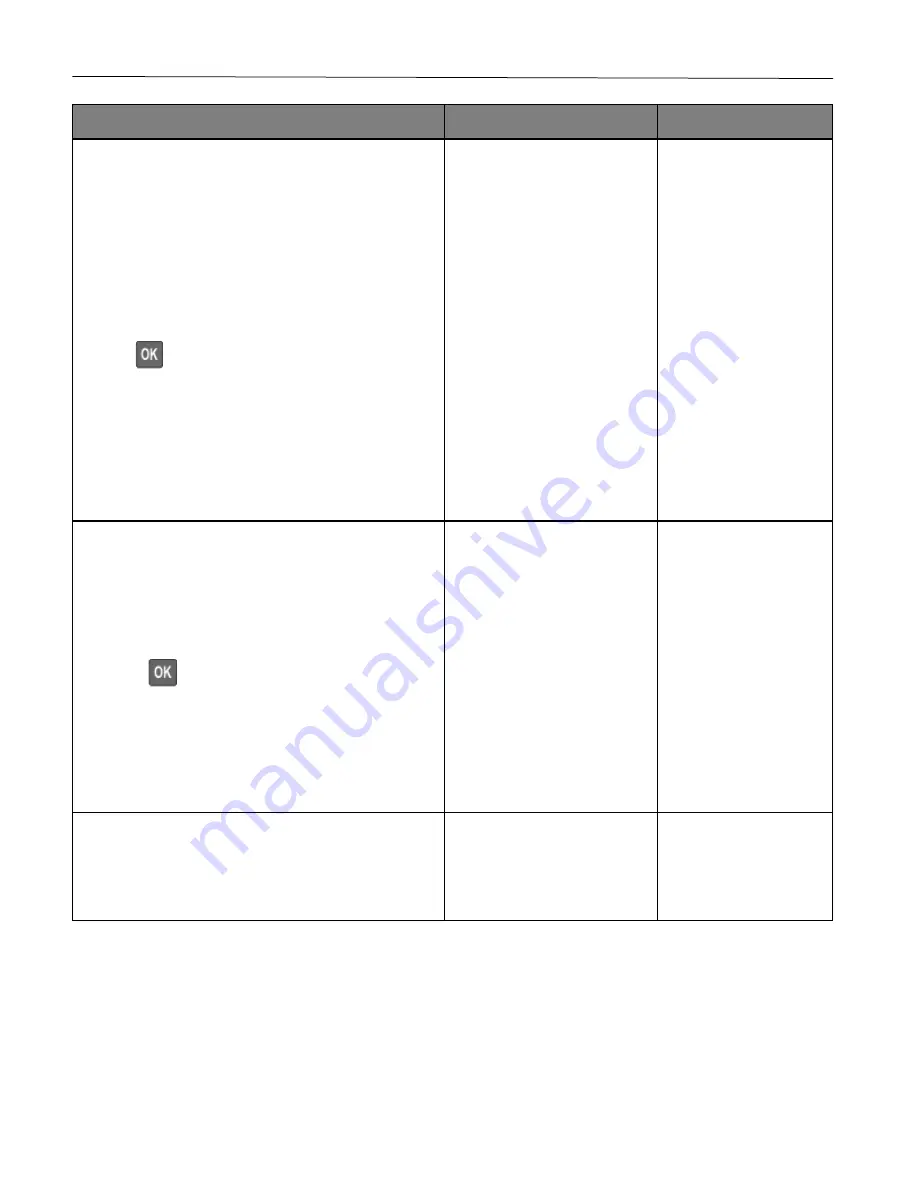
Troubleshoot a problem
120
Action
Yes
No
Step 4
1
Depending on your operating system, specify the
paper type from the Printing Preferences or Print
dialog.
Notes:
•
Make sure that the setting matches the paper
loaded.
•
You can also change the setting on the printer
control panel. Navigate to
Settings
>
Paper
>
Tray Configuration
>
Paper Size/Type
. Press
to navigate through the settings.
•
Heavier paper prints more slowly.
•
Paper narrower than letter, A4, and legal may
print more slowly.
2
Print the document.
Is the printer printing slow?
Go to step 5.
The problem is solved.
Step 5
1
Make sure that the printer settings for texture and
weight match the paper being loaded.
From the control panel, navigate to:
Settings
>
Paper
>
Media Configuration
>
Media
Types
Press
to navigate through the settings.
Note:
Rough paper textures and heavy paper weights
may print more slowly.
2
Print the document.
Is the printer printing slow?
Go to step 6.
The problem is solved.
Step 6
Remove held jobs.
Is the printer printing slow?
Go to step 7.
The problem is solved.
Содержание P C200W
Страница 7: ...Contents 7 United Kingdom UK conformity 151...
Страница 80: ...Maintain the printer 80 2 Pull out the print cartridge tray 3 Remove the used print cartridge...
Страница 135: ...Troubleshoot a problem 135 Fuser area Below the fuser area...
Страница 152: ...2021 Ricoh Co Ltd M995 7042A AU EN US EN GB EN...






























