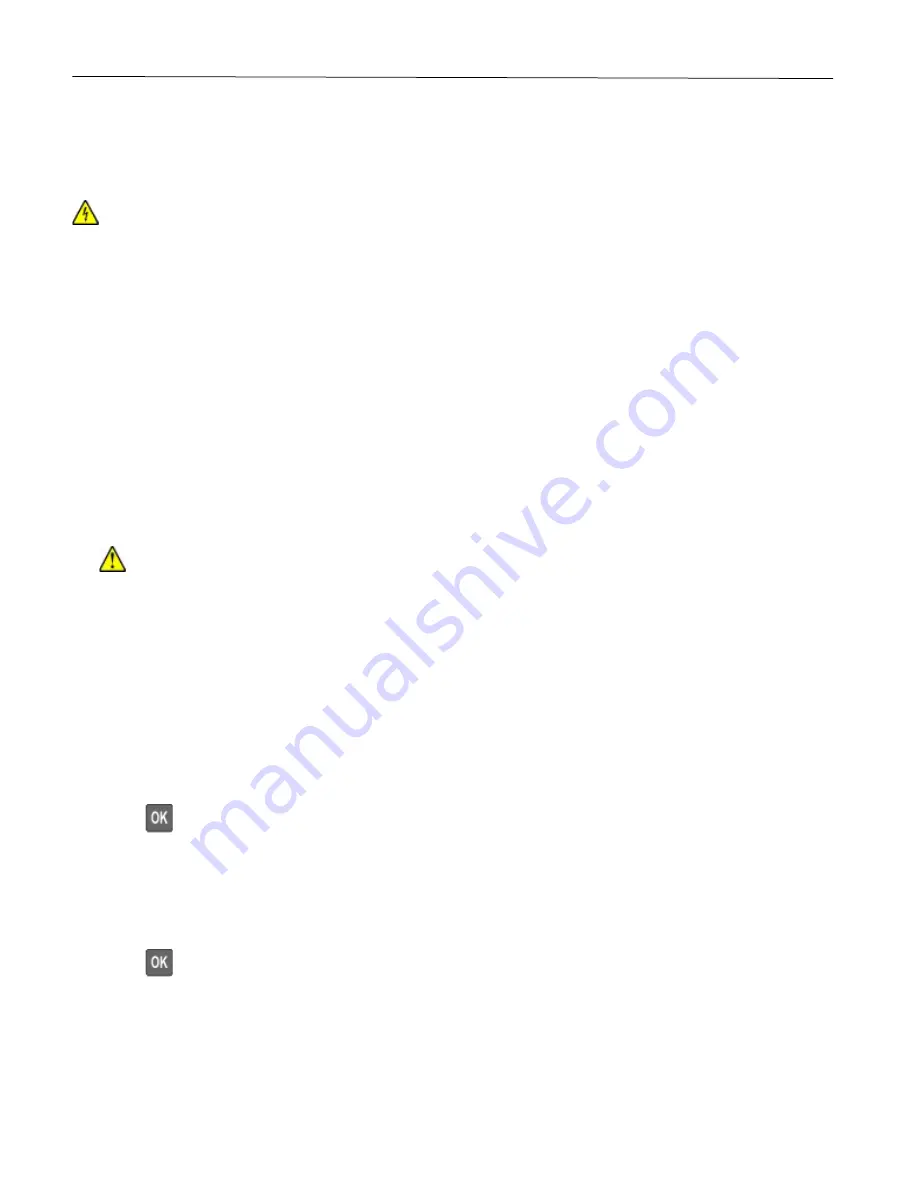
Maintain the printer
83
Cleaning printer parts
Cleaning the printer
CAUTION—SHOCK HAZARD:
To avoid the risk of electrical shock when cleaning the exterior of the printer,
unplug the power cord from the electrical outlet and disconnect all cables from the printer before proceeding.
Notes:
•
Perform this task after every few months.
•
Damage to the printer caused by improper handling is not covered by the printer warranty.
1
Turn off the printer, and then unplug the power cord from the electrical outlet.
2
Remove paper from the standard bin.
3
Remove any dust, lint, and pieces of paper around the printer using a soft brush or vacuum.
4
Wipe the outside of the printer with a damp, soft, lint-free cloth.
Notes:
•
Do not use household cleaners or detergents, as they may damage the finish of the printer.
•
Make sure that all areas of the printer are dry after cleaning.
5
Connect the power cord to the electrical outlet, and then turn on the printer.
CAUTION—POTENTIAL INJURY:
To avoid the risk of fire or electrical shock, connect the power cord to
an appropriately rated and properly grounded electrical outlet that is near the product and easily
accessible.
Saving energy and paper
Configuring power save mode settings
Sleep mode
1
From the control panel, navigate to:
Settings
>
Device
>
Power Management
>
Timeouts
>
Sleep Mode
Press
to navigate through the settings.
2
Enter the amount of time that the printer stays idle before it enters Sleep mode.
Hibernate mode
1
From the control panel, navigate to:
Settings
>
Device
>
Power Management
>
Timeouts
>
Hibernate Timeout
Press
to navigate through the settings.
2
Select the amount of time before the printer enters Hibernate mode.
Содержание P C200W
Страница 7: ...Contents 7 United Kingdom UK conformity 151...
Страница 80: ...Maintain the printer 80 2 Pull out the print cartridge tray 3 Remove the used print cartridge...
Страница 135: ...Troubleshoot a problem 135 Fuser area Below the fuser area...
Страница 152: ...2021 Ricoh Co Ltd M995 7042A AU EN US EN GB EN...






























