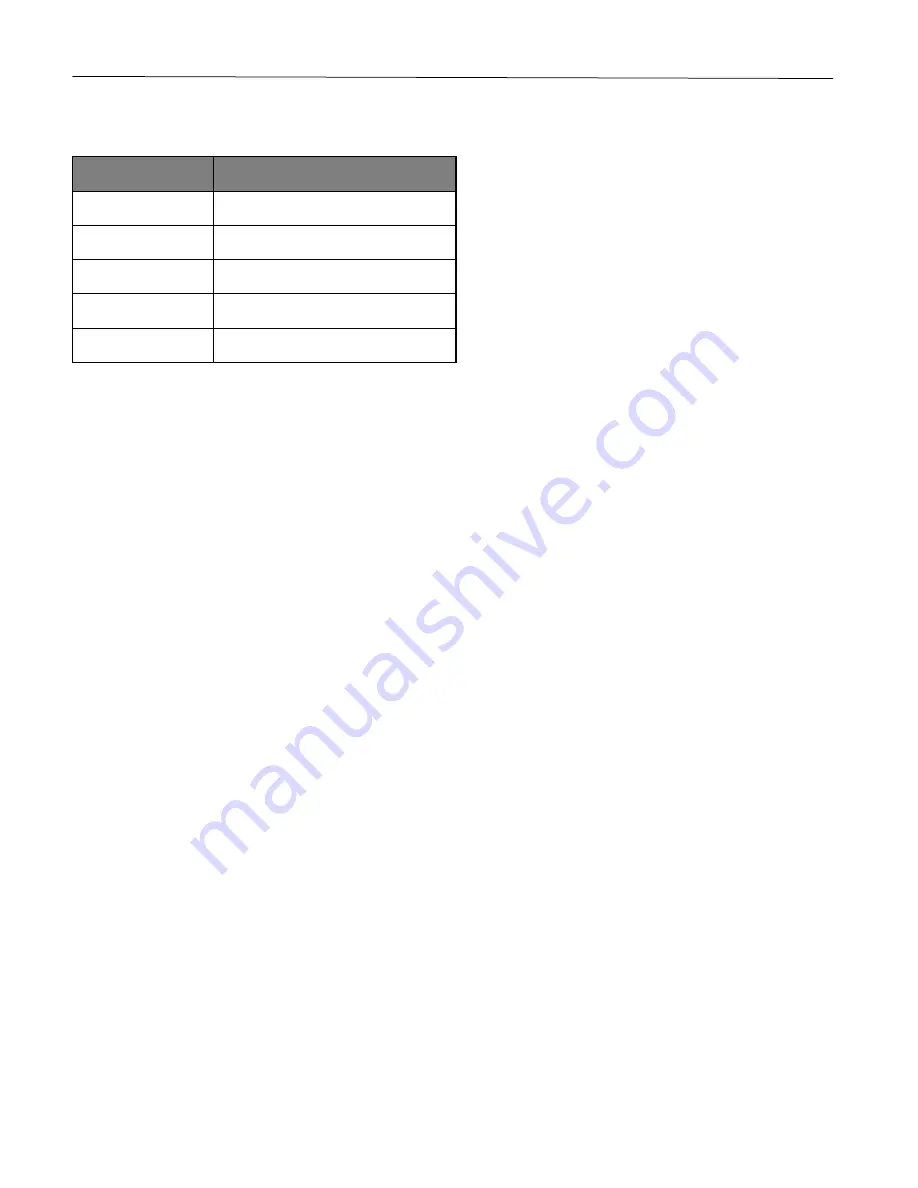
Learn about the printer
13
Understanding the status of the indicator light
Indicator light
Printer status
Off
The printer is off.
Blue
The printer is on or ready.
Blinking blue
The printer is processing data.
Blinking red
The printer requires user intervention.
Amber
The printer is in Sleep mode.
Selecting paper
Paper guidelines
Use the appropriate paper to prevent jams and help ensure trouble-free printing.
•
Always use new, undamaged paper.
•
Before loading paper, know the recommended printable side of the paper. This information is usually indicated
on the paper package.
•
Do not use paper that has been cut or trimmed by hand.
•
Do not mix paper sizes, types, or weights in the same tray; mixing results in jams.
•
Do not use coated papers unless they are specifically designed for electrophotographic printing.
Paper characteristics
The following paper characteristics affect print quality and reliability. Consider these factors before printing on
them.
Weight
The trays can feed paper weights from 60 to 176 g/m
2
(16 to 47 lb) grain long paper. Paper lighter than 60 g/m
2
(16 lb) may not be stiff enough to feed properly, and may cause jams.
Curl
Curl is the tendency for paper to curl at its edges. Excessive curl can cause paper feeding problems. Curl can
occur after the paper passes through the printer, where it is exposed to high temperatures. Storing paper
unwrapped in hot, humid, cold, or dry conditions can contribute to paper curling before printing and can cause
feeding problems.
Smoothness
Paper smoothness directly affects print quality. If paper is too rough, toner cannot fuse to it properly. If paper is too
smooth, it can cause paper feeding or print quality issues.
Содержание P C200W
Страница 7: ...Contents 7 United Kingdom UK conformity 151...
Страница 80: ...Maintain the printer 80 2 Pull out the print cartridge tray 3 Remove the used print cartridge...
Страница 135: ...Troubleshoot a problem 135 Fuser area Below the fuser area...
Страница 152: ...2021 Ricoh Co Ltd M995 7042A AU EN US EN GB EN...














































