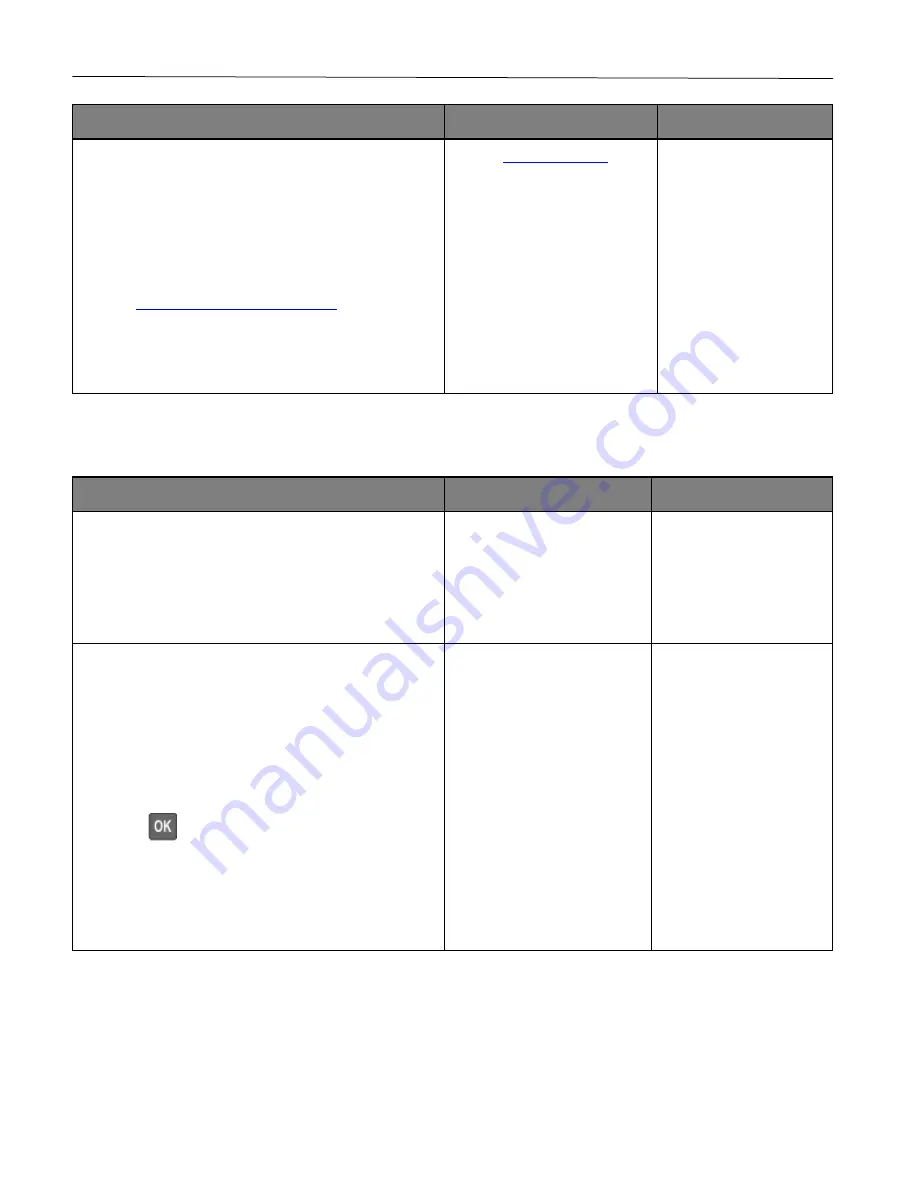
Troubleshoot a problem
121
Action
Yes
No
Step 7
1
Make sure that the printer is not overheating.
Notes:
•
Allow the printer to cool down after a long print
job.
•
Observe the recommended ambient temperature
for the printer. For more information, see
Selecting a location for the printer
2
Print the document.
Is the printer printing slow?
The problem is solved.
Job prints from the wrong tray or on the wrong paper
Action
Yes
No
Step 1
1
Check if you are printing on the correct paper.
2
Print the document.
Is the document printed on the correct paper?
Go to step 2.
Load the correct paper size
and paper type.
Step 2
1
Depending on your operating system, specify the
paper size and paper type from the Printing
Preferences or Print dialog.
Note:
You can also change the settings on the printer
control panel. Navigate to:
Settings
>
Paper
>
Tray Configuration
>
Paper
Size/Type
Press
to navigate through the settings.
2
Make sure that the settings match the paper loaded.
3
Print the document.
Is the document printed on the correct paper?
The problem is solved.
Go to step 3.
Содержание P C200W
Страница 7: ...Contents 7 United Kingdom UK conformity 151...
Страница 80: ...Maintain the printer 80 2 Pull out the print cartridge tray 3 Remove the used print cartridge...
Страница 135: ...Troubleshoot a problem 135 Fuser area Below the fuser area...
Страница 152: ...2021 Ricoh Co Ltd M995 7042A AU EN US EN GB EN...
















































