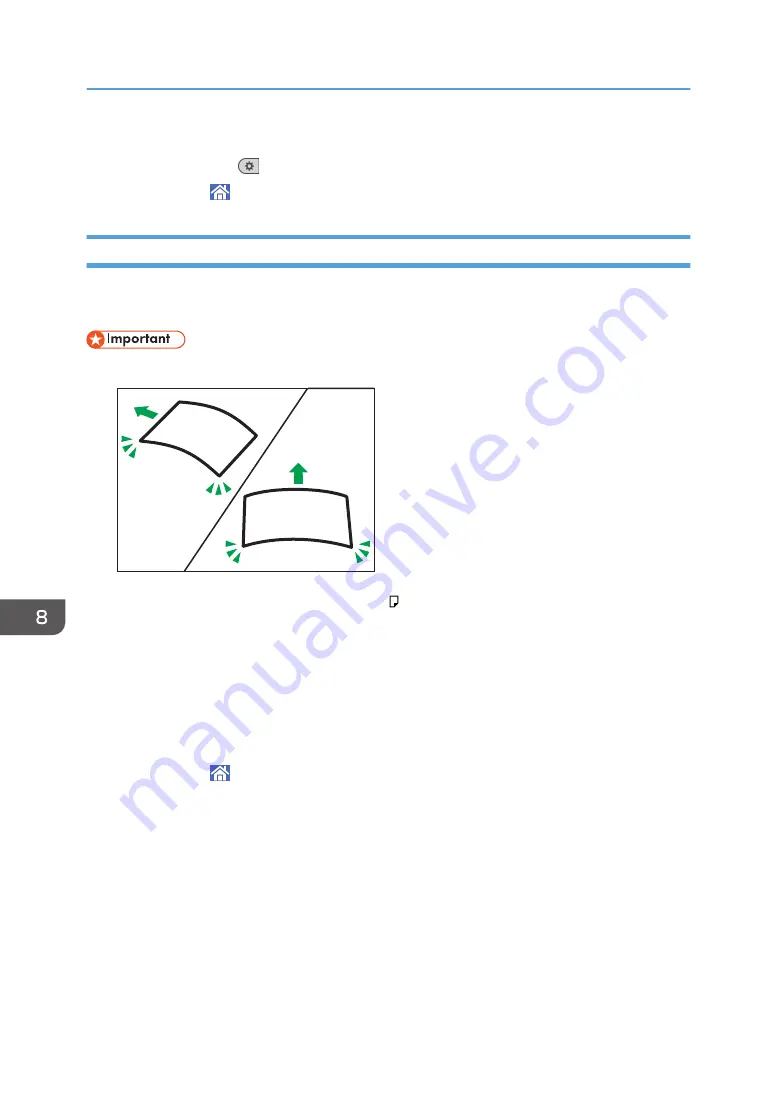
9.
Press [OK].
10.
Press [User Tools] (
) on the top right of the screen.
11.
Press [Home] ( ) at the bottom of the screen in the center.
Loading Paper into the Paper Bypass Location
Use the paper bypass location to copy onto paper sizes that cannot be loaded on the paper input
location.
• If the paper is curled, load it so that it curls facing downward.
CPT042
• When loading paper that is longer than A1 (D) , place a clean cloth or sheet of paper behind the
machine in advance. If the edge of the paper touches the floor and get dirty, a malfunction might
occur.
• The print heads light blue while printing is performed. Do not open the front cover while the print
heads are lit blue. A paper jam may occur.
• Do not insert multiple sheets of paper concurrently.
• Do not load unsupported paper.
1.
Press [Home] ( ) at the bottom of the screen in the center.
2.
Press the [Copy] or [Printer (Classic)] icon.
Make sure that "Ready" appears on the screen.
3.
When the paper roll is loaded, press down the rewind button on the right of the paper
input location for where the paper roll is loaded for more than one second.
After you release the button, the paper is rewound automatically.
If the paper roll is not loaded, proceed to Step 4.
8. Adding Paper and Ink
152
Содержание MP CW2201sp
Страница 2: ......
Страница 8: ...Notes to users in the state of California Notes to Users in USA mainly North America 246 INDEX 247 6 ...
Страница 12: ...10 ...
Страница 61: ...2 Press OK Logging In the Machine 59 ...
Страница 66: ...2 Getting Started 64 ...
Страница 90: ...3 Copy 88 ...
Страница 114: ...4 Print 112 ...
Страница 136: ...6 Document Server 134 ...
Страница 142: ...DHJ351 The edge is dented DHJ352 The paper has holes in it DHJ349 The paper is torn 8 Adding Paper and Ink 140 ...
Страница 252: ...MEMO 250 ...
Страница 253: ...MEMO 251 ...
Страница 254: ...MEMO 252 EN GB EN US D262 7502B ...
Страница 255: ... 2015 2018 2019 ...
Страница 256: ...D262 7502B US EN GB EN ...






























