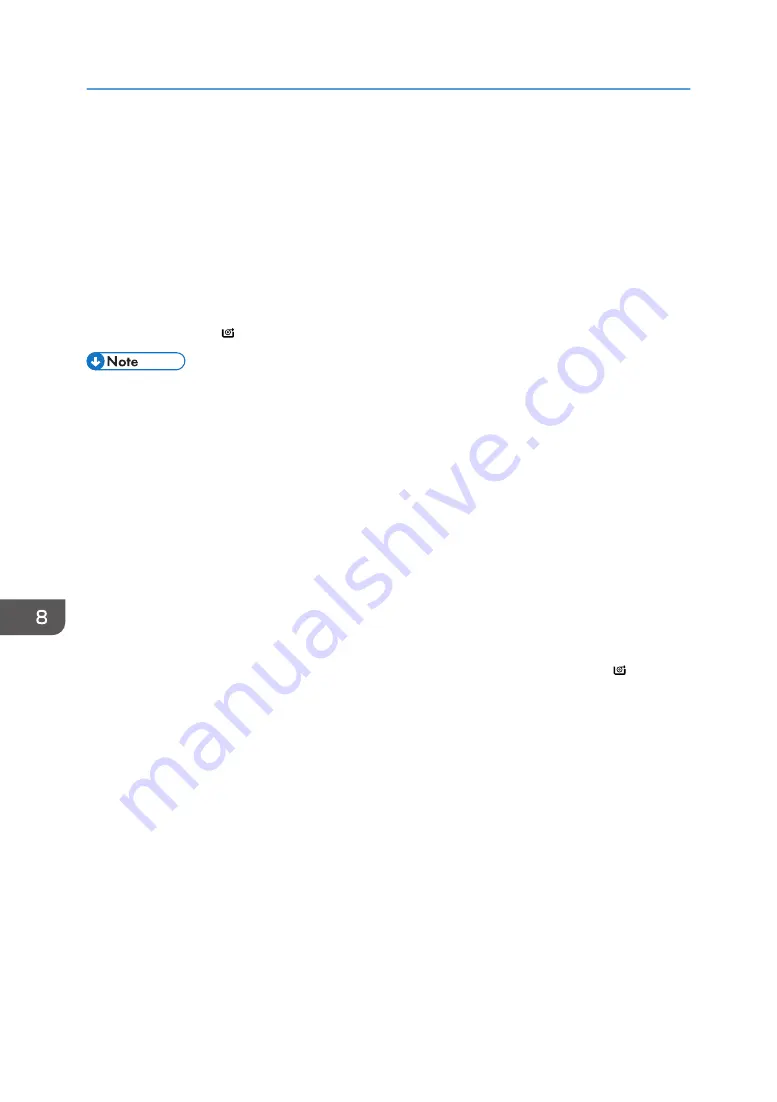
22.
Select whether or not to cut off the edge of the paper roll on the screen.
Select [Cut] when the edge of the paper is cut manually, such as with scissors, or the paper is
expanded due to moisture.
23.
Follow the on-screen instructions to specify the paper type and thickness of the paper roll.
Press [Matches] if the paper type and thickness of paper roll you loaded are the same as those
displayed on the screen.
If the paper type and thickness are different from those displayed, press [Does not Match]. Select
the proper items according to the paper type and thickness you want to use, and then press [OK].
24.
Make sure that [ ] is displayed at paper input location 1 on the screen.
• When [Film (Matte)] is specified for Paper Type or when Prevent Paper Abrasion is specified, press
[Exit] on the screen after lowering the paper input location cover. You can change the Prevent
Paper Abrasion setting in System Settings if necessary. However, if you specify [Film (Matte)] for
Paper Type, the Prevent Paper Abrasion setting is automatically selected, and you cannot change
it. For details about Prevent Paper Abrasion, see "System Settings", Connecting the Machine/
System Settings.
• When the settings in Step 23 are finished, the machine pulls the paper inside, and paper is output
about one meter (40 inches) from the paper output location. Then the machine rewinds the paper
to the prescribed position. Do not touch the output paper until the machine stops moving. If you
select [Cut] in Step 22, the edge of the paper is cut off.
• If you insert a roll of paper into the machine at an angle or if there is space between the paper and
the flanges, the paper may not be pulled into the inside of the machine. If that happens, return to
Step 3 and start again.
• When loading two paper rolls into the paper input locations 1 and 2, make sure that [ ] is
displayed at the paper input location you loaded first, and then load the other paper roll into the
other paper input location.
• When the [Notification Sound] is set to [No Sound], it will not sound if you insert paper into the
paper input location. For details about [Notification Sound], see "Screen Features", Connecting the
Machine/ System Settings.
• When printing from a computer, see page 151 "Printing from the Paper Input Location Using the
• You can specify the types of paper you load in the paper input location in advance. For details, see
"System Settings", Connecting the Machine/ System Settings.
• For details about the settings for the paper thickness and types, see "System Settings", Connecting
the Machine/ System Settings.
• For details about how to store the paper roll, see "Paper Storage", Paper Specifications and
Adding Paper.
8. Adding Paper and Ink
150
Содержание MP CW2201sp
Страница 2: ......
Страница 8: ...Notes to users in the state of California Notes to Users in USA mainly North America 246 INDEX 247 6 ...
Страница 12: ...10 ...
Страница 61: ...2 Press OK Logging In the Machine 59 ...
Страница 66: ...2 Getting Started 64 ...
Страница 90: ...3 Copy 88 ...
Страница 114: ...4 Print 112 ...
Страница 136: ...6 Document Server 134 ...
Страница 142: ...DHJ351 The edge is dented DHJ352 The paper has holes in it DHJ349 The paper is torn 8 Adding Paper and Ink 140 ...
Страница 252: ...MEMO 250 ...
Страница 253: ...MEMO 251 ...
Страница 254: ...MEMO 252 EN GB EN US D262 7502B ...
Страница 255: ... 2015 2018 2019 ...
Страница 256: ...D262 7502B US EN GB EN ...






























