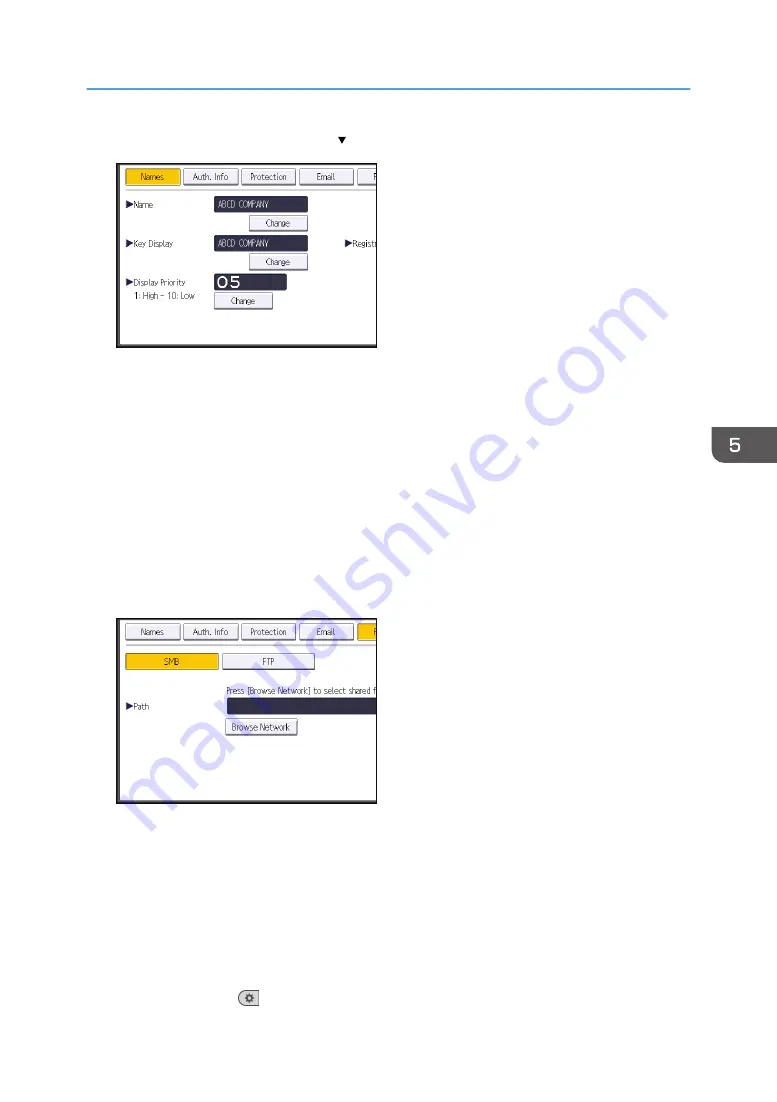
9.
Press [Auth. Info], and then press [ Next].
10.
Press [Specify Other Auth. Info] on the right side of "Folder Authentication".
When [Do not Specify] is selected, the SMB User Name and SMB Password that you have
specified in "Default User Name / Password (Send)" of File Transfer settings are applied.
11.
Press [Change] under "Login User Name".
12.
Enter the login user name of the destination computer, and then press [OK].
13.
Press [Change] under "Login Password".
14.
Enter the password of the destination computer, and then press [OK].
15.
Enter the password again to confirm, and then press [OK].
16.
Press [Folder].
17.
Check that [SMB] is selected.
18.
Press [Change] or [Browse Network], and then specify the folder.
To specify a folder, you can either enter the path manually or locate the folder by browsing the
network.
19.
Press [Connection Test] to check the path is set correctly.
20.
Press [Exit].
If the connection test fails, check the settings, and then try again.
21.
Press [OK].
22.
Press [User Tools] (
) on the top right of the screen.
Basic Procedure When Using Scan to Folder
117
Содержание MP CW2201sp
Страница 2: ......
Страница 8: ...Notes to users in the state of California Notes to Users in USA mainly North America 246 INDEX 247 6 ...
Страница 12: ...10 ...
Страница 61: ...2 Press OK Logging In the Machine 59 ...
Страница 66: ...2 Getting Started 64 ...
Страница 90: ...3 Copy 88 ...
Страница 114: ...4 Print 112 ...
Страница 136: ...6 Document Server 134 ...
Страница 142: ...DHJ351 The edge is dented DHJ352 The paper has holes in it DHJ349 The paper is torn 8 Adding Paper and Ink 140 ...
Страница 252: ...MEMO 250 ...
Страница 253: ...MEMO 251 ...
Страница 254: ...MEMO 252 EN GB EN US D262 7502B ...
Страница 255: ... 2015 2018 2019 ...
Страница 256: ...D262 7502B US EN GB EN ...






























