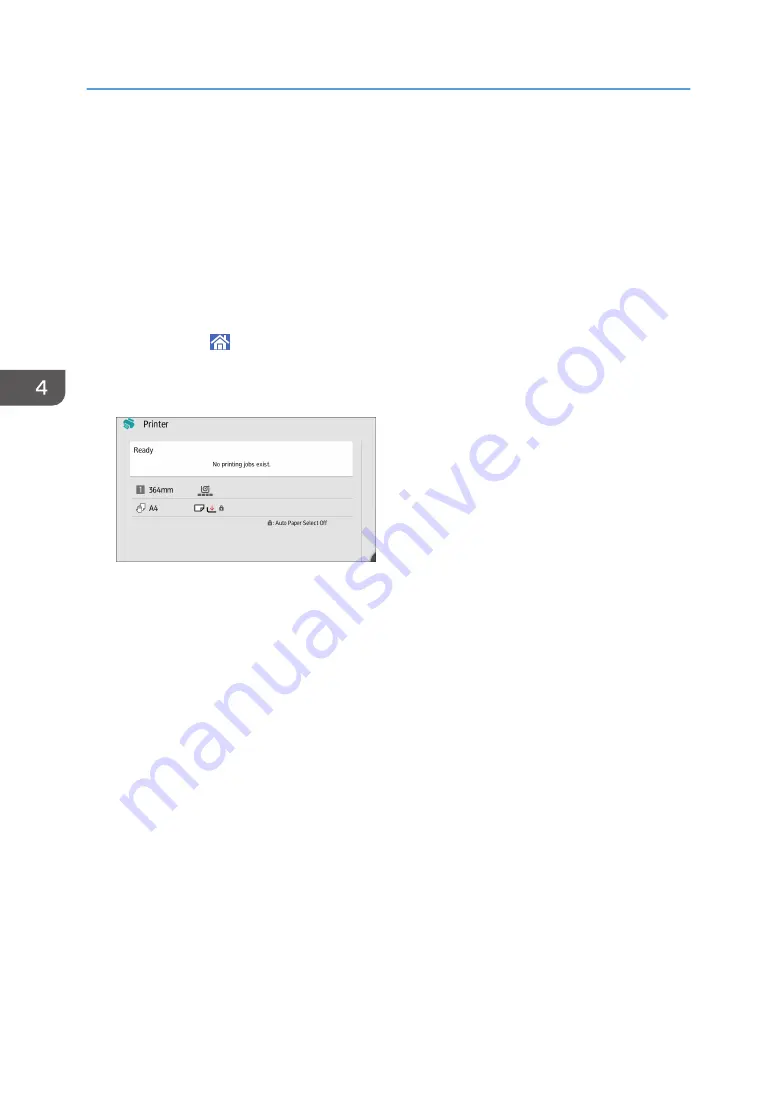
Checking the Printer Status from the Printer
Icon
The quick applications that are installed on this machine allow you to operate some of the printer
functions from a single screen. Using the Printer function of the quick applications, you can check the
status of the jobs that have been sent from computers. If a transmitted job is put on hold for an error, you
can easily reset the error by following the instruction that is displayed in the dialog box. Also, you can
view the detailed information on the cause of the error.
1.
Press [Home] ( ) at the bottom of the screen in the center.
2.
Flick the screen to the left, and then press the [Printer] icon.
3.
Check the status of the print job and the machine.
4.
When an error occurs, follow the instruction that is displayed in the dialog box to reset
the error.
4. Print
108
Содержание MP CW2201sp
Страница 2: ......
Страница 8: ...Notes to users in the state of California Notes to Users in USA mainly North America 246 INDEX 247 6 ...
Страница 12: ...10 ...
Страница 61: ...2 Press OK Logging In the Machine 59 ...
Страница 66: ...2 Getting Started 64 ...
Страница 90: ...3 Copy 88 ...
Страница 114: ...4 Print 112 ...
Страница 136: ...6 Document Server 134 ...
Страница 142: ...DHJ351 The edge is dented DHJ352 The paper has holes in it DHJ349 The paper is torn 8 Adding Paper and Ink 140 ...
Страница 252: ...MEMO 250 ...
Страница 253: ...MEMO 251 ...
Страница 254: ...MEMO 252 EN GB EN US D262 7502B ...
Страница 255: ... 2015 2018 2019 ...
Страница 256: ...D262 7502B US EN GB EN ...






























