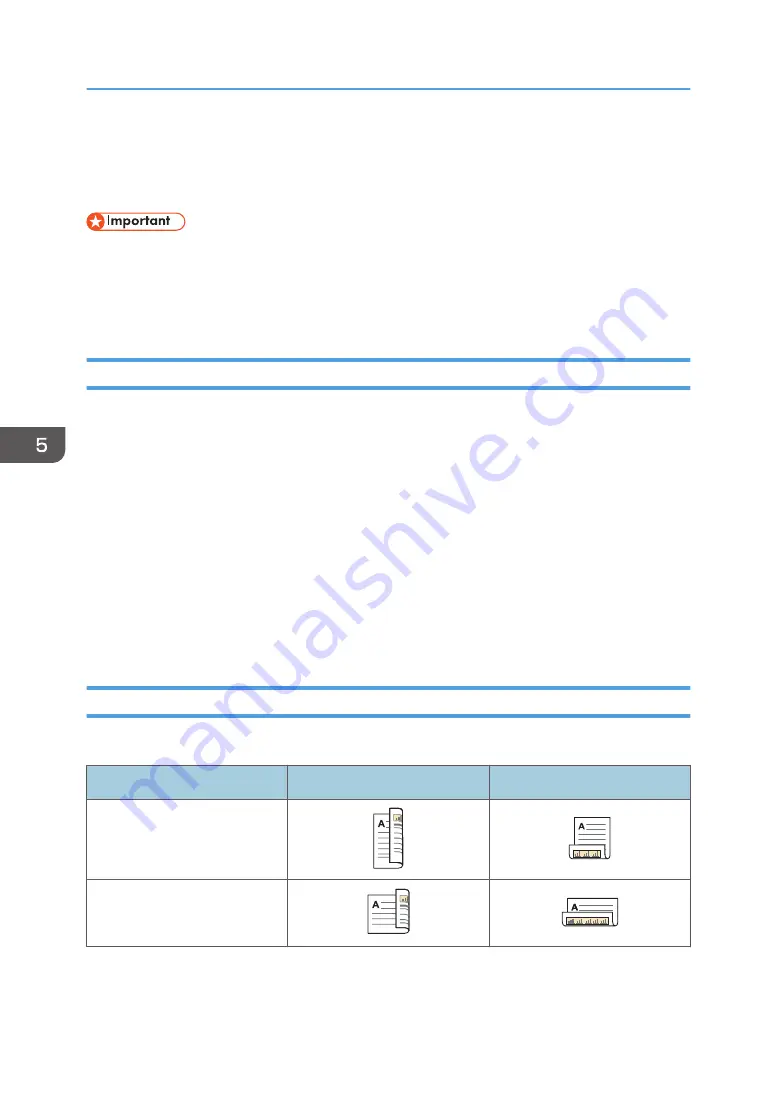
Printing on Both Sides of Sheets
This section explains how to print on both sides of each page using the printer driver.
• The paper types that can be printed on both sides are as follows:
• Plain (52–81 g/m
2
), Recycled, Special, Middle Thick (82–103 g/m
2
), Thick 1 (104–169
g/m
2
), Thick 2 (170–216 g/m
2
), Thick 3 (217–256 g/m
2
), Translucent, Color 1, Color 2,
Letterhead, Preprinted, Prepunched, Bond
When Using the PCL 6 Printer Driver
1.
Click the menu button of the application you are using, and then click [Print].
2.
Select the printer you want to use.
3.
Click [Preferences].
4.
Click the [Frequently Used Settings] tab.
You can also click the [Detailed Settings] tab, and then click [2 Sided/Layout/Booklet] in the
"Menu:" box.
5.
Select the method for binding the output pages in the "2 sided:" list.
6.
Change any other print settings if necessary.
7.
Click [OK].
8.
Start printing from the application's [Print] dialog box.
Types of Two-sided Printing
You can select which way the bound pages open by specifying which edge to bind.
Orientation
Open to Left
Open to Top
Portrait
Landscape
5. Print
112
Содержание MP 6503 Series
Страница 2: ......
Страница 12: ...10...
Страница 30: ...1 What You Can Do with This Machine 28...
Страница 92: ...3 Copy 90...
Страница 101: ...7 Press Transmitting while Checking Connection to Destination Immediate Transmission 99...
Страница 110: ...4 Fax 108...
Страница 122: ...5 Print 120...
Страница 142: ...3 Press OK 6 Scan 140...
Страница 146: ...7 Document Server 144...
Страница 250: ...MEMO 248 EN GB EN US EN AU D223 7202...
Страница 251: ...2016...
Страница 252: ...D223 7202 AU EN US EN GB EN...
















































