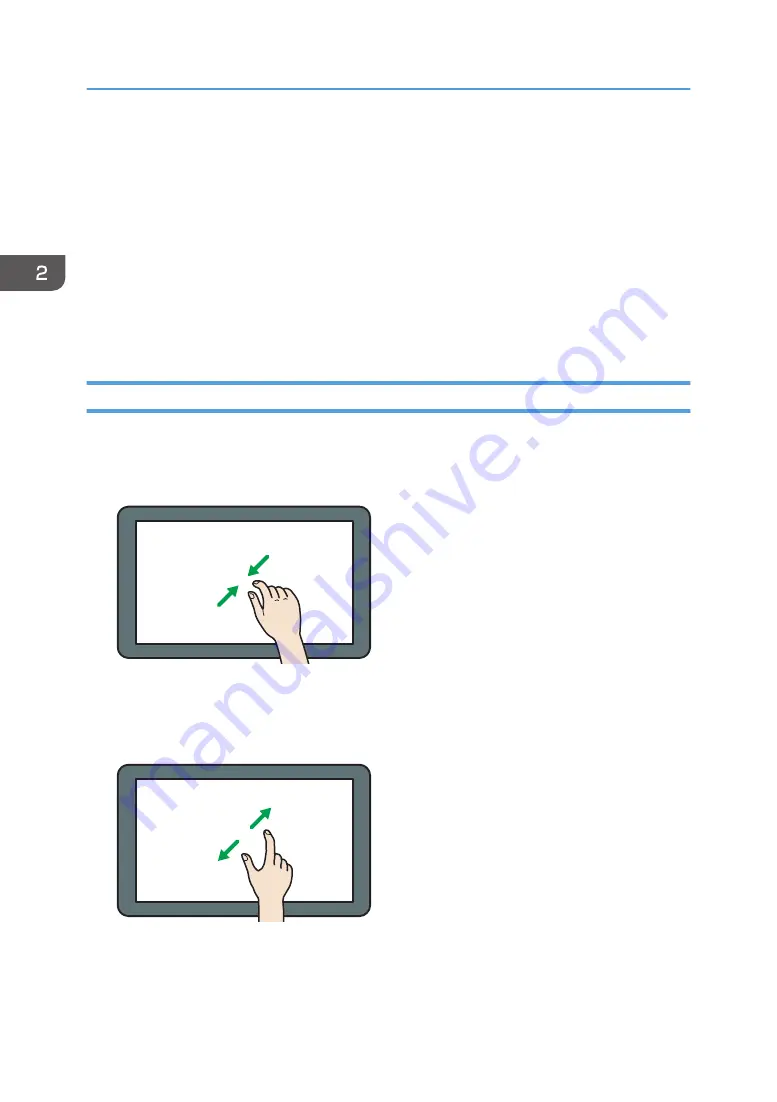
• Counter
• Inquiry
• Address Book Management
• Tray Paper Settings
• Current Job / Job History
• During interrupt copying
• The [Home] screen is set as the default screen when the machine is turned on. You can change this
default setting under Function Priority. See "Screen Features", Connecting the Machine/ System
Settings.
Possible Operations on the Standard Application Screen
• Pinch-in
Place your thumb and forefinger on the screen, and then pinch the fingers together to zoom out the
screen. Double-tapping can also be effective for this operation.
DNE103
• Pinch-out
Place your thumb and forefinger on the screen, and then spread the fingers apart to zoom in the
screen. Double-tapping can also be effective for this operation.
DNE104
• Flick
Flick your finger to the right or left on the screen to switch between screens.
2. Getting Started
38
Содержание MP 6503 Series
Страница 2: ......
Страница 12: ...10...
Страница 30: ...1 What You Can Do with This Machine 28...
Страница 92: ...3 Copy 90...
Страница 101: ...7 Press Transmitting while Checking Connection to Destination Immediate Transmission 99...
Страница 110: ...4 Fax 108...
Страница 122: ...5 Print 120...
Страница 142: ...3 Press OK 6 Scan 140...
Страница 146: ...7 Document Server 144...
Страница 250: ...MEMO 248 EN GB EN US EN AU D223 7202...
Страница 251: ...2016...
Страница 252: ...D223 7202 AU EN US EN GB EN...
















































