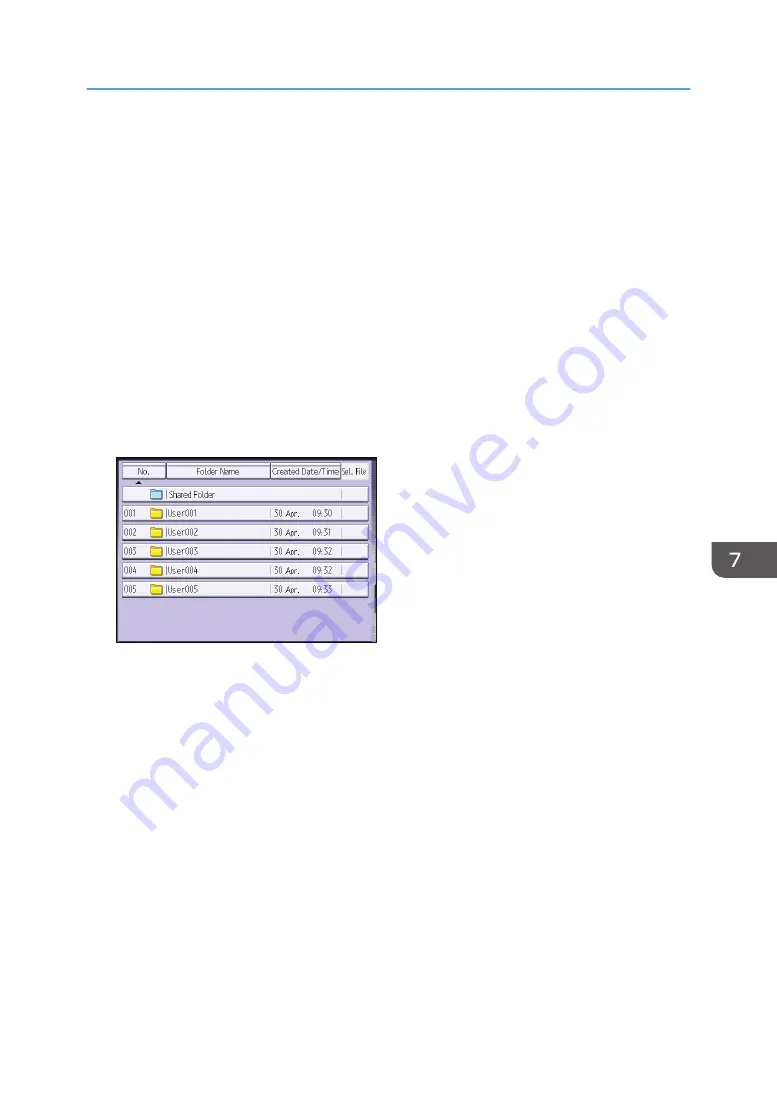
Printing Stored Documents
Prints stored documents on the Document Server.
The items you can specify on the printing screen are as follows:
• Paper tray
• The number of prints
• [Finishing] ([Sort], [Rotate Sort], [Stack], [Staple], [Punch], [Half Fold: Print Outside])
• [Cover/Slip Sheet] ([Front Cover], [Front/Back Cover], [Designate/Chapter], [Slip Sheet])
• [Edit / Color] ([Margin Adj.], [Stamp])
• [2 Sided Copy Top to Top], [2 Sided Copy Top to Bottom], [Booklet], [Magazine]
For details about each function, see the each section.
1.
Select a folder.
2.
Select a document to be printed.
3.
When printing two or more documents at a time, repeat Step 2.
Up to 30 documents can be printed.
4.
When specifying printing conditions, press [To Printing Screen], and then configure print
settings.
5.
Enter the number of print copies with the number keys.
The maximum quantity that can be entered is 999.
6.
Press [Start].
Printing Stored Documents
143
Содержание MP 6503 Series
Страница 2: ......
Страница 12: ...10...
Страница 30: ...1 What You Can Do with This Machine 28...
Страница 92: ...3 Copy 90...
Страница 101: ...7 Press Transmitting while Checking Connection to Destination Immediate Transmission 99...
Страница 110: ...4 Fax 108...
Страница 122: ...5 Print 120...
Страница 142: ...3 Press OK 6 Scan 140...
Страница 146: ...7 Document Server 144...
Страница 250: ...MEMO 248 EN GB EN US EN AU D223 7202...
Страница 251: ...2016...
Страница 252: ...D223 7202 AU EN US EN GB EN...






























