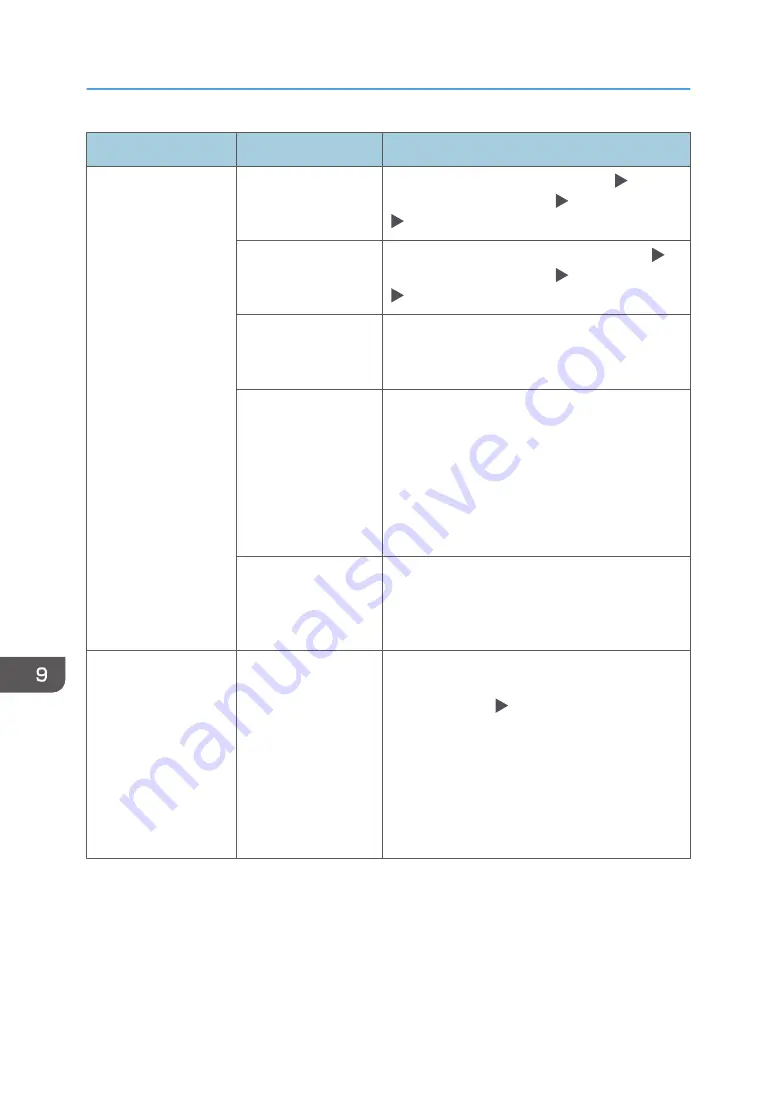
Message
Condition
Solution and reference
"Network
communication has
failed. Failed to
connect to the
destination. Please
check if the destination
is correct and
destination machine
status."
The SMTP server could
not be found.
Check [SMTP Server] on the [Settings]
[Machine Features Settings] [System Settings]
[File Transfer] tab.
The DNS server could
not be found.
Check [DNS Configuration] on the [Settings]
[Machine Features Settings] [System Settings]
[Interface Settings] tab.
The machine is not
connected to the
network.
Check that the machine is connected to the
network correctly.
Communication with
the destination
specified for Folder
Transfer could not be
established properly.
• Check that the computer specified as the
transfer destination is operating normally and
connected to the network.
• Check the transfer settings.
See "Transferring a Received Fax Document
to E-mail Address or Folder", User Guide
(Full Version).
The destination could
not be found when the
fax was sent without
using the SMTP server.
Check that the destination is specified correctly.
See "Sending Internet Faxes without Using SMTP
Server", User Guide (Full Version).
"Network
communication has
failed. Failed to
connect to the
destination folder.
Please check if the
destination is correct
and destination
machine settings."
The shared folder
specified as the
destination of Folder
Transfer cannot be
found.
Specify the destination from the address book,
press [Edit], and check that the setting in the
[Destinations] tab [Folder] matches the folder
name or path of the shared folder on the
destination computer.
If the shared folder on the destination computer
has been deleted, create the folder.
See "Transferring a Received Fax Document to E-
mail Address or Folder", User Guide (Full Version).
9. Troubleshooting
236
Содержание IM 550 Series
Страница 2: ......
Страница 34: ...4 Press Disable Mode 5 Press OK 6 After completing the procedure press Home 1 Getting Started 32...
Страница 76: ...1 Getting Started 74...
Страница 94: ...2 Copy 92...
Страница 168: ...5 Scan 166...
Страница 176: ...6 Document Server 174...
Страница 182: ...7 Web Image Monitor 180...
Страница 218: ...8 Adding Paper and Toner 216...
Страница 326: ...The Ethernet interface and wireless LAN board cannot be used simultaneously 10 Specifications for the Machine 324...
Страница 332: ...10 Specifications for the Machine 330...
Страница 340: ...MEMO 338...
Страница 341: ...MEMO 339...
Страница 342: ...MEMO 340 EN GB EN US EN AU D0BW 7024...
Страница 343: ...2019...
Страница 344: ...D0BW 7024 AU EN US EN GB EN...






























