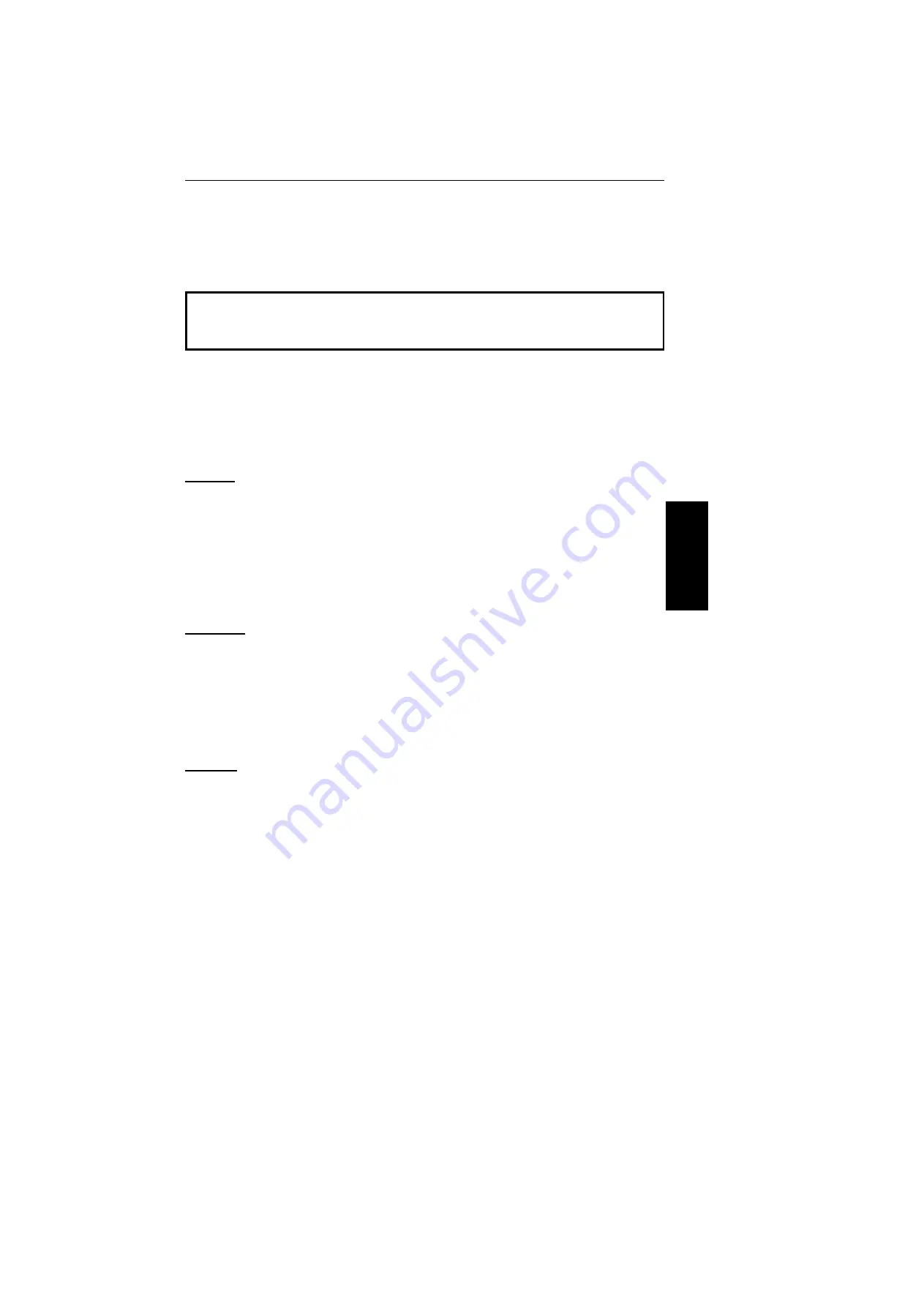
Sending a Page with Very Fine Detail
You may wish to send many different types of fax message. Some of these may
be difficult to reproduce at the other end. However, your machine has three
settings that you can adjust to help you transmit your document with the best
possible image quality.
If you are not sure whether your settings are suitable, make a copy of the
document using these settings. The printout shows how the fax message will
look when it is printed at the other end.
❐
If your fax message has more than one page, you can select different settings
for each page. For example, if you wish to use a different resolution just for
page 2, change the resolution setting while page 1 is being scanned. Then,
while page 2 is being scanned, you can return the resolution setting to the
original setting.
Contrast
The text and diagrams in your document must stand out clearly from the paper
they are written on. If your document has a darker background than normal (for
example, a newspaper clipping), or if the writing is faint, adjust the contrast.
There are three grades.
Normal: Suitable for most documents
Darken: Use for documents with faint writing (such as those written in pencil)
Lighten: Use for documents that have a dark or patchy background
Resolution
If your document contains fine print or detailed diagrams, use a higher resolution
setting.
Standard: Suitable for most typewritten documents
Detail: Use for documents with small print or fine details
Fine: Use this for high quality reproduction
Halftone
If your document contains a photograph, or diagrams with complex shading
patterns or grays, switch Halftone Mode on to achieve optimum image quality.
RO
U
T
INE
OPERA
T
IO
N
ROUTINE OPERATION
SENDING A FAX MESSAGE
23
















































