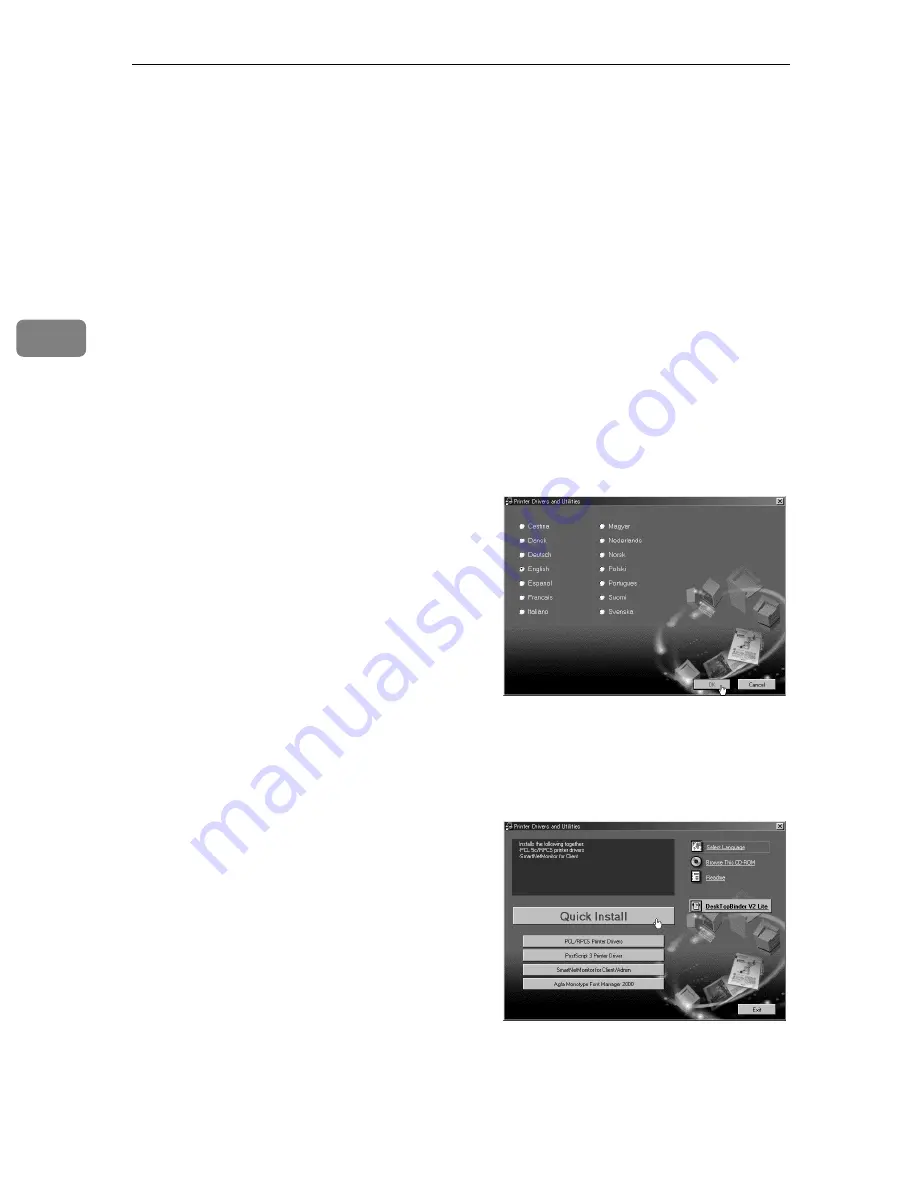
Preparing to Print
30
3
Installing the Printer Driver
You can install the printer drivers and
other software easily using the CD-
ROM labeled “Printer Drivers and
Utilities”.
Click
[
Quick Install
]
in the window of
the CD-ROM to install PCL 5c and
RPCS
TM
printer drivers. To install the
PostScript 3 printer driver, click the
PostScript 3 printer driver button. For
details about the PostScript 3 printer
driver, see the
Administrator Reference
or the
Printer Client Reference
on the
CD-ROM labeled “Operating Instruc-
tions” (depending on the environ-
ment you use).
When TCP/IP is used, SmartNet-
Monitor for Client will also be in-
stalled.
Supported operating systems are
Windows 95/98/Me, Windows 2000,
Windows XP, and Windows NT 4.0.
When using TCP/IP, confirm the fol-
lowing:
• The printer is connected to a net-
work with ethernet cable.
• TCP/IP is set.
• IP addresses are set for the printer
and the computer.
AAAA
Insert the CD-ROM labeled
“Printer Drivers and Utilities”
into the CD-ROM drive.
Auto Run will start the installer.
BBBB
Select a language for the inter-
face, and then click
[
OK
]
.
The following languages are avail-
able:
Cestina (Czech), Dansk (Danish),
Deutsch (German), English (En-
glish), Espanol (Spanish), Francais
(French), Italiano (Italian), Magyar
(Hungarian), Nederlands (Dutch),
Norsk (Norwegian), Polski (Polish),
Portugues (Portuguese), Suomi
(Finnish), Svenska (Swedish)
The default interface language is
English.
CCCC
Click
[
Quick Install
]
.
The software license agreement
appears in the
[
License Agreement
]
dialog box.
This is an example screen that ap-
pears when English is selected in
step
B
.
Содержание CL7000 - Aficio D Color Laser Printer
Страница 12: ...x ...
Страница 18: ...Guide to Printer Parts 6 1 ...
Страница 36: ...Setting Up 24 2 ...
Страница 44: ...Preparing to Print 32 3 ...
Страница 106: ...EN USA G080 6900 ...






























