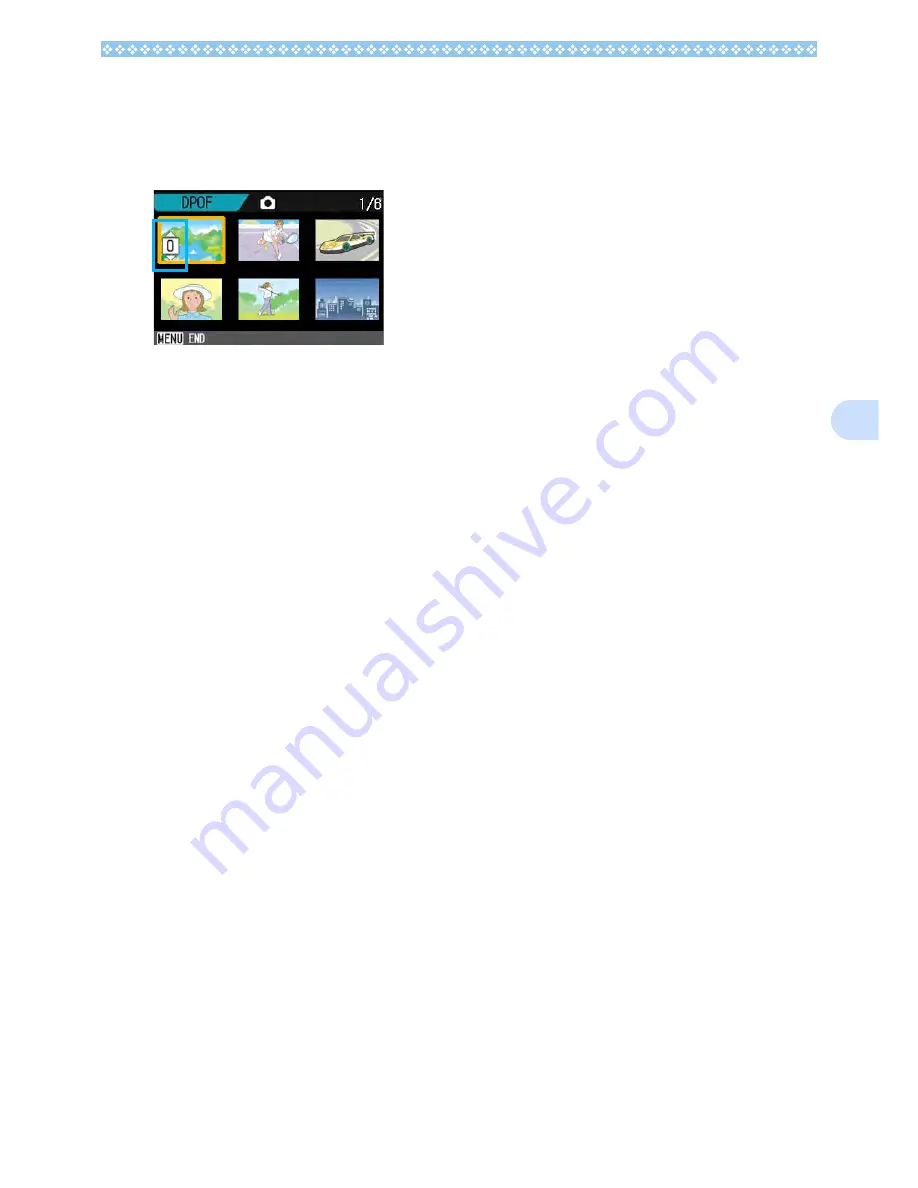
109
6
6.
Press the
!"
!"
!"
!"
buttons to set the
number of copies to print.
Press the
!
button to increase the num-
ber, or the
"
button to decrease it.
7.
Press the
#$
#$
#$
#$
buttons to select
the next still image for which
you wish to make the DPOF set-
ting.
8.
Press the
!"
!"
!"
!"
buttons to set the
number of copies to print.
Press the
!
button to increase the num-
ber, or the
"
button to decrease it.
9.
Repeat Steps 7 and 8 to select
all the still images for which you
wish to make the DPOF setting.
If you selected an image by mistake, you
can deselect it by selecting the image
and pressing the
O
button again.
10.
Press the
M
M
M
M
button.
The display indicates that the selected
images are being processed; once fin-
ished, the display returns to the Thumb-
nail Display screen.
Содержание Capio GX
Страница 6: ......
Страница 97: ...Section 5 Direct Printing PictBridge is a registered trademark...
Страница 111: ...Section 7 Changing Camera Settings This section explains how to make changes to the cam era s settings...
Страница 122: ......
Страница 132: ......
Страница 162: ......
Страница 163: ...Section 2 Downloading Images to a Computer...
Страница 169: ...Appendices...
Страница 192: ......
















































