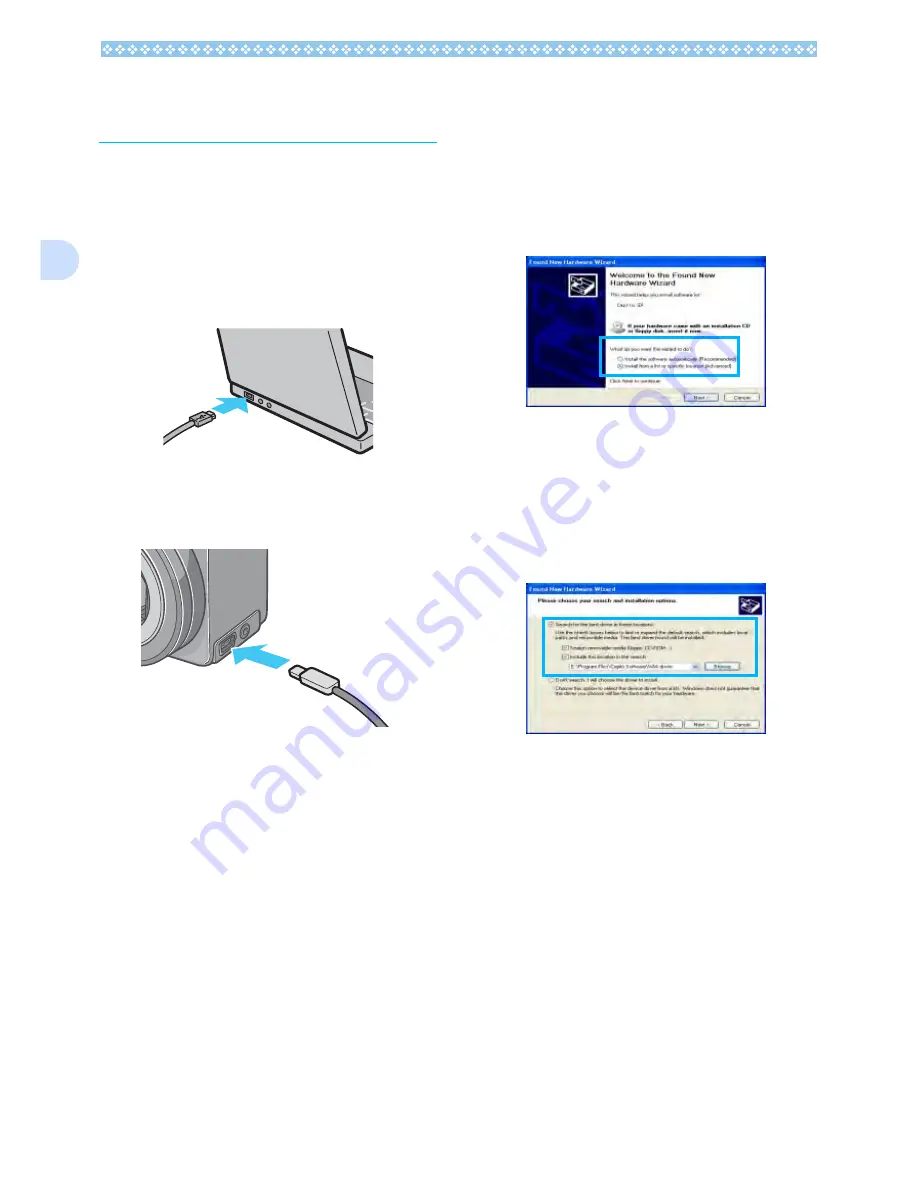
134
2
Connecting the Camera
to a Computer
After installing the software on your com-
puter, connect your camera to it.
1.
Make sure the camera's power is
off.
2.
Connect the USB cable to the
USB port of your computer.
3.
Connect the USB cable to the
USB terminal of your camera.
Your camera turns on.
For Windows XP
In Windows XP, the first time you connect
your camera to the computer using a USB
cable, the [Found New Hardware Wizard]
screen will appear.
1.
Select [Install from a list or spe-
cific location (Advanced)].
2.
Select [Next].
3.
Select [Search for the best
driver in these locations.] -
[Include this location in the
search] and then press the
[Browse] button.
4.
Browse to the folder where the
WIA driver was installed (by
default this should be C:\Pro-
gram Files\CaplioSoftware\WIA
driver) and then select [Next].
The WIA Driver is installed.
The[Caplio GX] screen appears.
Содержание Capio GX
Страница 6: ......
Страница 97: ...Section 5 Direct Printing PictBridge is a registered trademark...
Страница 111: ...Section 7 Changing Camera Settings This section explains how to make changes to the cam era s settings...
Страница 122: ......
Страница 132: ......
Страница 162: ......
Страница 163: ...Section 2 Downloading Images to a Computer...
Страница 169: ...Appendices...
Страница 192: ......






























