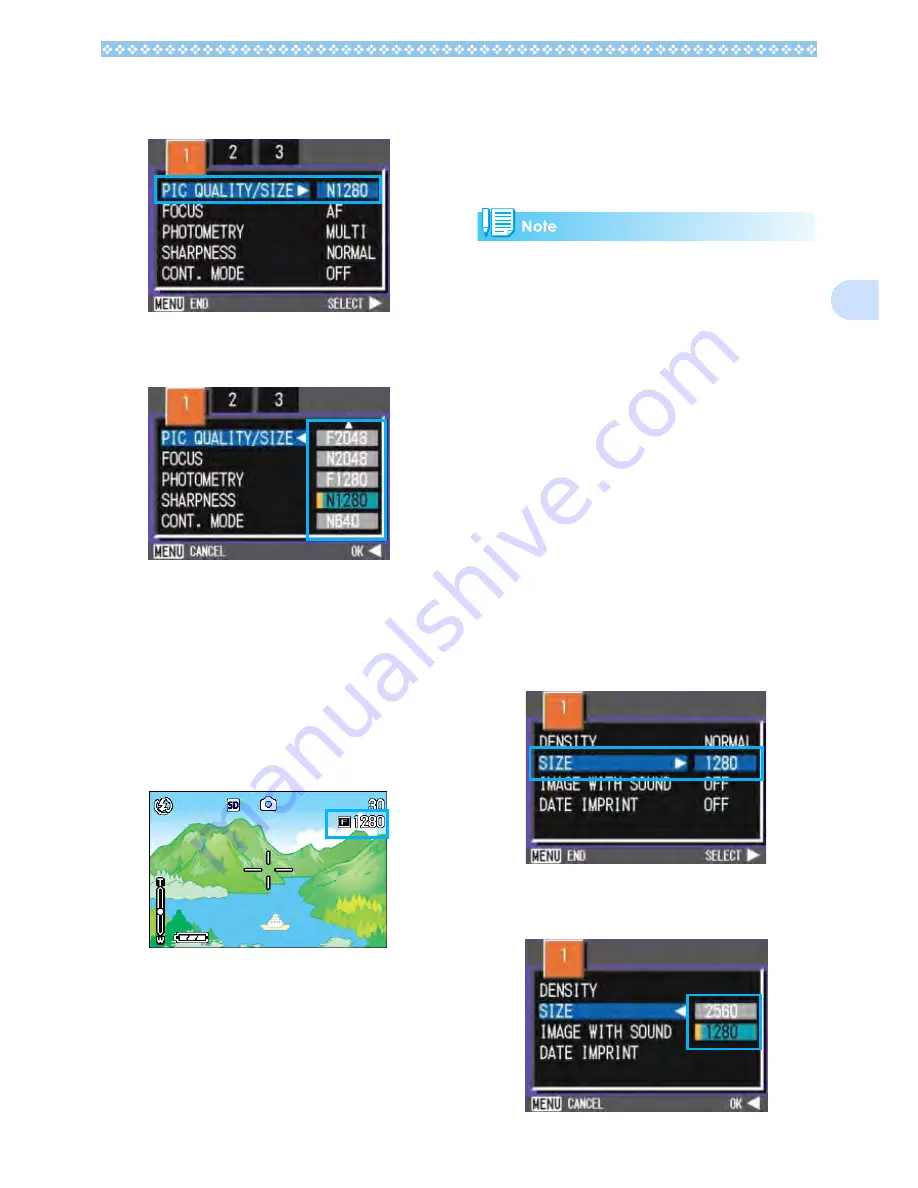
71
3
3.
Select [PIC QUALITY/SIZE] and
then press the
O
O
O
O
or
$
$
$
$
button.
4.
Press the
!"
!"
!"
!"
buttons to select
a picture quality/size.
5.
Press the
O
O
O
O
or
#
#
#
#
button.
Picture Quality/Image Size settings are
completed.
6.
If you pressed the
#
#
#
#
button,
press also the
M
M
M
M
button.
The Shooting Menu closes and the set-
ting value is displayed on the upper-right
of the screen.
This setting will be used for shooting until
you change it.
Changing the Image Size for Shoot-
ing in TEXT Mode
In TEXT Mode, you cannot set Image Quality
Mode. The image size can be selected from
2048
×
1536 and 2560
×
1920.
By default, your camera is set to 2048 x
1536.
1.
Turn the Mode Dial to
4
4
4
4
(SCENE Mode).
The Scene selection screen appears.
2.
Press the
!"
!"
!"
!"
buttons to select
TEXT Mode.
3.
Press the
O
O
O
O
button.
The display changes to the Shooting
screen in SCENE Mode with the TEXT
Mode mark at the upper part of the screen.
4.
Press the
M
M
M
M
button.
The Shooting menu appears.
5.
Choose [SIZE] and press the
O
O
O
O
or
$
$
$
$
button.
6.
Press the
!"
!"
!"
!"
buttons to select
a size.
Содержание Capio GX
Страница 6: ......
Страница 97: ...Section 5 Direct Printing PictBridge is a registered trademark...
Страница 111: ...Section 7 Changing Camera Settings This section explains how to make changes to the cam era s settings...
Страница 122: ......
Страница 132: ......
Страница 162: ......
Страница 163: ...Section 2 Downloading Images to a Computer...
Страница 169: ...Appendices...
Страница 192: ......






























