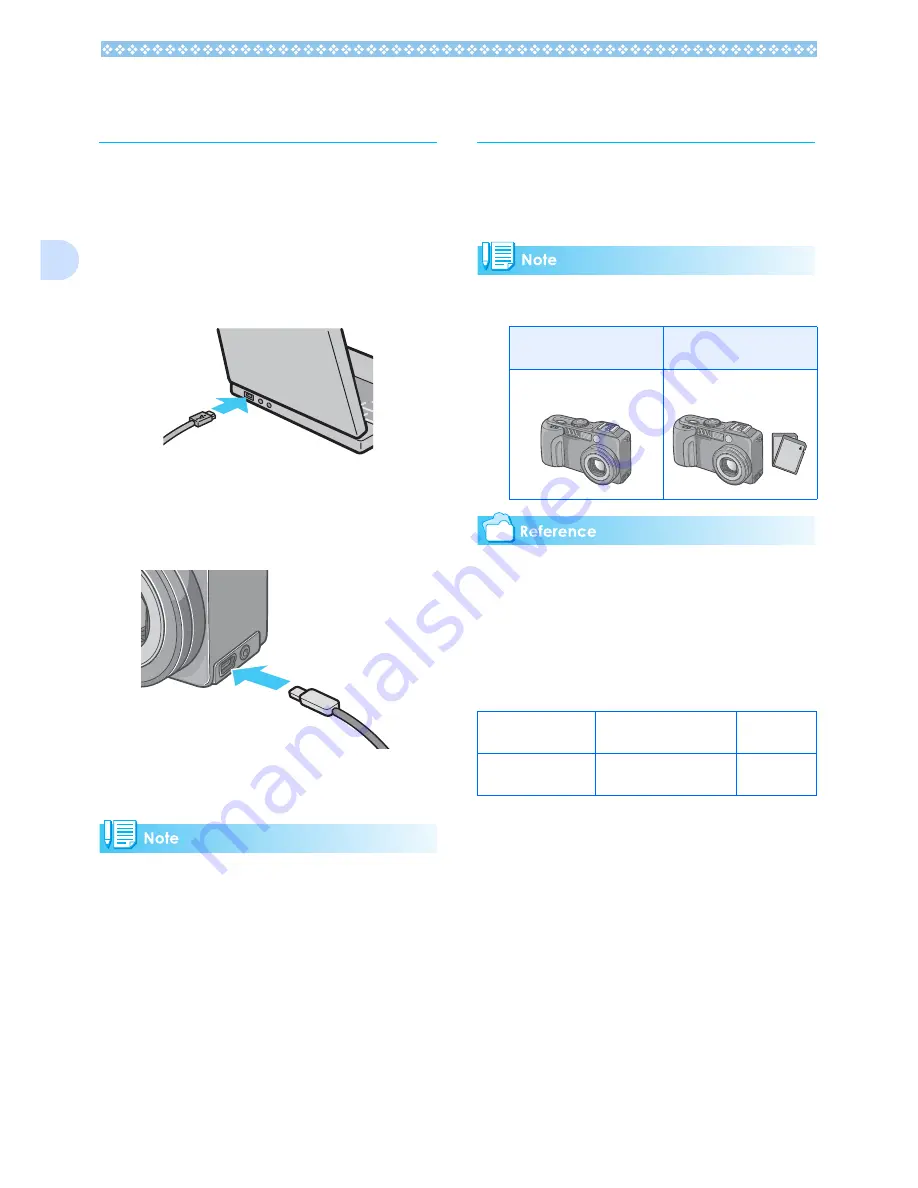
164
2
Connecting the Camera
to a Computer
After installing the software on your com-
puter, connect your camera to it.
1.
Make sure the camera's power is
off.
2.
Connect the USB cable to the
USB port of your computer.
3.
Open the terminal cover, and
then connect the USB cable to
its USB terminal.
Your camera turns on.
• To disconnect your camera from your com-
puter:
• When you are downloading images from
your camera, the AC Adapter (sold sepa-
rately) is recommended.
Downloading Pictures
to Your Computer
After you have connected your camera to the
computer, images download automatically.
Images are downloaded to your computer
from the following memory sources.
For how to change files names when record-
ing, see P.117.
Downloading methods differ (as described in
the following table) depending on the envi-
ronment used. Follow the steps in the refer-
ence pages to download.
1. Turn your camera off by pressing the power button.
2. Unplug the USB cable.
When no memory card is
loaded
When an SD Memory Card
is loaded
Downloads from internal
memory
Downloads from SD Mem-
ory Card
For Mac OS 8.6 to
9.2.2
Download using RICOH
Gate La.
see
P.165
For Mac OS X 10.1.2
to 10.3
Download using the
Mounter.
see
P.166
Содержание Capio GX
Страница 6: ......
Страница 97: ...Section 5 Direct Printing PictBridge is a registered trademark...
Страница 111: ...Section 7 Changing Camera Settings This section explains how to make changes to the cam era s settings...
Страница 122: ......
Страница 132: ......
Страница 162: ......
Страница 163: ...Section 2 Downloading Images to a Computer...
Страница 169: ...Appendices...
Страница 192: ......






























