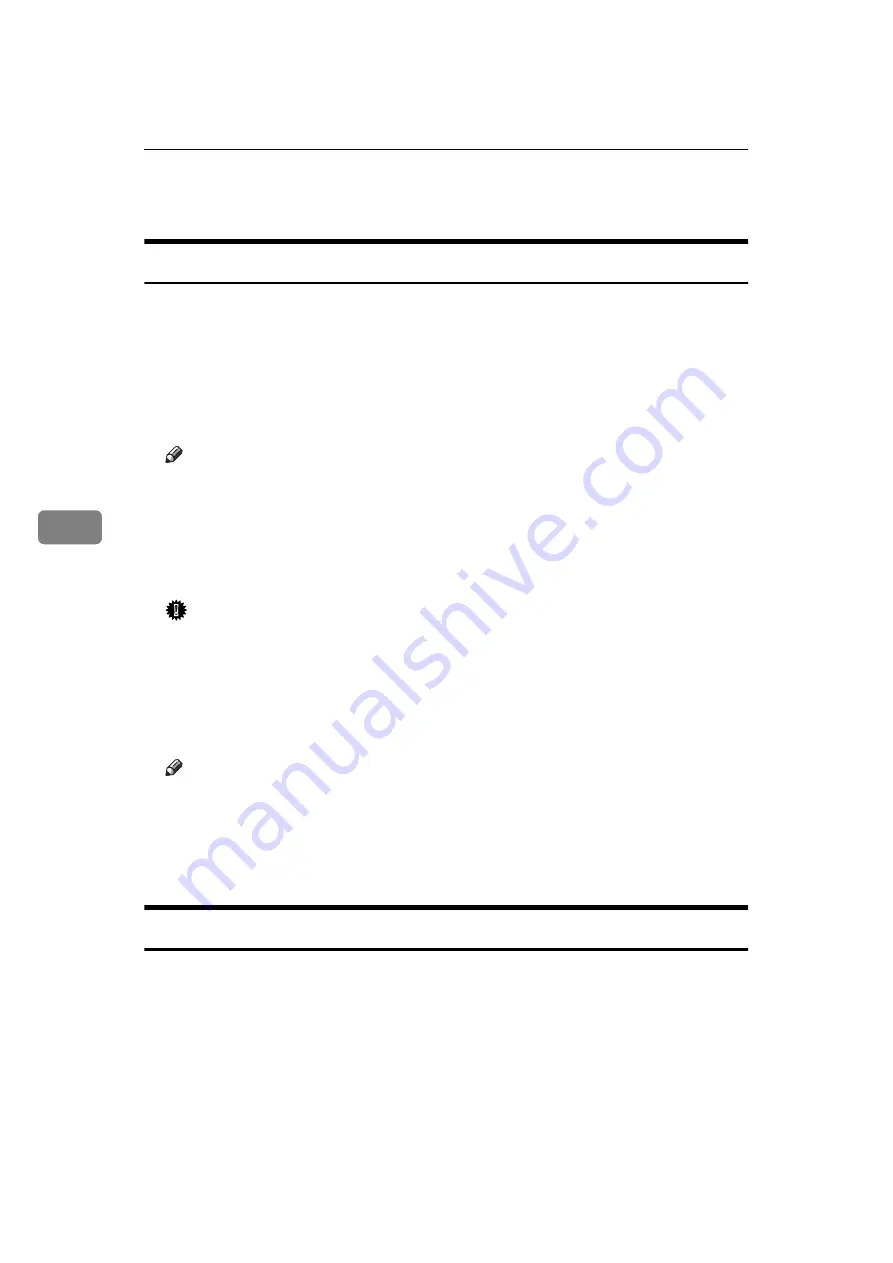
Setting Up the Printer Driver and Canceling a Print Job
40
5
Canceling a Print Job
Windows 95/98 - Canceling Print Job
A
Double-click the printer icon on the Windows Task Bar.
A window showing all the print jobs that are currently queued for printing
appears. Check the current status of the job you want to cancel.
B
Click the name of the job you want to cancel so it is highlighted.
C
On the
[Document]
menu, click
[Cancel Printing]
.
Note
❒
You can also open the print job queue window by double-clicking the
printer icon in the
[Printer]
window.
D
Press
[JobReset]
of the machine's operation panel.
The message appears on the operation panel display indicating that the print
job is being cancelled.
Important
❒
The above procedure cancels the print job that is being processed by the
printer. In some cases, the printer may already be processing data for the
next print job following the one currently being output. In such a case, the
next print job is also canceled when you press
[JobReset]
.
❒
When your printer is being shared by multiple computers, make sure you
do not accidentally cancel someone else's print job.
Note
❒
You cannot stop printing data that has already been processed internally
by the printer. Because of this, printing may continue for a few pages after
you press
[JobReset]
.
❒
A print job that contains a large volume of data may take considerable time
to stop.
Windows NT4.0 - Canceling a Print Job
A
Double-click the printer icon on the Windows Task Bar.
A window showing all the print jobs that are currently queued for printing
appears. Check the current status of the job you want to cancel.
B
Click the name of the job you want to cancel so it is highlighted.
C
On the
[Document]
menu, click
[Cancel Printing]
.
Содержание B3058637
Страница 6: ...iv ...
Страница 76: ...Using the Operation Panel 70 7 ...
Страница 80: ...74 UE USA B305 ...
Страница 82: ...PRINTER Option Type 185 OPERATING INSTRUCTIONS Printed in The Netherlands UE USA B305 8637 ...
















































