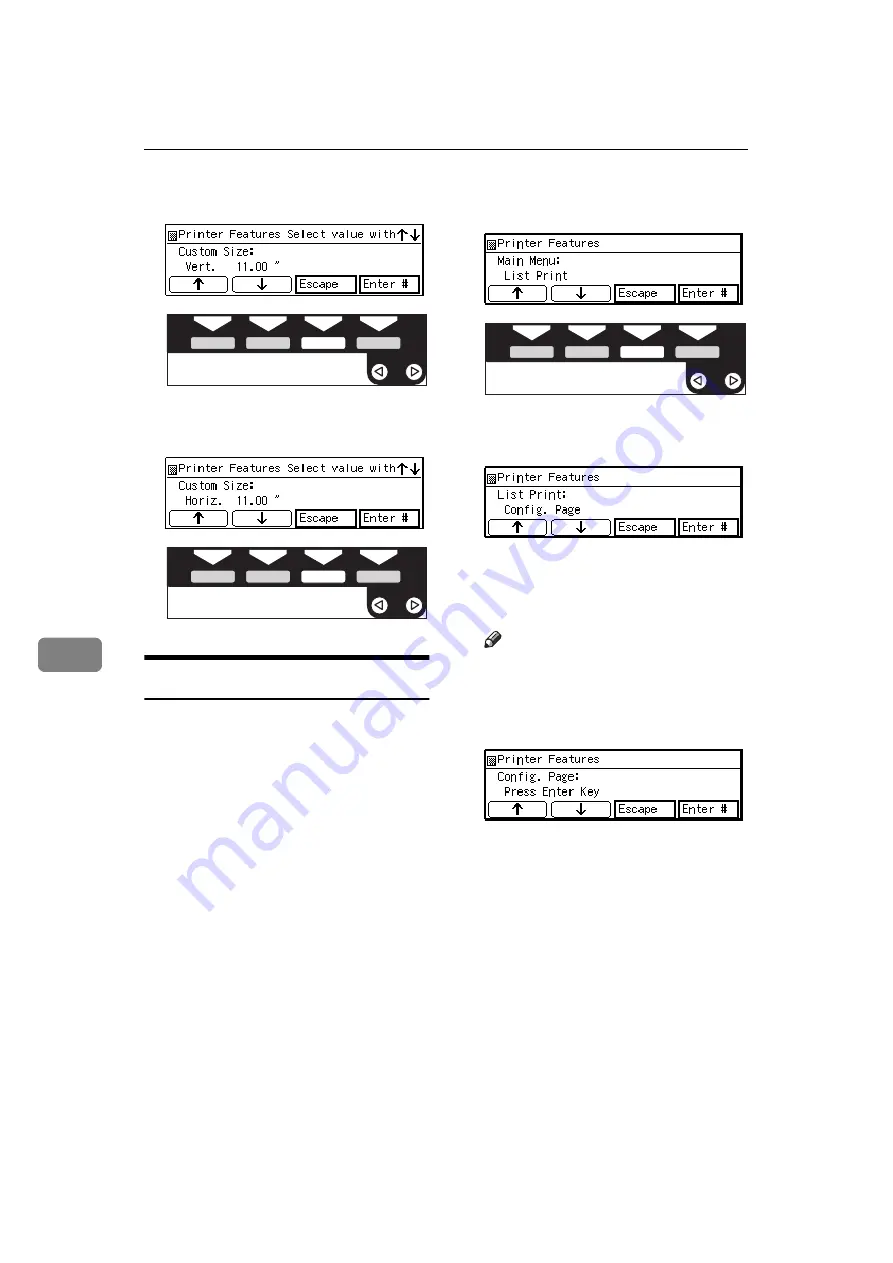
Using the Operation Panel
66
7
B
Press
[
↑
][
↓
]
to set the Vert val-
ue, and then press
[Enter #]
.
C
Press
[
↑
][
↓
]
to set the Horiz val-
ue, and then press
[Enter #]
.
Printer Condition
We recommend that you to print the
Configuration Page and check its set-
tings, before changing settings of
your machine.
The following example describes how
to print a "Configu.Page".
Follow these steps to print the Con-
figuration Page:
A
Press
{
User Tools
}
.
B
Press
{
4
}
on the number keys.
C
Press
[
↑
][
↓
]
until “List Print” ap-
pears, and then press
[Enter #]
.
The following message appears on
the panel display.
D
After making sure that, “Con-
fig.Page” on display, press
[Enter
#]
.
Note
❒
You can specify the Print List
items on the panel display.
The following message appears on
the panel display.
E
Press
[Enter #]
.
This starts printing the Configura-
tion Page.
THYS851E
THYS851E
THYS851E
Содержание B3058637
Страница 6: ...iv ...
Страница 76: ...Using the Operation Panel 70 7 ...
Страница 80: ...74 UE USA B305 ...
Страница 82: ...PRINTER Option Type 185 OPERATING INSTRUCTIONS Printed in The Netherlands UE USA B305 8637 ...











































