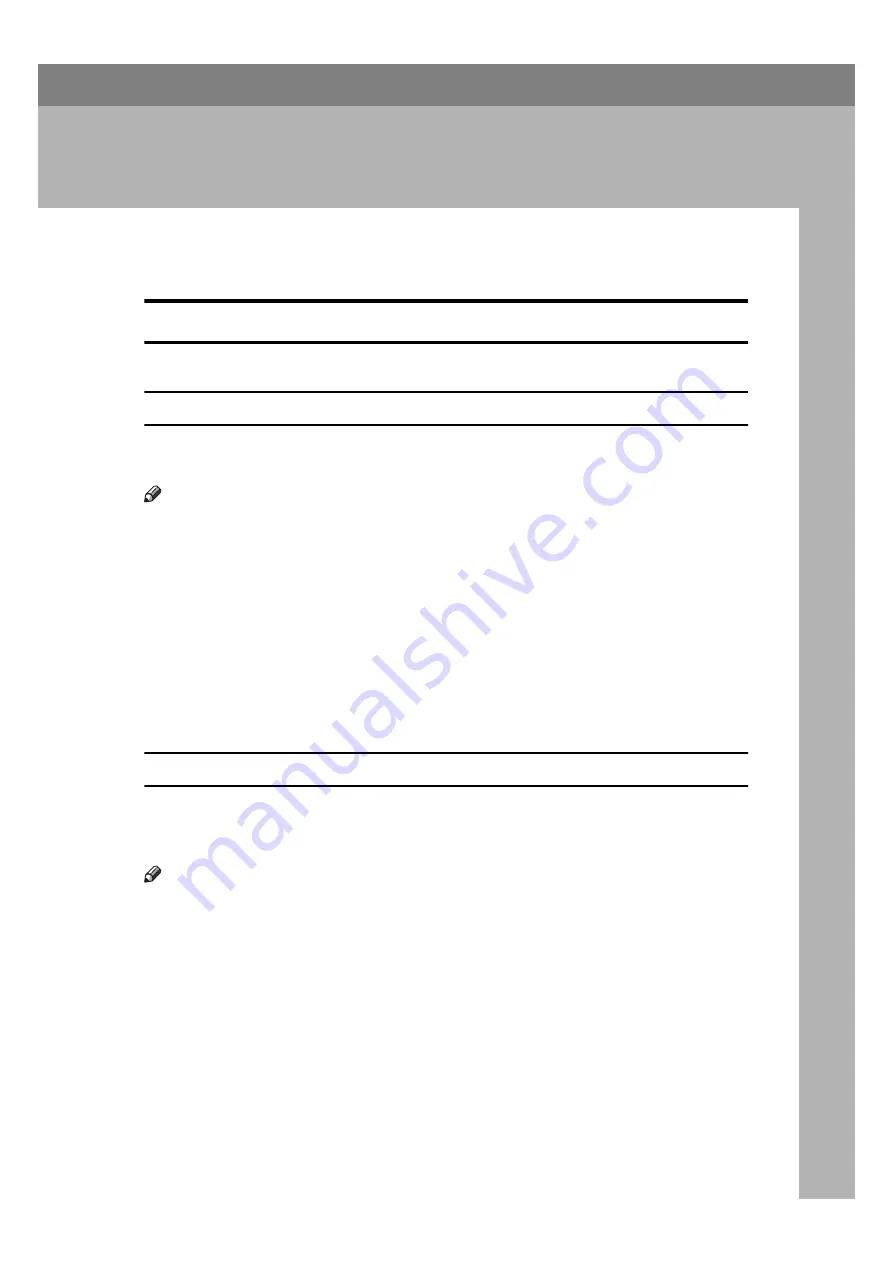
31
5. Setting Up the Printer Driver
and Canceling a Print Job
PCL 6/5e - Accessing the Printer Properties
Windows 95/98 - Accessing the Printer Properties
There are two methods you can use to open the Printer Properties.
Making printer default settings
To make the printer default settings, first open the
[Printer Properties]
dialog box
from the
[Printers]
window.
Note
❒
With some applications, the printer driver's settings are not used, and the ap-
plication's own initial default settings are applied.
A
Click
[Start]
on the task bar, point to
[Settings]
, and then click
[Printers]
.
The
[Printers]
window appears.
B
Select the icon of the printer whose default settings you want to change by
clicking it.
C
On the
[File]
menu, click
[Properties]
.
D
Make your settings and click
[OK]
.
Making printer settings from an application
To make the printer settings from an application, open the
[Printer Properties]
di-
alog box from that application. The following example describes how to make
settings for the WordPad application that comes with Windows 95.
Note
❒
The actual procedure you should follow to open the
[Printer Properties]
differs
slightly depending on the application. For details, see the documentation that
comes with the application you are using.
❒
With some applications, the printer driver's settings are not used, and the ap-
plication's own initial default settings are applied.
❒
Any settings you make in the following procedure are valid for the current
application only.
A
On the
[File]
menu, click
[Print]
.
The
[Print]
dialog box appears.
Содержание B3058637
Страница 6: ...iv ...
Страница 76: ...Using the Operation Panel 70 7 ...
Страница 80: ...74 UE USA B305 ...
Страница 82: ...PRINTER Option Type 185 OPERATING INSTRUCTIONS Printed in The Netherlands UE USA B305 8637 ...
















































