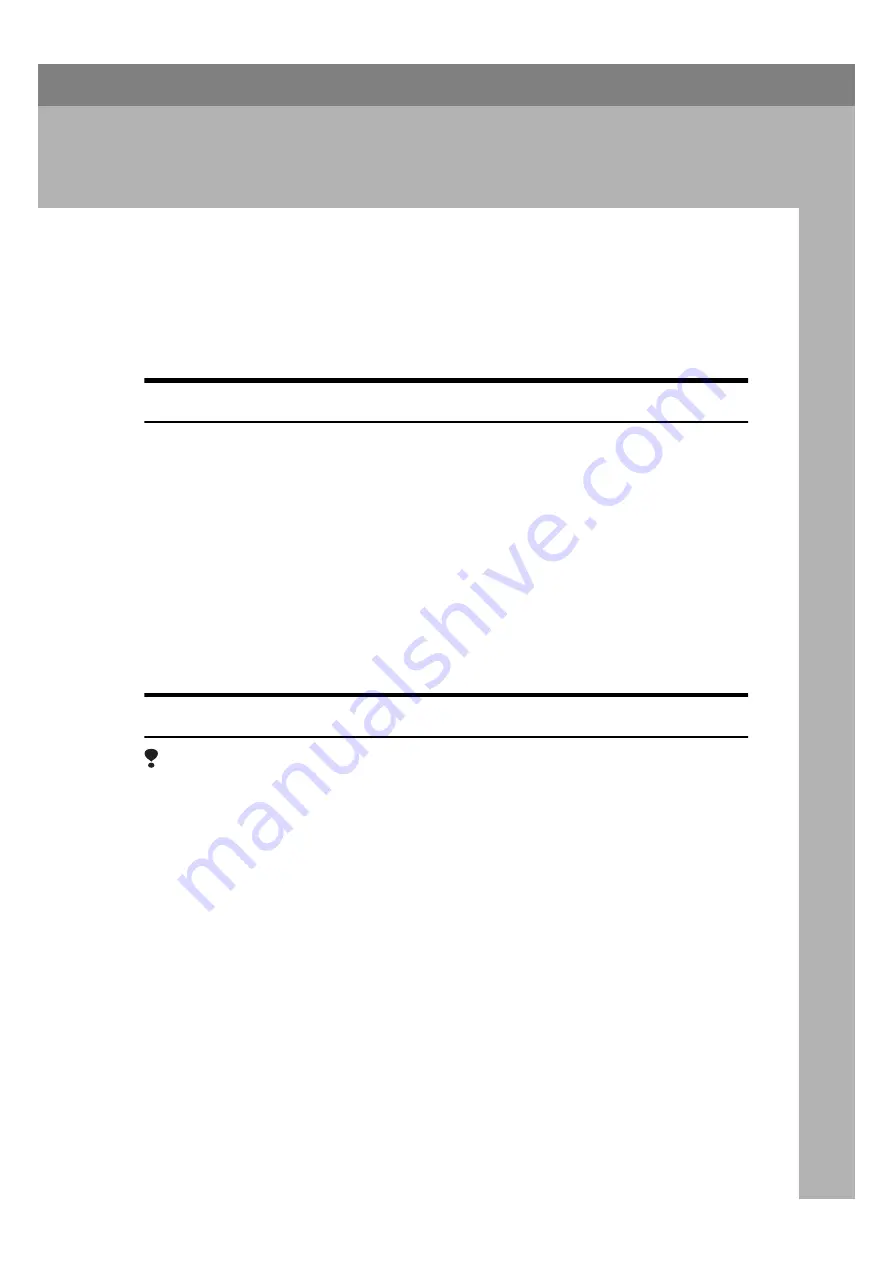
27
4. Uninstalling the Printer
Driver and Software
Uninstalling the PCL 6/5e Printer Driver
This section provides basic procedures for uninstalling the printer driver. The
actual procedure may differ somewhat depending on your operating system.
Follow one of the procedures below.
Windows 95/98 - Uninstalling the PCL 6/5e Printer Driver
Follow these steps to uninstall the printer driver:
A
Close all the applications that are currently running.
B
Click
[Start]
, point to
[Settings]
and click
[Printers]
.
The
[Printers]
window appears.
C
Select the icon of the printer you want to remove by clicking it.
D
On the
[File]
menu, click
[Delete]
.
A confirmation dialog box appears.
E
Click
[Yes]
to delete the printer driver.
Windows NT4.0 - Uninstalling the PCL 6/5e Printer Driver
Limitation
❒
Uninstalling the printer driver requires full control access rights. To uninstall
the printer driver, log on as an Administrator or a Power Users group mem-
ber.
A
Close all the applications that are currently running.
B
Click
[Start]
, point to
[Settings]
and click
[Printers]
.
The
[Printers]
window appears.
C
Select the icon of the printer you want to remove by clicking it.
D
On the
[File]
menu, click
[Delete]
.
A confirmation dialog box appears.
E
Click
[Yes]
to delete the printer driver.
Содержание B3058637
Страница 6: ...iv ...
Страница 76: ...Using the Operation Panel 70 7 ...
Страница 80: ...74 UE USA B305 ...
Страница 82: ...PRINTER Option Type 185 OPERATING INSTRUCTIONS Printed in The Netherlands UE USA B305 8637 ...
















































