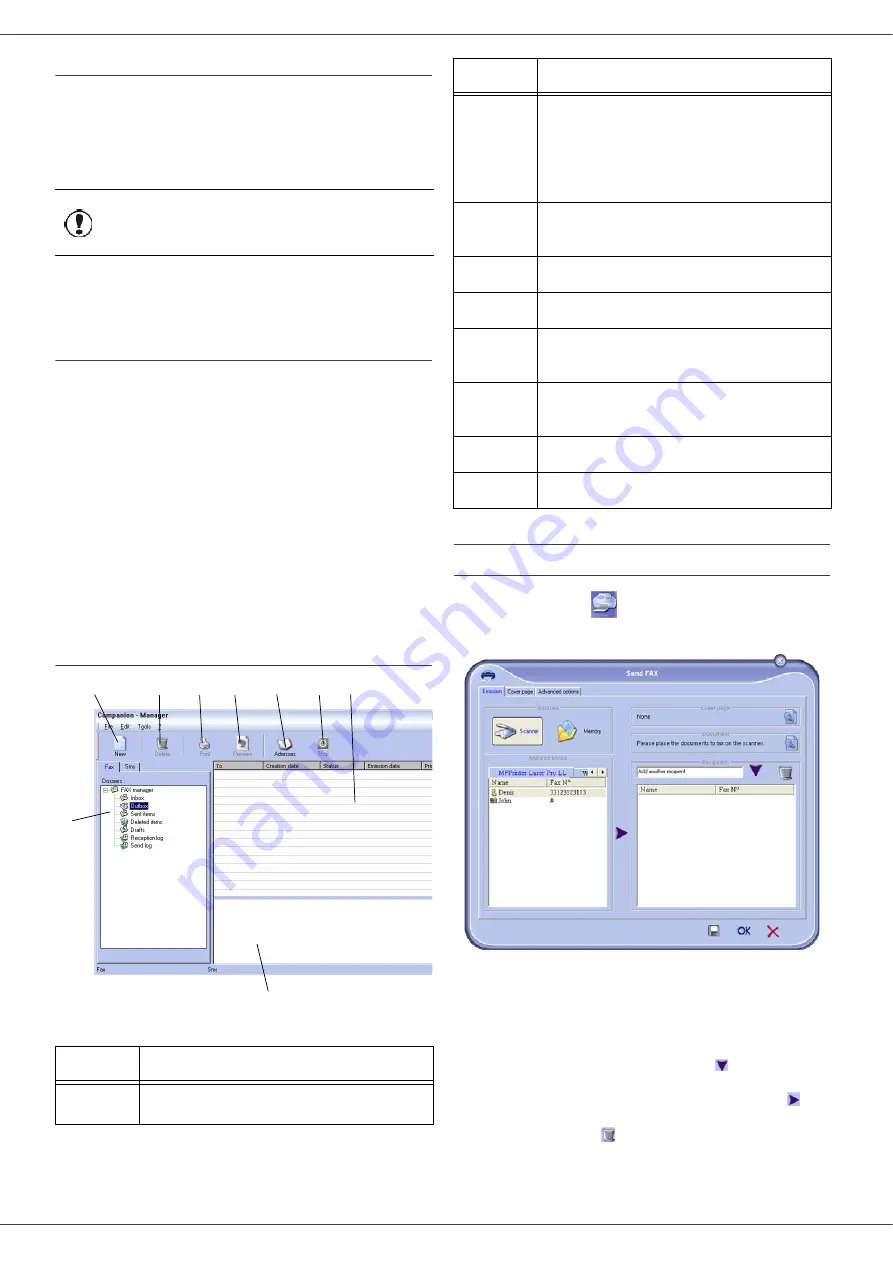
SP1100SF/Aficio SP1100SF
- 52 -
Import an address book
Importing an address book makes it possible to exchange
address book entries between two devices without having
to enter contacts one by one manually. Address books
can be imported from files in XML format. XML files are
automatically generated during export.
1
Select
I
MPORT
in the menu
F
ILE
of the window
A
DDRESS
BOOK
.
2
Select the file to import, click on
O
PEN
.
Fax communications
The fax communication enables you to:
-
send documents as faxes from one of the scanners
of your terminal, from the hard disk or from the
screen of your PC,
-
to receive fax documents,
-
to monitor communications through various services:
the inbox, the outbox, the sent items, the outbox log
and the inbox log.
Parameters are available to modify the way your terminal
works with regard to fax communications. You can modify
these parameters to adapt the fax communications to
your requirements. For this procedure, refer to chapter
.
Presentation of the Fax window
Send a fax
Send a fax from the hard disk or the terminal
1
Click the icon
of the window MF D
IRECTOR
.
2
Click
N
EW
then click
FAX
.
3
Select
S
CANNER
if your document is in paper format
or
M
EMORY
if the document is a computer file
located on your hard disk (this file must be in TIFF
or FAX format).
4
To send your fax to a contact, enter his number in
the field
R
ECIPIENTS
and click on
or select a
contact (or group) from one of the directories in the
field
A
DDRESS
BOOK
and click on the button .
Repeat this operation as many times as necessary
(use the button
to delete a contact from the list
of contacts).
Important
The whole address book will be
replaced by the imported address
book.
Item
Action
1
Create a new fax to send.
1
2
3
4
5
6
7
8
9
2
Delete a fax using one of the fax manager
directories. Except for directories S
ENT
LOG
and R
ECEPTION
LOG
for which the
effect of this command is to delete the
entire log
3
Print a fax from one of the Fax manager
directories.
4
Display a fax with the Viewer.
5
Access to the address book.
6
Stop sending a fax (only enabled for the
outbox).
7
Display all faxes in the selected directory
in the Fax manager.
8
Fax preview.
9
Fax manager directories.
Item
Action





























