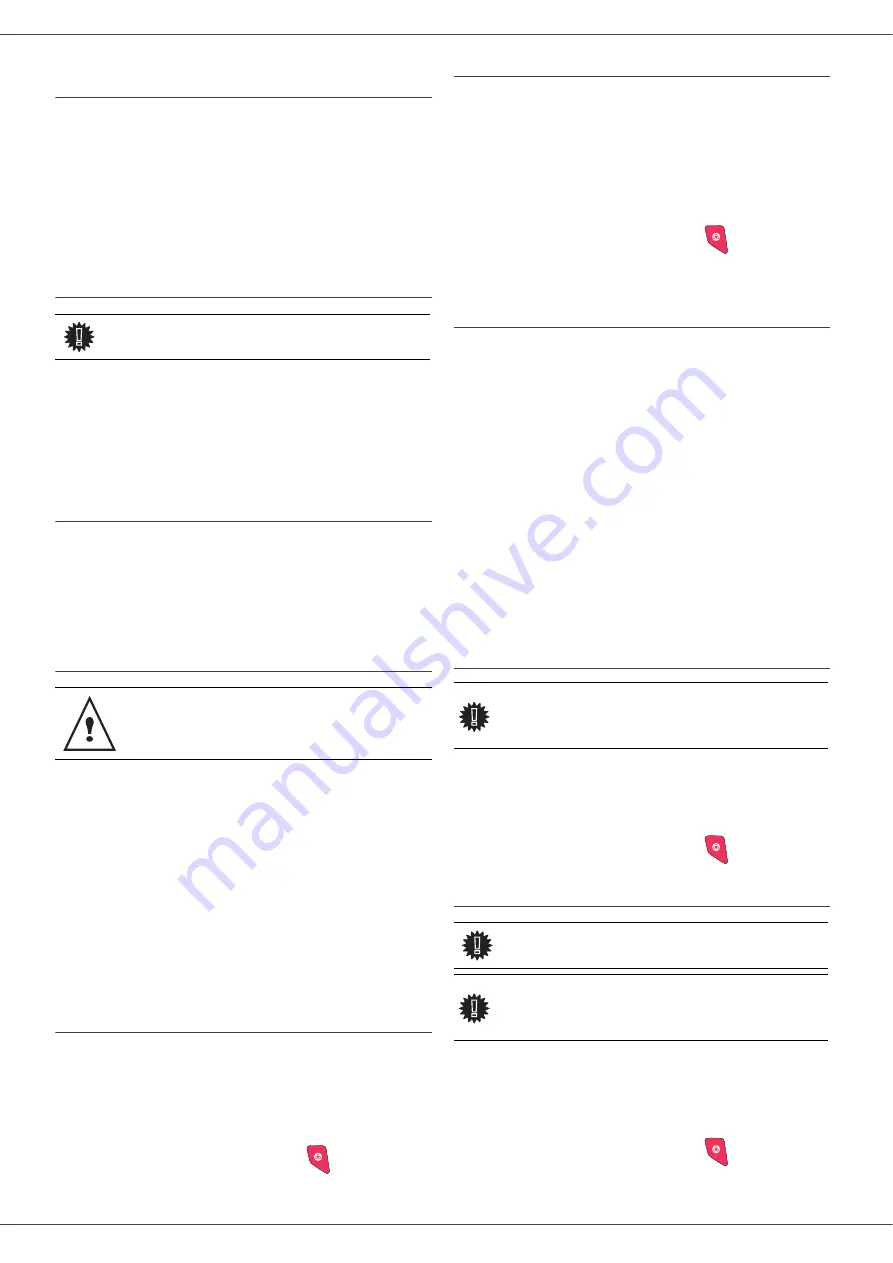
SP1100SF/Aficio SP1100SF
- 25 -
Activating / Deactivating the answering
device
382 - FAX / FAX ANSW. / ACTIVATION
1
If you saved an access code for your fax answering
device, enter it and validate with
OK
.
2
Select the required option
WITH
or
WITHOUT
answering device and confirm you choice with
OK
.
3
Select the required answering machine option,
ON
or
OFF
, and confirm you choice with
OK
.
Printing fax messages stored in the memory
381 - FAX / FAX ANSW. / PRINT
1
If you have defined an access code for your fax
answering device, enter it and press
OK
.
Documents received and stored in the memory are
printed.
Fax rerouting (Forwarding)
This function is used to reroute faxes received to a
contact of directory. To use this function, you have to
perform two operations:
1
Activate rerouting.
2
Set the rerouting address of the fax.
Activating rerouting
391 - FAX / REROUTING / ACTIVATION
1
Press on
, enter 391 with the keyboard.
2
Using the keys
and
within the navigator,
select option
ON
.
3
Using the keys
and
within the navigator,
select the subscriber from the directory.
4
Confirm with
OK
.
If the option OFF is selected, the menus 392 and 393 will
not be included in the functions overview, when it is
printed out.
Setting the re-direction contact
392 - FAX / REROUTING / CALL NUMBER
1
Using the buttons
and
within the navigator,
select the subscriber from the directory.
2
Confirm with
OK
.
3
Quit this menu by pressing the
button
.
Printing rerouted documents
393 - FAX / REROUTING / COPY
1
Using the buttons
or
within the navigator,
select the
COPY
option (local printout of the
information relayed to your device) either
ON
or
OFF
.
2
Confirm with
OK
.
3
Quit this menu by pressing the
button
.
Rerouting fax messages to a USB
memory key
This function allows you to reroute received fax messages
directly in the folder MFPrinter Laser Pro LL2\FAX on a
USB memory key connected to your terminal. The folder
MFPrinter Laser Pro LL2\FAX is created by the
application. The USB memory key then becomes the
terminal reception memory.
Fax messages that are rerouted are therefore saved on
the USB memory key with format Tiff and are named as
follows : "FAXYYMMDDHHMMSS" where
YYMMDDHHMMSS corresponds to the fax reception
date and time.
You can also print fax messages rerouted to your USB
memory key automatically by activating menu 052
PRINT.
Activating rerouting
051 - MEDIA / FAX ARCHIVING / ACTIVATION
1
Using the keys
and
within the navigator,
select option
ON
and confirm your choice with
OK
.
2
Quit this menu by pressing the
button
.
Printing rerouted documents
052 - MEDIA / FAX ARCHIVING / PRINT
1
Using the keys
and
, select the copy option
ON
to print all rerouted documents automatically.
2
Confirm your choice with
OK
.
3
Quit this menu by pressing the
button
.
Important
The printing is not possible on A5
paper format.
Make sure that the subscriber exists in the
directory (
page 35 ).
Important
Before activating this function,
connect the USB memory key to the
terminal.
Important
The printing is not possible on A5
paper format.
Important
This menu is only accessible when
the function
FAX ARCHIVING
is
activated.






























