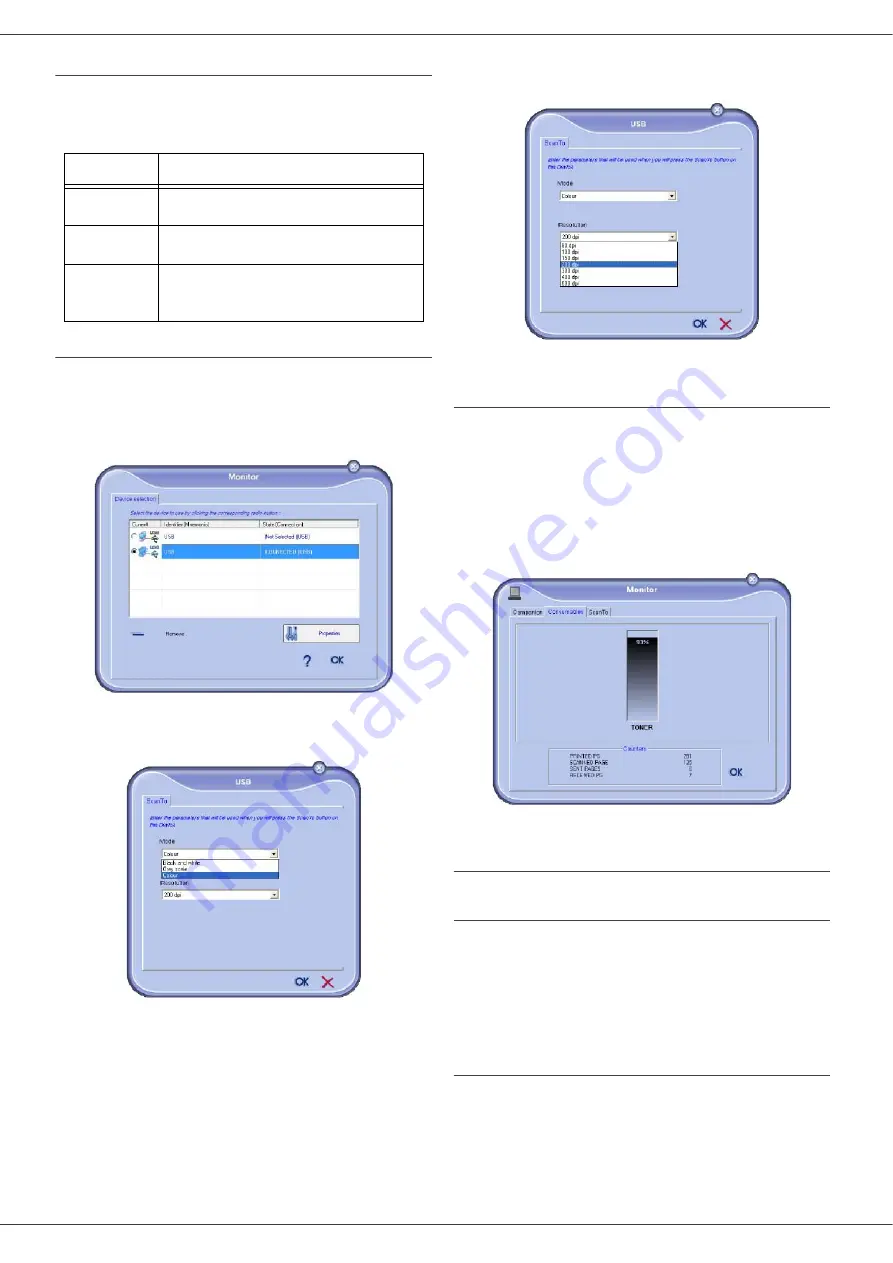
SP1100SF/Aficio SP1100SF
- 47 -
Status of the connection
The status of the connection between the current device
and the PC is indicated by a colour. The following table
defines the possible states of the connection.
Device parameters
1
Select a device by clicking on its line in the list and
click on
P
ROPERTIES
to configure the scanning
parameters to be applied for this device when you
use the
S
CAN
T
O
function.
2
Select the desired scan
M
ODE
in the drop-down
menu.
3
Select the desired scan
R
ESOLUTION
in the drop-
down menu.
4
Click
OK
to confirm the new parameters.
Display the consumable status
The following information will be available from the
C
ONSUMABLES
tab:
•
current consumables status,
•
number of printed pages,
•
number of scanned pages,
•
number of sent and received pages.
Companion Suite Pro functionalities
Document analysis
The document analysis can be carried out in two ways:
•
either by the
S
CAN
T
O
function (application accessible
from the Companion Director window or from the
SCAN
button on the machine),
•
or directly from a standard compatible application.
Analysis with Scan To
Run the application by clicking on the
C
OMPANION
D
IRECTOR
icon located on your desktop or from the menu
S
TART
>A
LL
P
ROGRAMS
> C
OMPANION
S
UITE
>
C
OMPANION
S
UITE
P
RO
LL2 > C
OMPANION
D
IRECTOR
.
Colour
State
Yellow
Connection in progress.
Green
Connection established.
Red
The PC cannot connect to the device.
Check the USB connection.






























