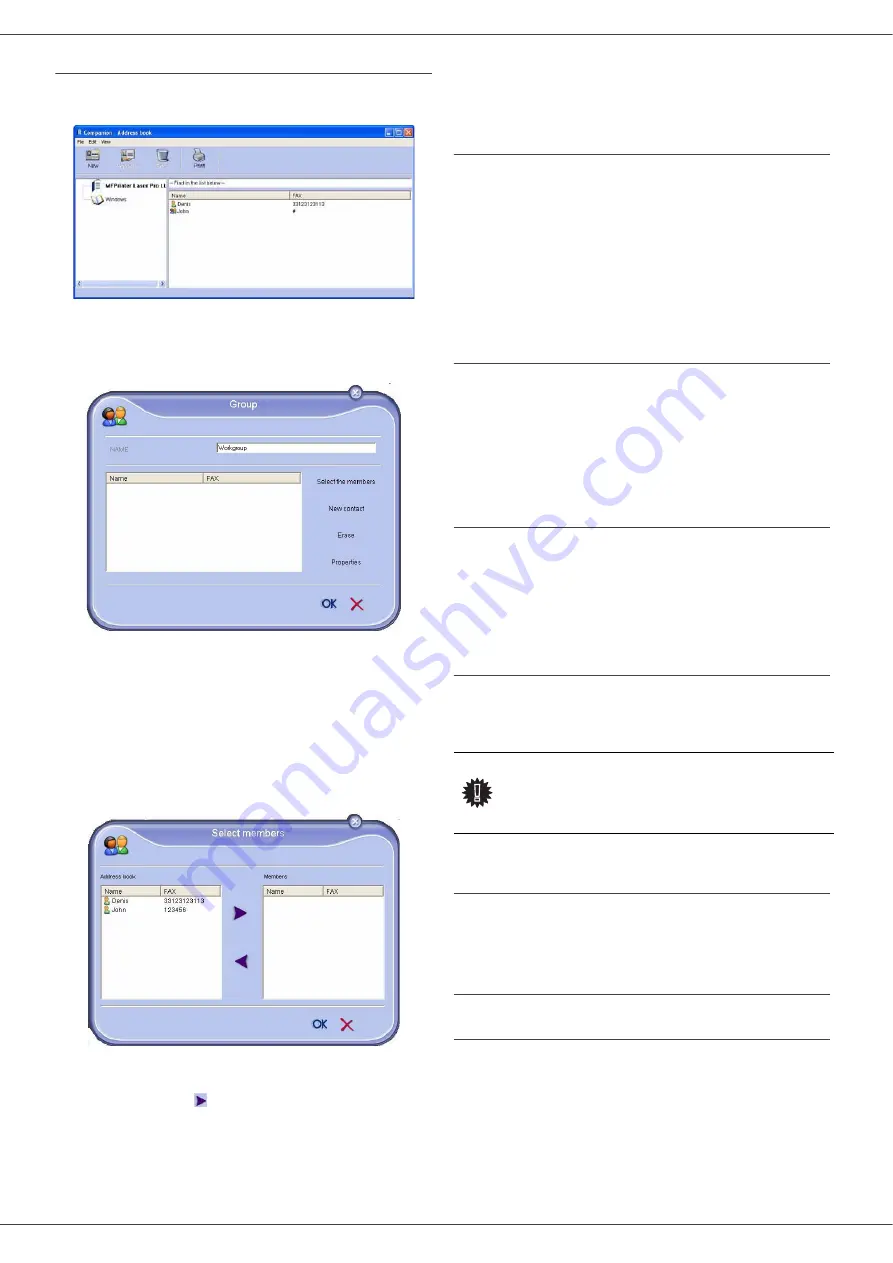
SP1100SF/Aficio SP1100SF
- 51 -
Add a group to the terminal address book
1
Click the link
A
DDRESS
BOOK
of the window
MF
D
IRECTOR
.
2. Select the terminal address book.
3
Click
N
EW
and select
G
ROUP
in the displayed
menu.
4
Enter the name of the group. The group may
consist of contacts from the address book or new
contacts.
1st case
: group members are from the address
book.
Click
S
ELECT
THE
MEMBERS
.
The selection window is displayed.
Select a contact or a group in the zone A
DDRESS
B
OOK
, click on (to add a contact to the group you
can also double click on it).
Click on
OK
.
2nd case
: adding new contacts.
Click on N
EW
then add the personal data of the new
contact, as in the procedure for adding a contact.
5
As soon as the group is complete, click on
OK
.
The new group is added to the list.
Manage the address book
When you are working in the directory, you can perform
different operations:
-
print a list of contacts in your address book,
-
delete a contact or a group in your address book,
-
search for a contact or a group of contacts in the
address book using the first letters of the name,
-
check the datasheet of a contact or a group in order
to modify it.
Modify the information related to a contact
1
Select the contact whose data you want to modify,
using the mouse.
2
Click on
P
ROPERTIES
.
3
Make the necessary changes in the window
A
DDRESS
BOOK
.
4
Click on
OK
.
Modify a group
1
Select the group in the address book list.
2
Cllick on
P
ROPERTIES
.
3
Make the necessary changes.
4
Click on
OK
.
Delete a contact or a group from the address
book
1
Select the name of the contact or the name of the
group you want to delete, using the mouse.
2
Click on
D
ELETE
.
Print the address book
1
Click on
P
RINT
.
The list of the address book is printed on the
terminal (if no contact is selected).
Import or export an address book
Save / Export your address book
This operation lets you save your address book to a file in
XML format.
1
Select
E
XPORT
in the menu
F
ILE
of the window
A
DDRESS
BOOK
.
2
Enter the name of the file and select the destination
directory, then click on
S
AVE
.
Important
When a contact is deleted from the
directory, it is automatically deleted
from any group in which it may be
included.






























