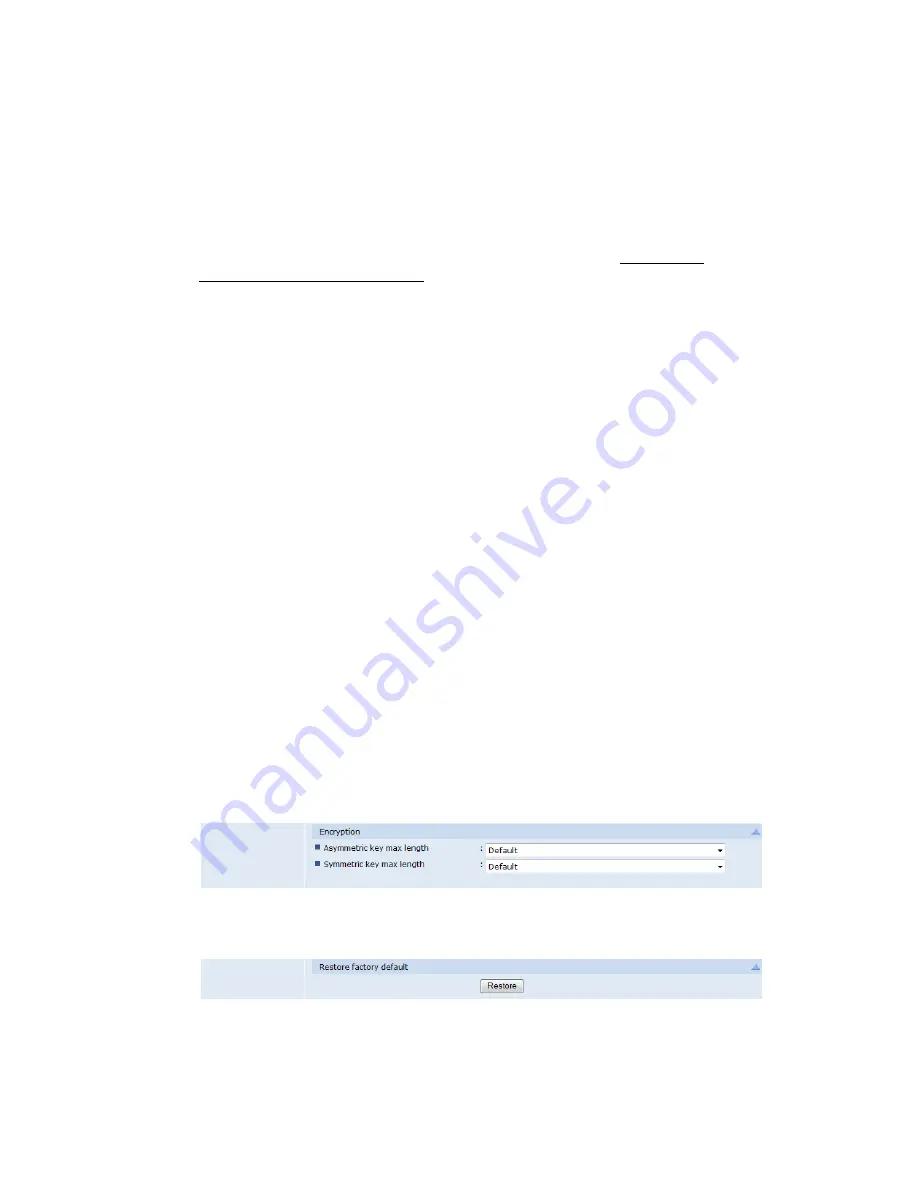
2 SafeCom Go Ricoh
D60703-16
30
MFP authentication
lists the functions you can select that the SafeCom
solution should authenticate. Select as many as appropriate.
Pull Print
– collect documents at any printer.
Copy
- make hardcopies of scanned documents.
Scanner
– scan documents.
Post track
is relevant only with SafeCom Tracking. Refer to
SafeCom G3
Administrator’s Manual
D60603.
High speed print
allows faster printing. Print speed becomes comparable to
that of printing the document directly to the printer. One disadvantage is that
other documents submitted via a standard TCP/IP port may print between the
logged in user‘s print and copy jobs. Printer output does not necessarily belong
to the logged in user. If directly printed document are submitted via a SafeCom
Push Port that references the same tracking device then these documents are
not printed until after the logged in user‘s jobs are done.
Drivers
safeguards document fidelity in the SafeCom solution. When Pull
Printing SafeCom compares the name of the printer driver embedded in the
print job with the list of driver names returned by the SafeCom device. If there
is no match a question mark is displayed in the document list on the device.
This way the user is warned that fidelity is in question and the document may
print incorrectly.
1.
Click
Get all
to retrieve a list of driver names from the SafeCom server.
2.
Click
Apply
.
3.
Select individual driver names on the list and click
Remove
to remove
them.
4.
To enter a driver name manually, click
Add driver
and then
Add
.
Timeout
automatically logs users out after the specified amount of time.
Timeout is configured in seconds with a default of 60. If there the printer
requires intervention (IRQ), timeout is stopped so a user is not logged out while
the issue is being resolved.
Use
Encryption
to configure the maximum length of encryption keys. Refer to
2.8.14.
Use
Restore factory default
to reset all settings back to their default values.
Click
Restore
.






























