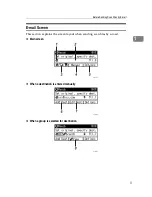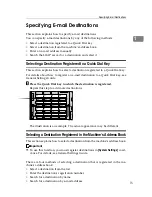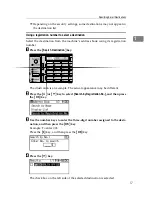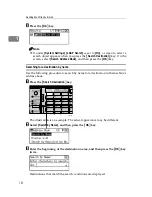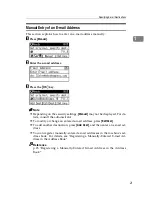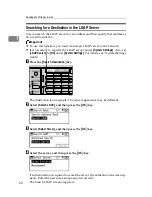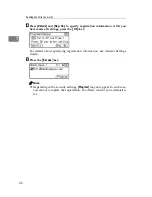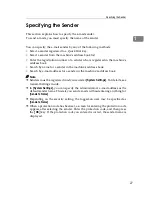Sending Scan Files by E-mail
12
1
1.
E-mail icon
Indicates that the E-mail screen is dis-
played.
2.
Destination field
Displays a selected destination. If multi-
ple destinations are selected, press the
{U}
or
{T}
key to display the destina-
tions in the order they were selected. To
check the selected destination, press the
{
Check Destination
}
key.
3.
E-mail / Scan to Folder / Net-
work Delivery Scanner
Press to switch between screens. You can
also use this key to switch between the E-
mail and Scan to Folder functions when
sending the same file to both e-mail and
Scan to Folder destinations at the same
time.
4.
[
Manual
]
When specifying a destination that is not
registered, press
[
Manual
]
, and then enter
the e-mail address of the destination us-
ing the Quick Dial keys.
5.
[
Options
]
Press to make the scan settings and spec-
ify formats of files you want to send.
6.
[
Add Dest
]
When selecting multiple destinations af-
ter a manual entry of an e-mail address,
press
[
Add Dest
]
, and then enter the e-mail
address of the destination.
7.
[
EditDest
]
When changing an e-mail address that
has been entered, press
[
EditDest
]
, and
then enter the new e-mail address.
8.
[
View
]
Press to check the addresses registered in
a group.
Содержание Aficio MP 161
Страница 44: ...Sending Scan Files by E mail 38 1 ...
Страница 74: ...Sending Scan Files by Scan to Folder 68 2 ...
Страница 88: ...Delivering Scan Files 82 3 E Press the OK key ...
Страница 128: ...Operating Instructions Scanner Reference EN USA B288 7663 ...