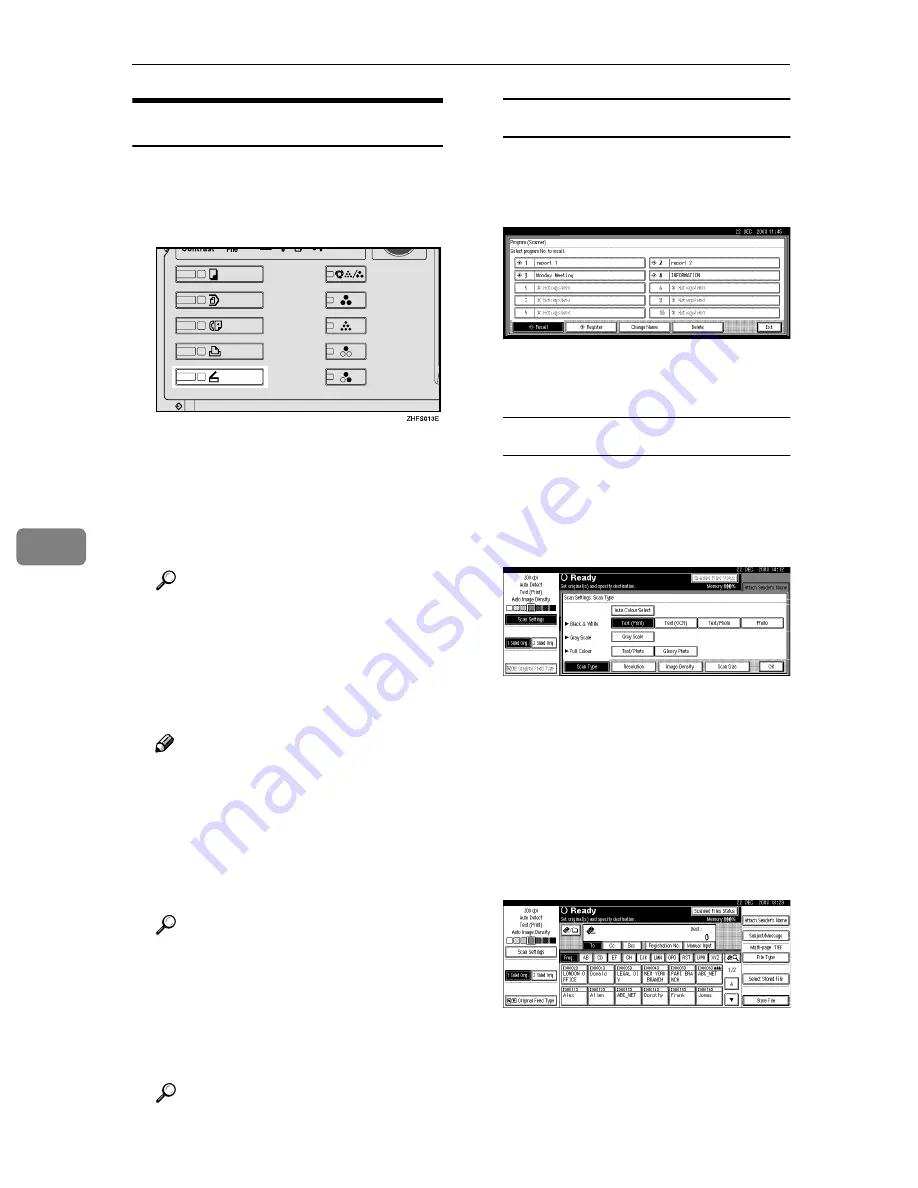
Using the Document Server Function
74
6
Storage Procedure
Scan and store the file in the Docu-
ment Server.
AAAA
Press the
{{{{
Scanner
}}}}
key.
BBBB
If the user codes are set, enter a
user code with the number keys,
and then press the
{{{{
#
}}}}
key.
The Scanner Function screen ap-
pears.
Reference
For information about the user
c odes, see
Gene ral Settings
Guide
.
CCCC
Make sure that no previous set-
tings remain.
Note
❒
If a previous setting remains,
press the
{{{{
Clear Modes
}}}}
key.
DDDD
Place the original in the machine,
and then adjust the settings for
original size and orientation if re-
quired.
Reference
p.35 “Setting Originals”
EEEE
Make the scan settings.
To make the scan settings, recall
the stored settings or make the set-
tings individually.
Reference
p.14 “Scan Settings”
Recalling stored scan settings
A
Press the
{{{{
Program
}}}}
key.
B
Select a user program of scan
settings.
The selected user program set-
tings are applied.
Making settings individually
A
Press
[
Scan Settings
]
.
B
Select items such as resolution
and original size and change
their settings.
Scan settings can be made in the
same way as Default Scan Set-
tings. See p.14 “Default Scan
Settings”.
C
Press
[
OK
]
.
FFFF
Make the settings for storing scan
files.
A
Press
[
Store File
]
.
Содержание Aficio 2238C
Страница 8: ...vi ...
Страница 10: ...2 ...
Страница 42: ...Preparations for Use as a Network Scanner 34 2 ...
Страница 80: ...Sending Scan File by Scan to Folder 72 5 ...
Страница 126: ...Printer Scanner Unit Type 2238 Operating Instructions Scanner Reference GB GB B149 7518 ...






























